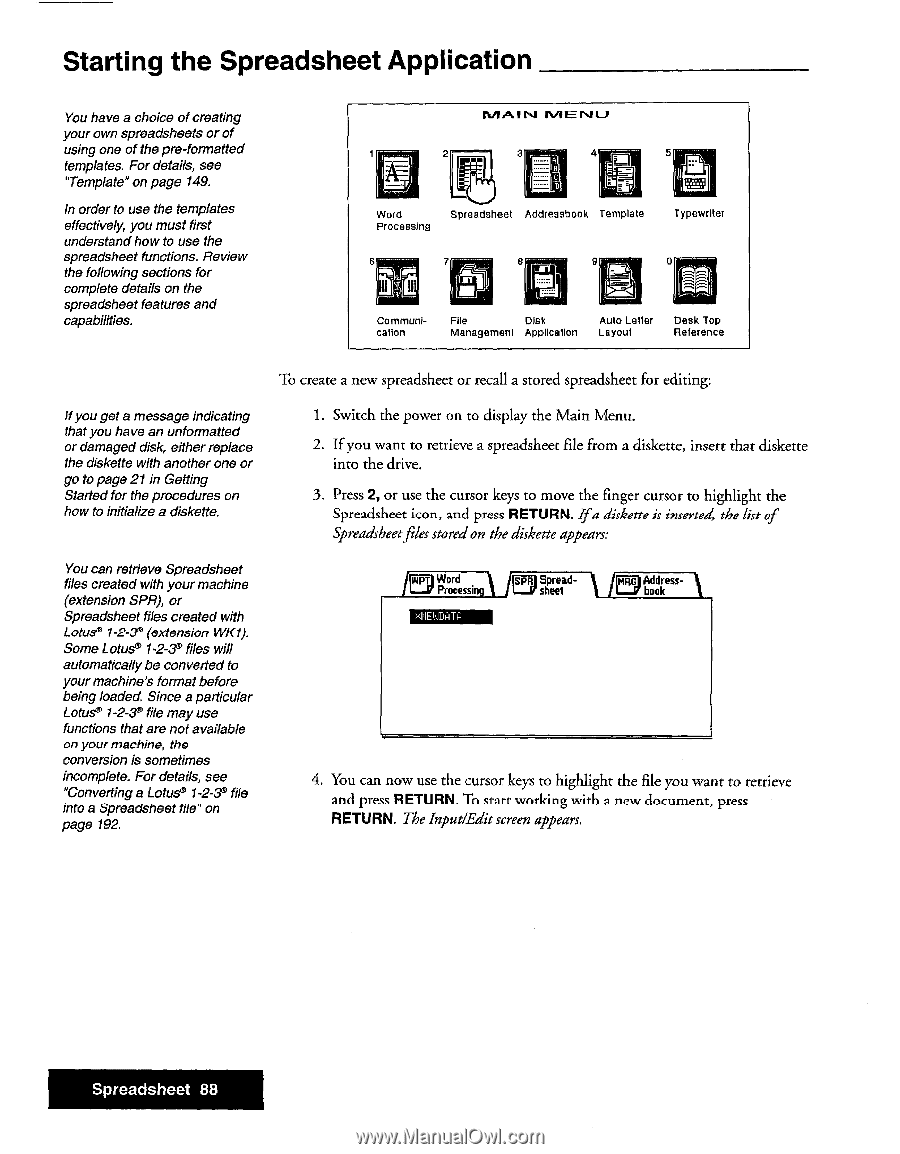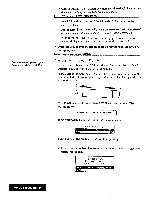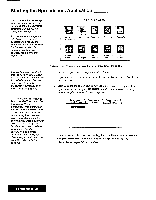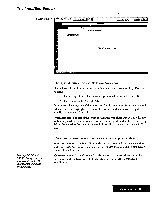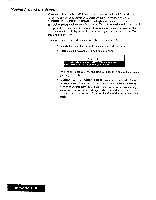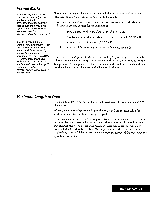Brother International WP7550JPLUS Owner's Manual - English - Page 96
Starting, Spreadsheet, Application
 |
View all Brother International WP7550JPLUS manuals
Add to My Manuals
Save this manual to your list of manuals |
Page 96 highlights
Starting the Spreadsheet Application You have a choice of creating your own spreadsheets or of using one of the pre-formatted templates. For details, see "Template" on page 149. In order to use the templates effectively, you must first understand how to use the spreadsheet functions. Review the following sections for complete details on the spreadsheet features and capabilities. MAIM MENU 3 4 5 ri 0} Word Spreadsheet Addressbook Template Processing Typewriter 8 9 Communication File Disk Auto Leiter Desk Top Management Application Layout Reference If you get a message indicating that you have an unformatted or damaged disk, either replace the diskette with another one or go to page 21in Getting Started for the procedures on how to initialize a diskette. To create a new spreadsheet or recall a stored spreadsheet for editing: 1. Switch the power on to display the Main Menu. 2. If you want to retrieve a spreadsheet file from a diskette, insert that diskette into the drive, 3. Press 2, or use the cursor keys to move the finger cursor to highlight the Spreadsheet icon, and press RETURN. Ifa diskette is inserted, the list of spreadsheetfiles stored on the diskette appears: You can retrieve Spreadsheet files created with your machine (extension SPR), or Spreadsheet files created with Lotus' 1-2-3' (extension WKI). Some Lotus® 1-2-3° files will automatically be converted to your machine's format before being loaded. Since a particular Lotus® 1-2-3® file may use functions that are not available on your machine, the conversion is sometimes incomplete. For details, see "Converting a Lotus° 1-2-3° file into a Spreadsheet tile" on page 192. 4413T Word Proeessin iiTA Spread- iTwTiAlaAdTdreesss-TA sheet book 4. You can now use the cursor keys to highlight the file you want to retrieve and press RETURN. To start working with a new document, press RETURN. The Input/Edit screen appears. Spreadsheet 88