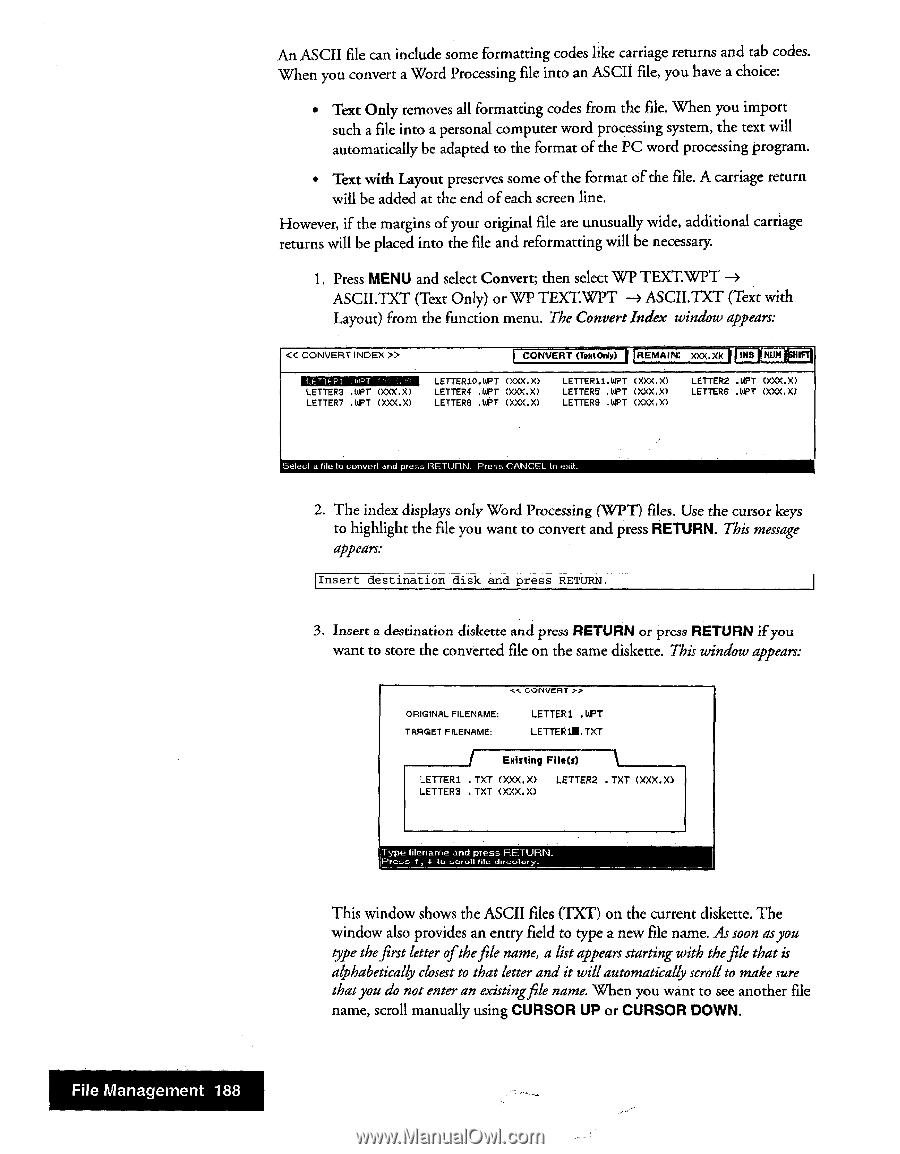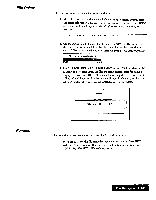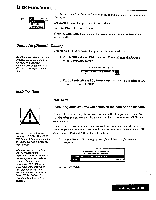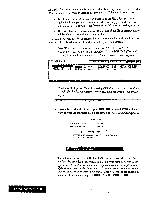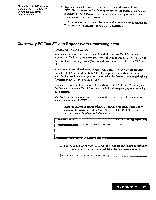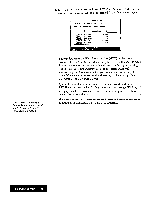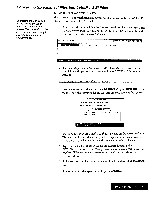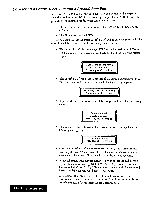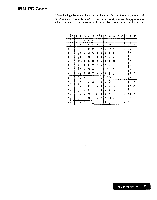Brother International WP7550JPLUS Owner's Manual - English - Page 196
RETURN., RETURN, press, CURSOR, DOWN., Management
 |
View all Brother International WP7550JPLUS manuals
Add to My Manuals
Save this manual to your list of manuals |
Page 196 highlights
An ASCII file can include some formatting codes like carriage returns and tab codes. When you convert a Word Processing file into an ASCII file, you have a choice: • Text Only removes all formatting codes from the file. When you import such a file into a personal computer word processing system, the text will automatically be adapted to the format of the PC word processing program. • Text with Layout preserves some of the format of the file. A carriage return will be added at the end of each screen line. However, if the margins of your original file are unusually wide, additional carriage returns will be placed into the file and reformatting will be necessary. 1. Press MENU and select Convert; then select WP TEXT.WPT ASCII.TXT (Text Only) or WP TEXT.WPT -# ASCILTXT (Text with Layout) from the function menu. The Convert Index window appears: 4.< CONVERT INDEX >> LETTERS .WPT (XXX.%) LETTER? .WPT (XXX.X) LIO CONVERT (Fe tOnly) REMAIN: X)05.XR BM LETTERIO.WPT (XXX.X) LETTER4 APT (XXX.X) LETTERS APT (XXX.%) LETTER11.WPT (XXX.X) LETTERS ,WPT (XXX.%) LETTERS .WPT (XXX.X) LETTER2 .WPT (XXX.%) LETTERS .WPT (XXX.X) Select a file to convert and press RETURN. Press CANCEL to extl_ 2. The index displays only Word Processing (WPT) files. Use the cursor keys to highlight the file you want to convert and press RETURN. This message appears: Insert destination disk and press RETURN. 3. Insert a destination diskette and press RETURN or press RETURN if you want to store the converted file on the same diskette. This window appears: sc CONVERT ?..A. ORIGINAL FILENAME: TARGET FILENAME: LETTERI .WPT LETTER1M.TXT Existing File(s) LETTER1 .TXT (XXX.X) LETTER2 .TXT (XXX.X) LETTERS .TXT (XXX.X) Type lilenanne and press RETURN. Praa t, 1 to .oroll filo dirootorry. This window shows the ASCII files (TXT) on the current diskette. The window also provides an entry field to type a new file name. As soon asyou type thefirst letter ofthefile name, a list appears starting with thefile that is alphabetically closest to that letter and it will automatically scroll to make cure thatyou do not enter an existingfile name. When you want to see another file name, scroll manually using CURSOR UP or CURSOR DOWN. File Management 188