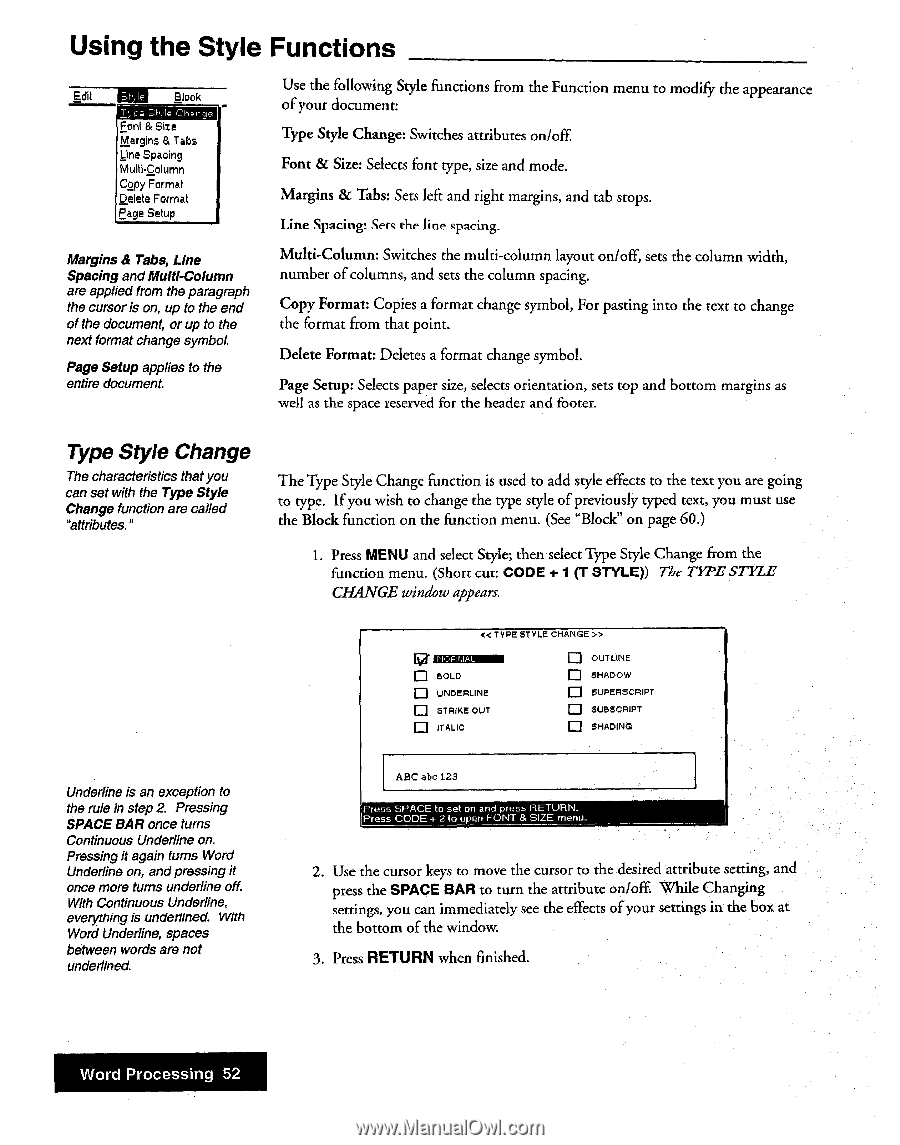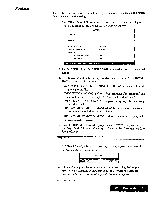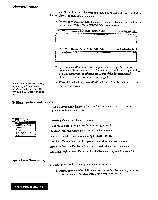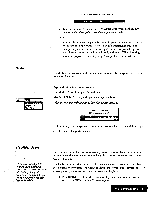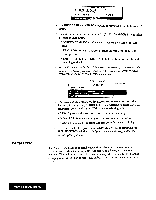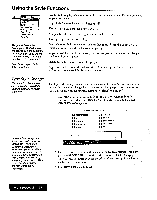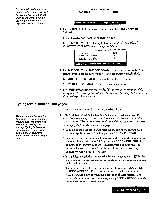Brother International WP7550JPLUS Owner's Manual - English - Page 60
Using, Style, Functions
 |
View all Brother International WP7550JPLUS manuals
Add to My Manuals
Save this manual to your list of manuals |
Page 60 highlights
Using the Style Functions Edit En Block Font & Size Margins & Tabs Line Spacing Multi•Column Copy Formal Delete Format Page Setup Margins & Tabs, Line Spacing andMulti-Column are applied from the paragraph the cursor is on, up to the end of the document, or up to the next format change symbol. Page Setup applies to the entire document. Use the following Style functions from the Function menu to modify the appearance of your document: Type Style Change: Switches attributes on/off. Font & Size: Selects font type, size and mode, Margins & Tabs: Sets left and right margins, and tab stops. Line Spacing! Sets the line spacing. Multi-Column: Switches the multi-column layout on/off, sets the column width, number of columns, and sets the column spacing. Copy Format: Copies a format change symbol, For pasting into the text to change the format from that point. Delete Format: Deletes a format change symbol. Page Setup: Selects paper size, selects orientation, sets top and bottom margins as well as the space reserved for the header and footer. Type Style Change The characteristics that you can set with the Type Style Change function are called "attributes." The Type Style Change function is used to add style effects to the text you are going to type. If you wish to change the type style of previously typed text, you must use the Block function on the function menu. (See "Block" on page 60.) 1. Press MENU and select Style; then select Type Style Change from the function menu. (Short cut CODE + 1 (T STYLE)) The TYPE STYLE CHANGE window appears. < TYPE STYLE CHANGE >> W univzsmio u OUTLINE u BOLD u SHADOW u UNDERLINE u SUPERSCR€PT u STRIKE OUT El ITALIC u sue,sCRIPT u SHADING Underline is an exception to the rule in step 2 Pressing SPACE BAR once turns Continuous Underline on. Pressing it again turns Word Underline on, andpressing it once more turns underline off. With Continuous Underline, everything is underlined. With Word Underline, spaces between words are not underlined. ABC atm 123 Press SPACE to set on and press RETURN. Press CODE + 2 to open FONT & SIZE menu. 2. Use the cursor keys to move the cursor to the desired attribute setting, and press the SPACE BAR to turn the attribute on/off While Changing settings, you can immediately see the effects of your settings in the box at the bottom of the window. 3. Press RETURN when finished. Word Processing 52