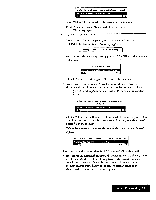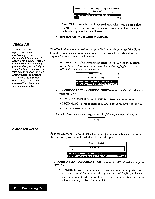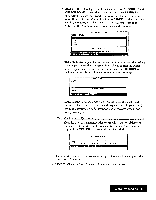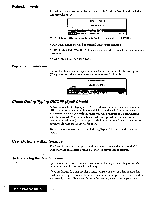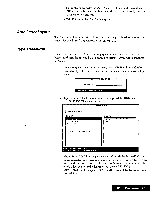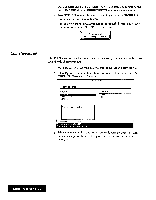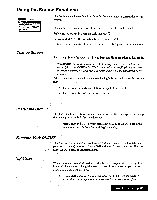Brother International WP7550JPLUS Owner's Manual - English - Page 86
Editing, Dictionary, CURSOR, RETURN., Processing
 |
View all Brother International WP7550JPLUS manuals
Add to My Manuals
Save this manual to your list of manuals |
Page 86 highlights
Editing the User Dictionary 1. Press MENU select Option; then select User Dictionary Maintenance from the function menu. The User Dictionary window shown above will display a list ofthe words contained in the current User Dictionary. 2. Press MENU; then select press 0 to select the Operate menu. You can select the following functions from Operate: • Delete: Deletes a word (shortcut: CODE + D). This message will appear: Move cursor to delete and press RETURN. Highlight the word to be deleted with the CURSOR UP or CURSOR DOWN key and then press RETURN. • Delete all: Deletes all entries. This window appears: OK to delete all words in user dictionary? Use cursor to select and press RETURN. Select YES to delete all words, or NO to cancel the function. • Load: Loads a User Dictionary file from a diskette. Insert a diskette with a User Dictionary in the drive before selecting Load. If a User Dictionary is already in the memory, this window will appear: User dictionary already exists in memory! Overwrite? Use cursor to select and press RETURN. [NO] Select YES to overwrite the current User Dictionary, or NO to cancel the function. Remember that you can have only one User Dictionary in the memory. OR If the diskette does not contain a User Dictionary, this window will appear: Insert disk with user dictionary file you created and retry. Use cursor to select and press RETURN. [RETR [CANCEL] Insert another diskette and select RETRY, or select CANCEL to quit. • Save: Saves the User Dictionary on a diskette. Insert a diskette in the drive before you select Save. If the diskette does not contain a User Dictionary, the current User Dictionary is saved immediately. If the diskette already contains a User Dictionary, this window will appear: User diotionary already e)-lists on disk! Overwrite? Use cursor to select and press RETURN. [NO] Word Processing 78