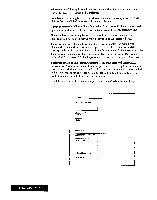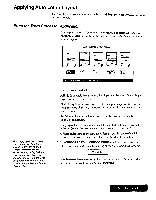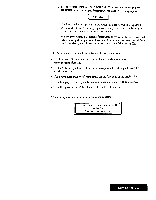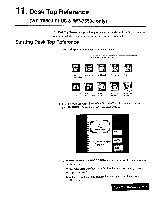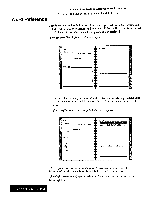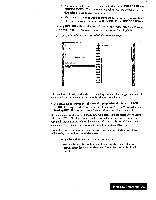Brother International WP7550JPLUS Owner's Manual - English - Page 212
to highlight
 |
View all Brother International WP7550JPLUS manuals
Add to My Manuals
Save this manual to your list of manuals |
Page 212 highlights
From the Main Menu 1. Switch the power on to display the Main Menu. MAIN MENU 2 3 4 5 CC Pamir, Word Spreadsheet Addressbook Template Processing Typewriter 6 7 8 0 Communication At' File Disk Management Application Auto Leller Layout Desk Top Reference 2. Insert the diskette that contains the Word Processing file that you want to format. 3. Press 9 or use the cursor keys to highlight the Auto Letter Layout icon and press RETURN. The list ofthe Word Processingfiles stored on the diskette appears. Word Processing LETTER1 ,I.IPT LETTER2 .WPT LETTER5 .WPT LETTERE .WPT LETTERI0.WPT LETTER3 .WPT LETTER6 .WPT LETTERS .WPT LETTER1.1.WPT LETTER4 .WPT LETTER? JOT 4. Use the cursor keys to highlight the file you want to format and press RETURN. The AUTO LETTER LAYOUTFORMAT window appears. ‹.< AUTO LETTER LAYOUT FORMAT » FULL V BLOCK SEMI. BLOCK Use cursor to select and press RETURN_ HANGING. INDENTED OFFICIALSTYLE Auto Letter 204