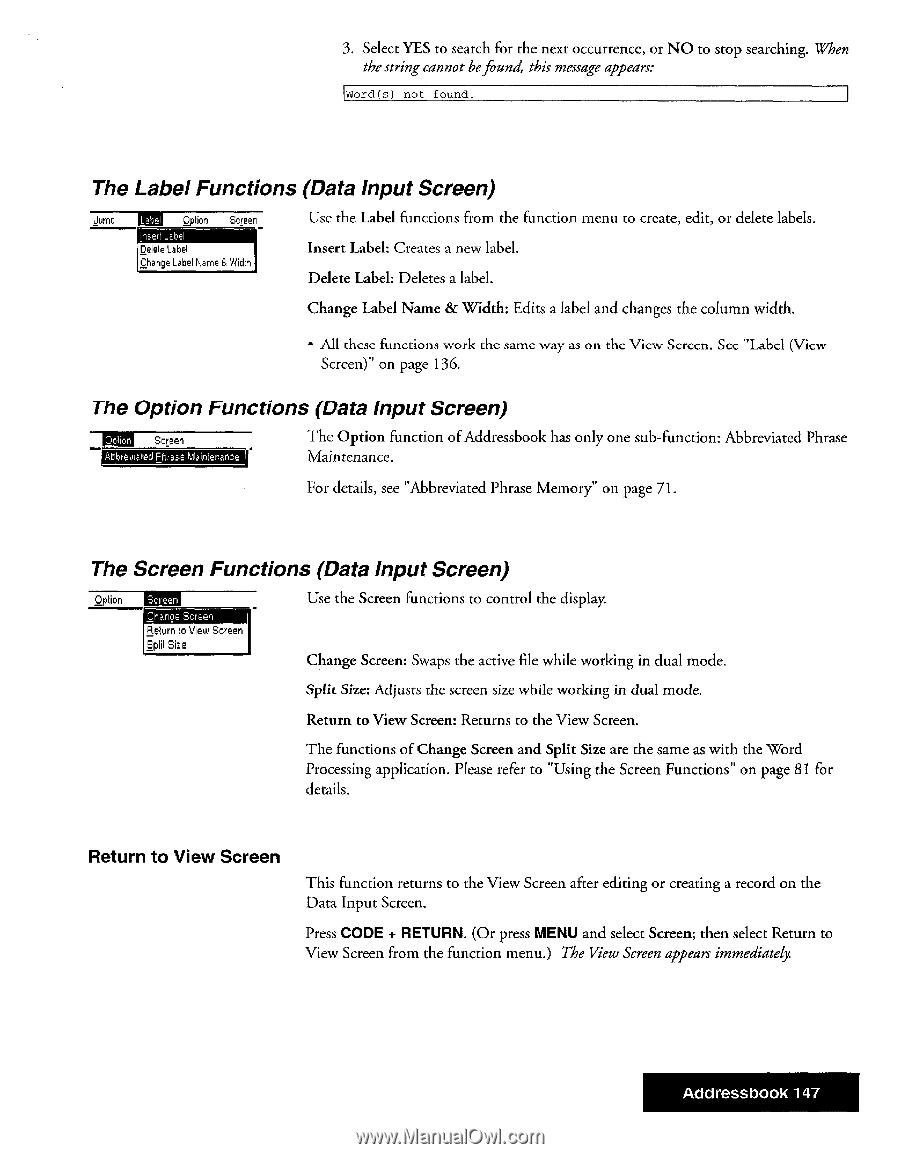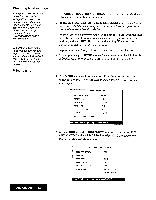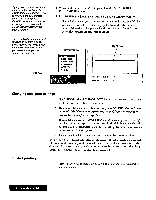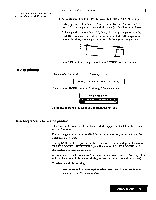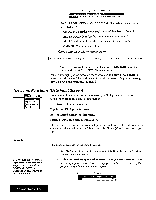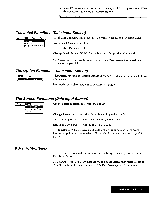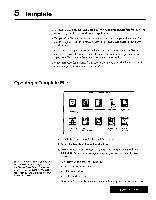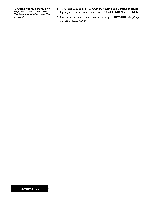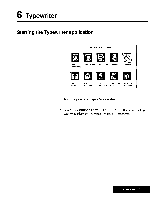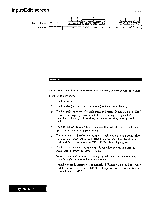Brother International WP7550JPLUS Owner's Manual - English - Page 155
Label, Functions, Input, Screen, Screen
 |
View all Brother International WP7550JPLUS manuals
Add to My Manuals
Save this manual to your list of manuals |
Page 155 highlights
3. Select YES to search for the next occurrence, or NO to stop searching. When the string cannot befound, this message appears: word(s) not found. The Label Functions (Data Input Screen) pan Jump Option Screen Insert Label Delete Label Change Label Named Width Use the Label functions from the function menu to create, edit, or delete labels. Insert Label: Creates a new label. Delete Label: Deletes a label. Change Label Name & Width: Edits a label and changes the column width. • All these functions work the same way as on the View Screen. Sec "Label (View Screen)" on page 136. The Option Functions (Data Input Screen) 0 lien Screen Abbreviated Phrase Maintenance The Option function of Addressbook has only one sub-function: Abbreviated Phrase Maintenance. For details, see "Abbreviated Phrase Memory" on page 71. The Screen Functions (Data Input Screen) Option ERE Chance Screen Return to View Screen Alit Size Use the Screen functions to control the display. Change Screen: Swaps the active file while working in dual mode. Split Size: Adjusts the screen size while working in dual mode. Return to View Screen: Returns to the View Screen. The functions of Change Screen and Split Size are the same as with the Word Processing application. Please refer to "Using the Screen Functions" on page 81 for details. Return to View Screen This function returns to the View Screen after editing or creating a record on the Data Input Screen. Press CODE + RETURN. (Or press MENU and select Screen; then select Return to View Screen from the function menu.) The View Screen appears immediately. Addressbook 147