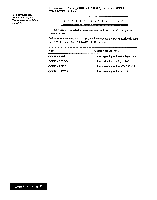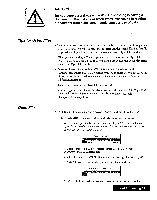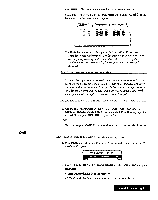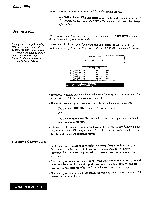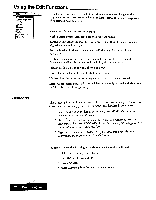Brother International WP7550JPLUS Owner's Manual - English - Page 48
Newtext, Cursor, Right, Return.
 |
View all Brother International WP7550JPLUS manuals
Add to My Manuals
Save this manual to your list of manuals |
Page 48 highlights
You can remove a diskette and insert another one when the file index window is displayed. The display will automatically be updated to display the directory of the new diskette. Afteryou save and close, or abandon thefile, thefile index window appears. M1.10 g *NEWTEXT LETihK21.WPT LETTER4 .WPT LETTER7 .WPT MEPi3d - LETTERS .WPT LETTER2 .WPT LETTERS .WPT LETTERS .WPT rEnn ess- LETTER1O.WPT LETTERS .WPT LETTERS .WPT LETTERS .WPT The file index window can display three indexes: Word Processing, Spreadsheet, and Addressbook. Thefile indexfor the application you are currently using is displayed above the other indexes. The title ofthe application you are currently working on is highlighted and this message is displayed.• Select mode and press 4, to select a file. 4. To select the application, use CURSOR LEFT and CURSOR RIGHT to highlight the desired title; then press CURSOR DOWN. The cursor will move inside thefile list and highlight thefile name at the upper left corner. This file name is either NEWTEXT, NEWDATA or NEWBOOKwhich allowsyou cv iari a newfile. This message is TIOW displayed Select a file and press RETURN. Press CANCEL to select mode. 5. Use the cursor keys CURSOR LEFT, CURSOR RIGHT, CURSOR UP, CURSOR DOWN, CODE + NEXT S, or CODE + PRE S to highlight the desired file; Then press RETURN to open the file. OR You can also press CANCEL to move the cursor back to the title of the list. Save File If you get a message indicating that you have an unformatted or damaged disk, either replace the diskette with another one or go the page 20 in Getting Started for the procedures on how to initialize a diskette. Save File is used to save the current file without closing it. 1. Press MENU. The cursor will move up into thefunction menu bar. 2. Select File to open the file menu; then select Save File from the file menu. The SAVE FILE window will appear, andyourfile's name will be displayedat the top ofthe window. 3. Press RETURN. Thefile will be saved to diskette. Open File for Dual For copy andpaste operations, see "Clip Board" on page 217. See "Change Screen" on page 81. Open File for Dual is used to open a second file in addition to the file you are currently using. In this way, you can easily compare the two files or transfer parts of one file to the other. When a second file is opened, use the Screen functions on the function menu to move between the two files. Word Processing 40