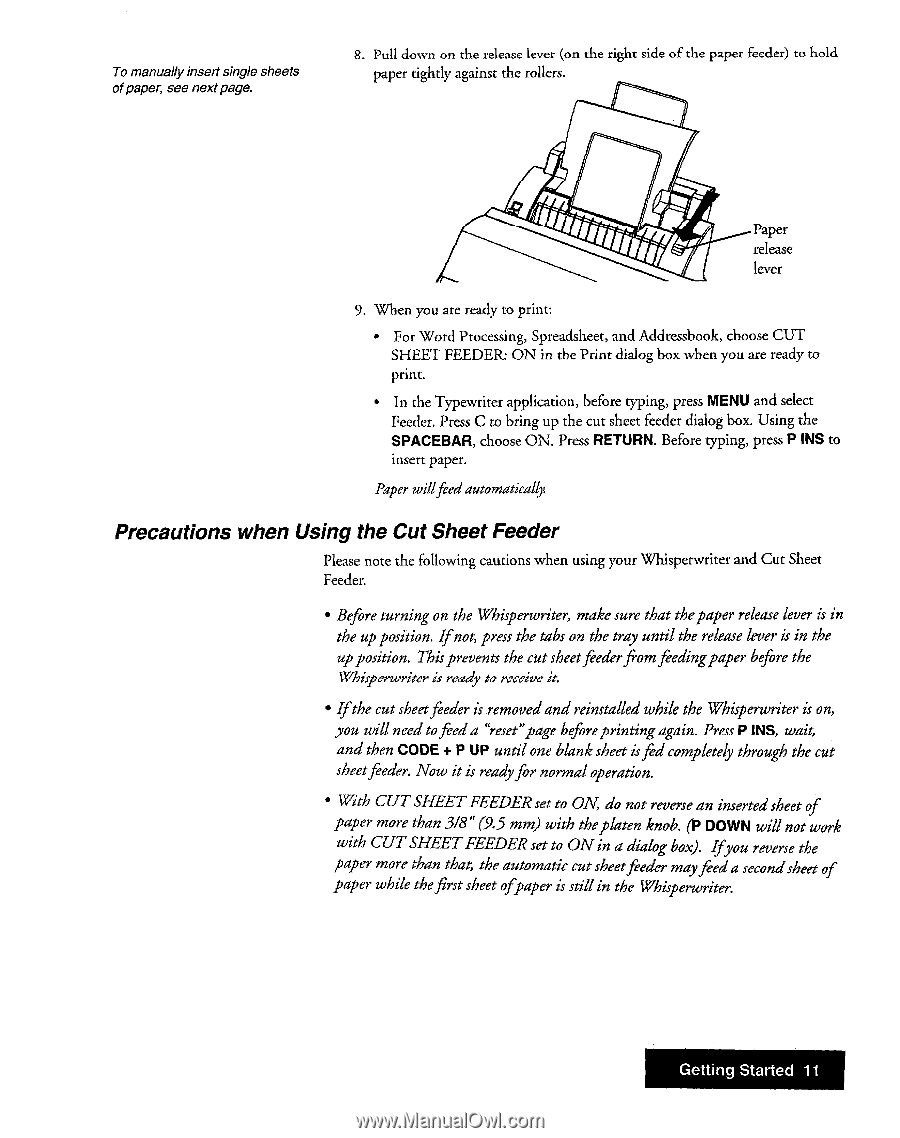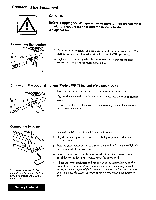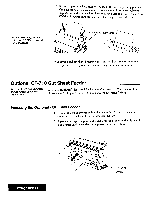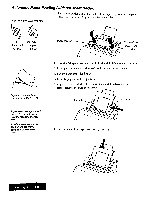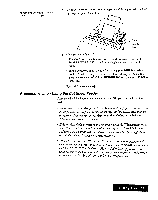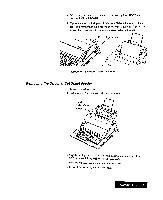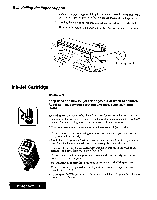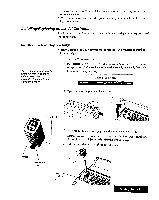Brother International WP7550JPLUS Owner's Manual - English - Page 19
Precautions, Using, Sheet, Feeder
 |
View all Brother International WP7550JPLUS manuals
Add to My Manuals
Save this manual to your list of manuals |
Page 19 highlights
To manuallyinsert single sheets ofpaper, see nextpage. 8. Pull down on the release lever (on the right side of the paper feeder) to hold paper tightly against the rollers. Paper release lever 9. When you are ready to print: • For Word Processing, Spreadsheet, and Addressbook, choose CUT SHEET FEEDER: ON in the Print dialog box when you are ready to print. • In the Typewriter application, before typing, press MENU and select Feeder. Press C to bring up the cut sheet feeder dialog box. Using the SPACEBAR, choose ON. Press RETURN. Before typing, press P INS to insert paper. Paper willfeed automatically. Precautions when Using the Cut Sheet Feeder Please note the following cautions when using your Whisperwriter and Cut Sheet Feeder. • Before turning on the Whisperwriter, make sure that thepaper release lever is in the up position. If not, press the tabs on the tray until the release lever is in the up position. This prevents the cut sheetfeederfromfeedingpaper before the Whisperwriter is ready to receive it. • Ifthe cut sheetfeeder is removedand reinstalled while the Whisperwriter is on, you will need tofeed a "reset"page before printing again. PressP INS, wait, and then CODE + P UP until one blank sheet isfed completely through the cut sheetfeeder. Now it is readyfor normal operation. • With CUT SHEET FEEDER set to ON, do not reverse an inserted sheet of paper more than 3/8" (9.5 mm) with theplaten knob. (P DOWN will not work with CUTSHEETFEEDER set to ON in a dialog box). Ifyou reverse the paper more than that, the automatic cut sheetfeeder mayfeed a secondsheet of paper while thefirst sheet ofpaper is still in the Whisperwriter. Getting Started 11