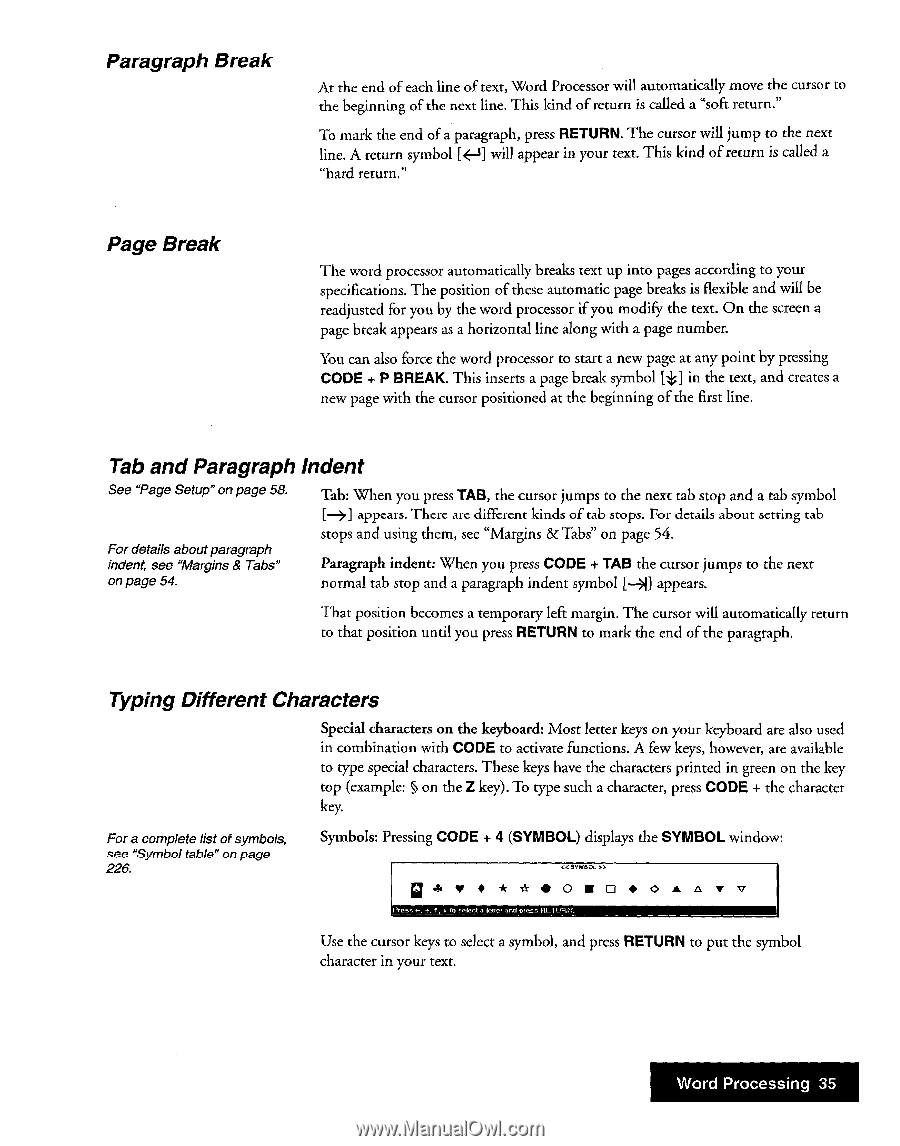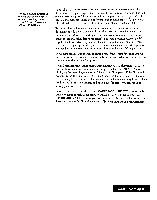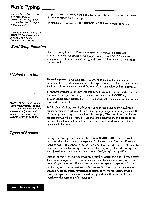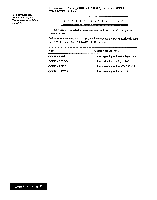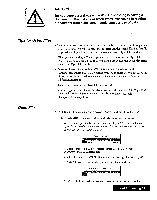Brother International WP7550JPLUS Owner's Manual - English - Page 43
Paragraph, Break, Indent, Typing, Different, Characters
 |
View all Brother International WP7550JPLUS manuals
Add to My Manuals
Save this manual to your list of manuals |
Page 43 highlights
Paragraph Break At the end of each line of text, Word Processor will automatically move the cursor to the beginning of the next line. This kind of return is called a "soft return." To mark the end of a paragraph, press RETURN. The cursor will jump to the next line. A return symbol [÷-1) will appear in your text. This kind of return is called a "hard return." Page Break The word processor automatically breaks text up into pages according to your specifications. The position of these automatic page breaks is flexible and will be readjusted for you by the word processor if you modify the text. On the screen a page break appears as a horizontal line along with a page number. You can also force the word processor to start a new page at any point by pressing CODE + P BREAK. This inserts a page break symbol [*1 in the text, and creates a new page with the cursor positioned at the beginning of the first line. Tab and Paragraph Indent See "Page Setup" on page 58. Tab: When you press TAB, the cursor jumps to the next tab stop and a tab symbol For details about paragraph indent, see "Margins & Tabs" on page 54. [->] appears. There are different kinds of tab stops. For details about setting tab stops and using them, see "Margins & Tabs" on page 54. Paragraph indent: When you press CODE + TAB the cursor jumps to the next normal tab stop and a paragraph indent symbol [--l] appears. That position becomes a temporary left margin. The cursor will automatically return to that position until you press RETURN to mark the end of the paragraph. Typing Different Characters Special characters on the keyboard: Most letter keys on your keyboard are also used in combination with CODE to activate functions. A few keys, however, are available to type special characters. These keys have the characters printed in green on the key top (example: g on the Z key). To type such a character, press CODE + the character key. For a complete list of symbols, see "Symbol table" on page 226. Symbols: Pressing CODE + 4 (SYMBOL) displays the SYMBOL window: g 4. 11 0**•0•0•0 «SYMBOL S., An v v Use the cursor keys to select a symbol, and press RETURN to put the symbol character in your text. Word Processing 35