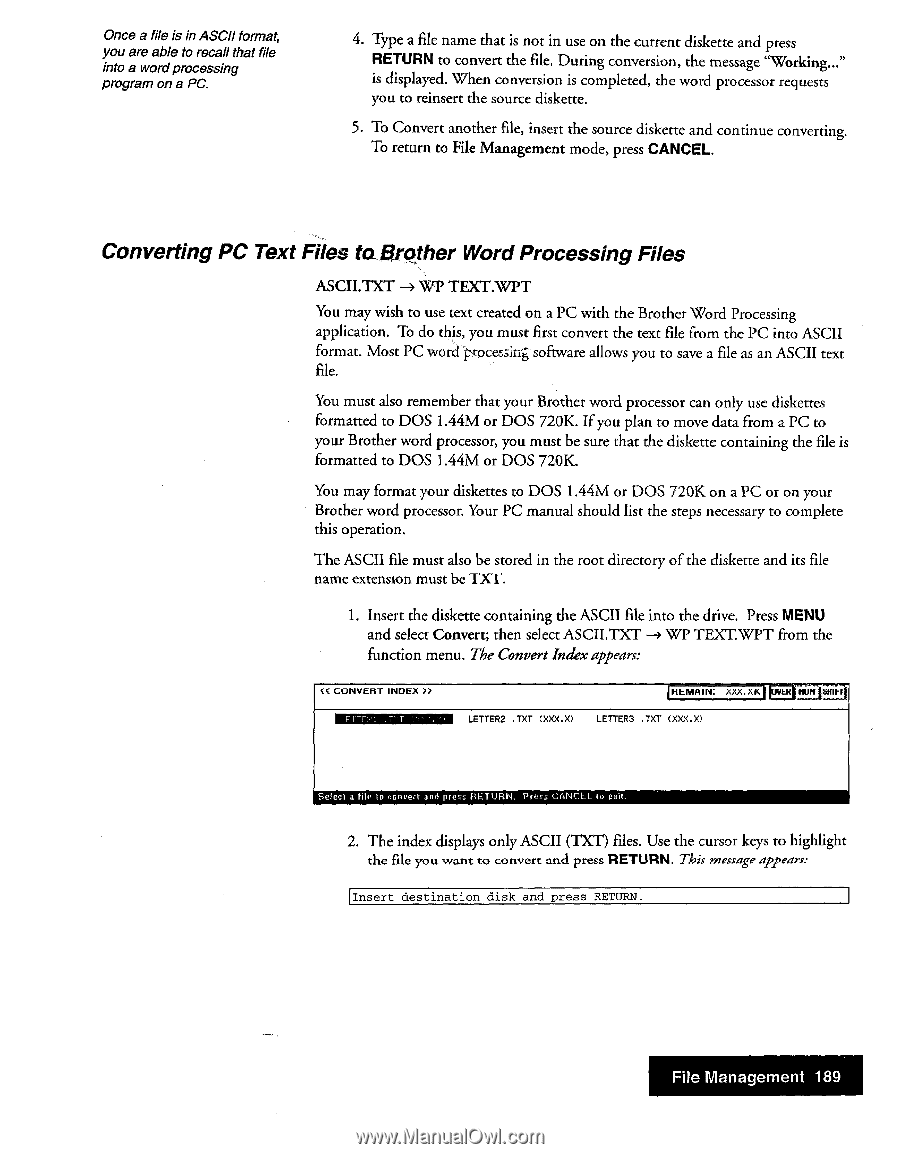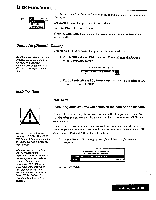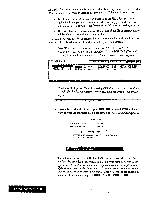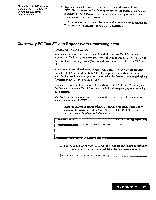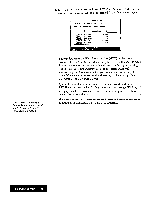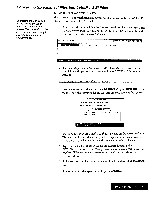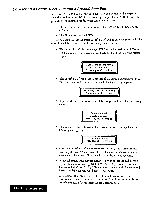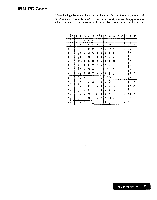Brother International WP7550JPLUS Owner's Manual - English - Page 197
Converting, Files, &other, Processing
 |
View all Brother International WP7550JPLUS manuals
Add to My Manuals
Save this manual to your list of manuals |
Page 197 highlights
Once a file is in ASCII format, you are able to recall that file into a wordprocessing program on a PC, 4. Type a file name that is not in use on the current diskette and press RETURN to convert the file. During conversion, the message "Working..." is displayed. When conversion is completed, the word processor requests you to reinsert the source diskette. 5. To Convert another file, insert the source diskette and continue converting. To return to File Management mode, press CANCEL. Converting PC Text Files ta&other WordProcessing Files ASCII.TXT TEXT.WPT You may wish to use text created on a PC with the Brother Word Processing application. To do this, you must first convert the text file from the PC into ASCII format. Most PC word 'processini software allows you to save a file as an ASCII text file. You must also remember that your Brother word processor can only use diskettes formatted to DOS 1.44M or DOS 720K. If you plan to move data from a PC to your Brother word processor, you must be sure that the diskette containing the file is formatted to DOS 1.44M or DOS 720K. You may format your diskettes to DOS 1.44M or DOS 720K on a PC or on your Brother word processor. Your PC manual should list the steps necessary to complete this operation. The ASCII file must also be stored in the root directory of the diskette and its file name extension must be TXT. 1. Insert the diskette containing the ASCII file into the drive. Press MENU and select Convert; then select ASCII.TXT - WP TEXT.WPT from the function menu. The Convert Index appears: SS CONVERT INDEX REMAIN; XXX. X K ER Nun 521111. linglilligannala LETTER2 .TXT CXXX.X) LETTERS .TXT (XXX.X) Select a Ilk to convert and/ press RETURN. Press CANCEL to exit. 2. The index displays only ASCII (TXT) files. Use the cursor keys to highlight the file you want to convert and press RETURN. This message appears: Insert destination disk and press RETURN. File Management 189