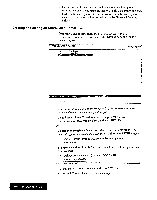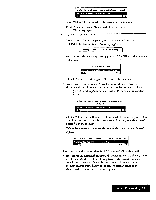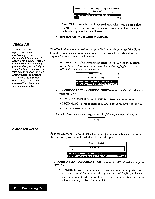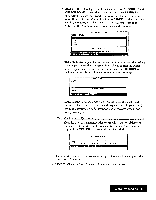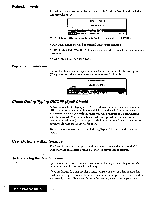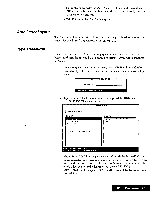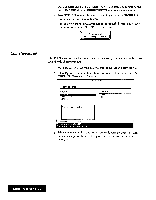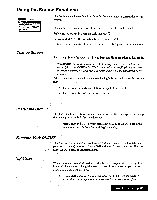Brother International WP7550JPLUS Owner's Manual - English - Page 85
Adding, Dictionary, Processing
 |
View all Brother International WP7550JPLUS manuals
Add to My Manuals
Save this manual to your list of manuals |
Page 85 highlights
dictionary. When you have such a User Dictionary in the memory, Spell Check will not stop at a word that is in your User Dictionary, even if the word is not in its built-in dictionary. A user dictionary is created automatically when you select the ADD function of Spell Check to add a word to the dictionary. This dictionary is held in the memory of the machine for as long as the machine is turned on. If you add words to the user dictionary and would like to use the same dictionary for checking other files, you must save the user dictionary onto a diskette before switching your system off. Later, when you want to use that same dictionary, you must load the dictionary from the diskette. When working with the user dictionary, keep the following limitations in mind: • Each diskette can hold only one user dictionary. If you save a user dictionary onto a diskette that already contains one, the dictionary previously on the diskette will be overwritten by the new user dictionary. • The memory of the machine can hold only one dictionary. If you create a dictionary in the memory, and then load a dictionary from a diskette, the one currently in the memory will be overwritten by the dictionary loaded from the diskette. Adding a word to the User Dictionary The simplest way to add a word to the User Dictionary is to use the ADD option of the SPELL CHECK window. A second way to enter words in the user dictionary is to use the User Dictionary Maintenance function. 1 Press MENU select Option; then select User Dictionary Maintenance from the function menu. The User Dictionary window shown below will display a list ofthe words contained in the current User Dictionary. WORD,