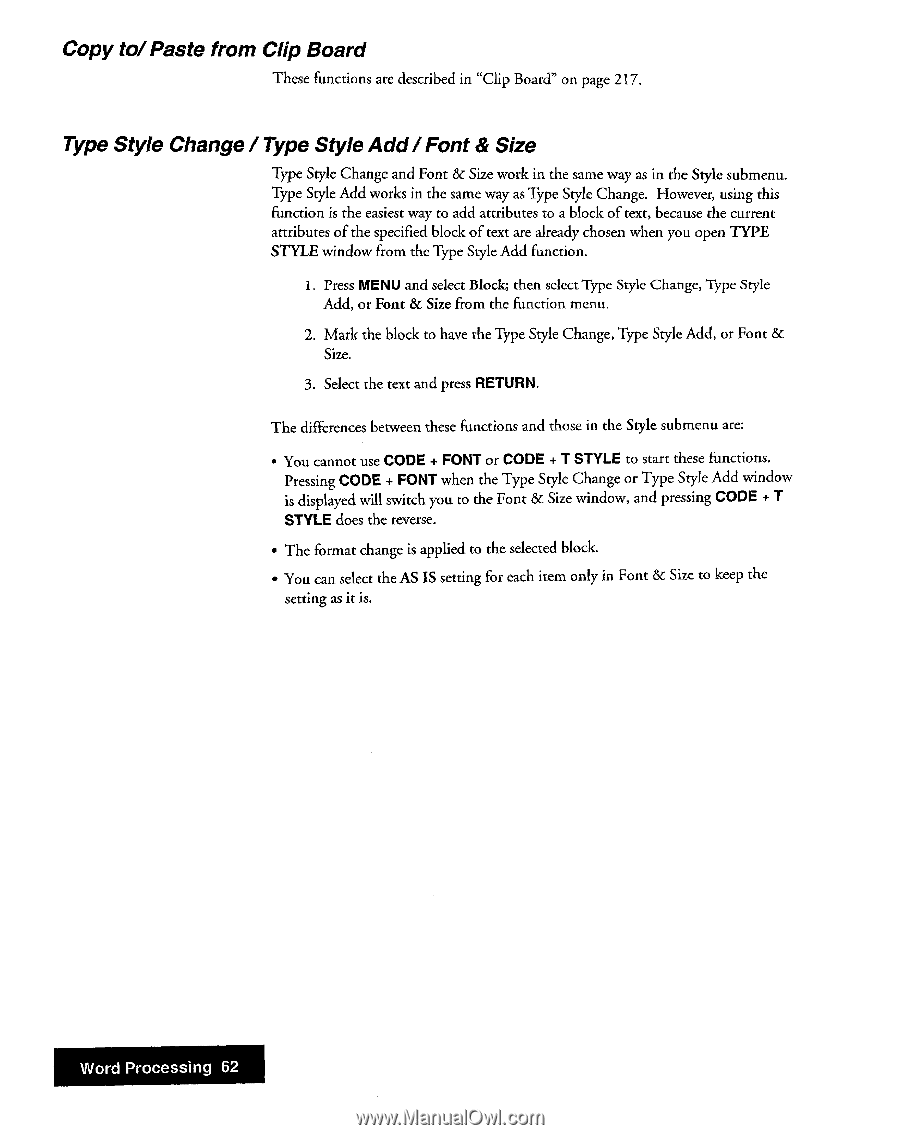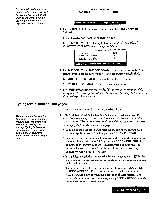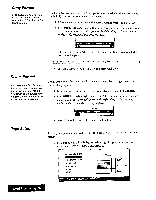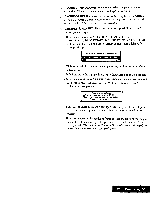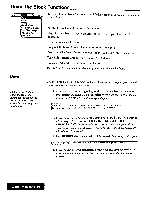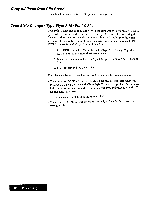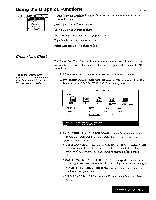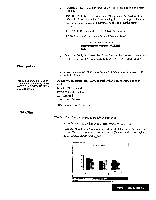Brother International WP7550JPLUS Owner's Manual - English - Page 70
Paste, Board, Style, Change
 |
View all Brother International WP7550JPLUS manuals
Add to My Manuals
Save this manual to your list of manuals |
Page 70 highlights
Copy to/Paste from Clip Board These functions are described in "Clip Board" on page 217. Type Style Change / Type Style Add /Font & Size Type Style Change and Font & Size work in the same way as in the Style submenu. Type Style Add works in the same way as Type Style Change. However, using this function is the easiest way to add attributes to a block of text, because the current attributes of the specified block of text are already chosen when you open TYPE STYLE window from the Type Style Add function. 1. Press MENU and select Block; then select Type Style Change, Type Style Add, or Font & Size from the function menu. 2. Mark the block to have the Type Style Change, Type Style Add, or Font & Size. 3. Select the text and press RETURN. The differences between these functions and those in the Style submenu are: • You cannot use CODE + FONT or CODE + T STYLE to start these functions. Pressing CODE + FONT when the Type Style Change or Type Style Add window is displayed will switch you to the Font & Size window, and pressing CODE + T STYLE does the reverse. • The format change is applied to the selected block. • You can select the AS IS setting for each item only in Font & Size to keep the setting as it is. Word Processing 62