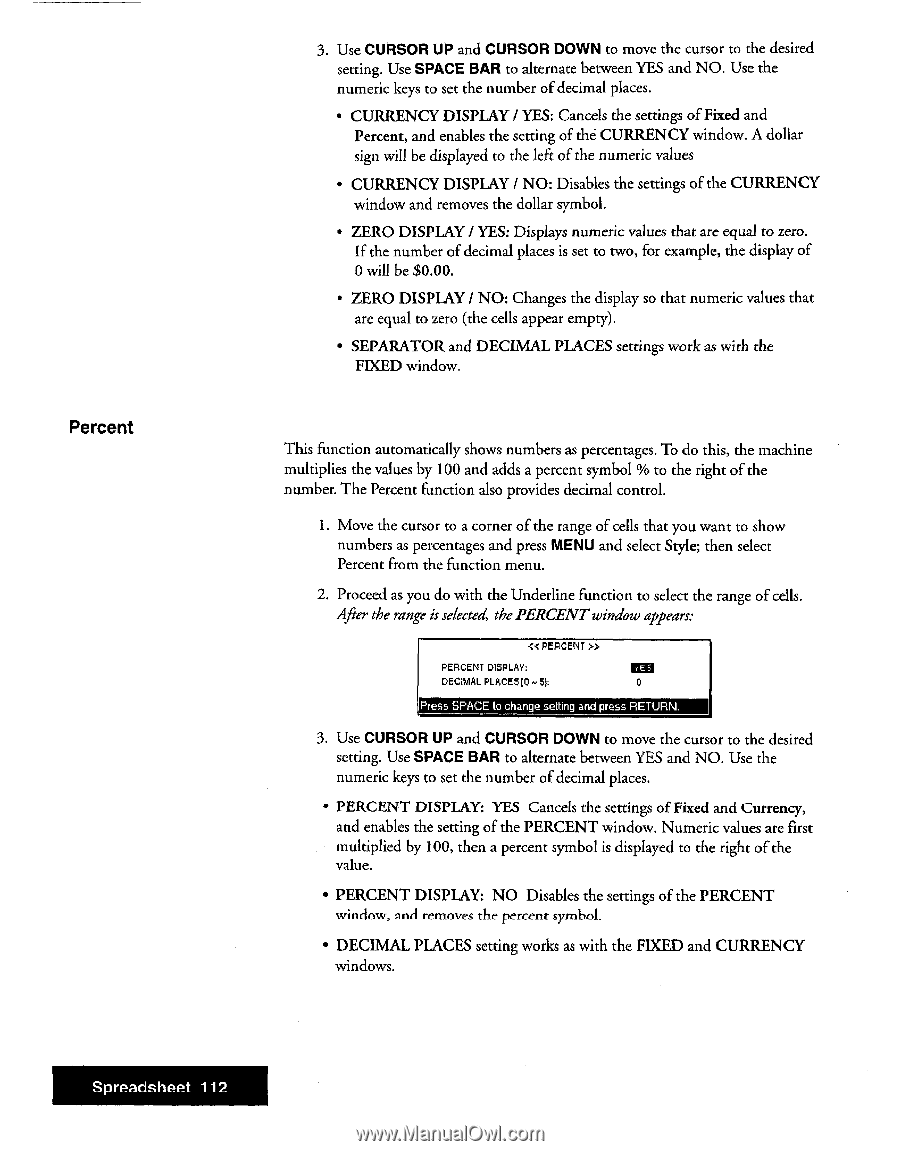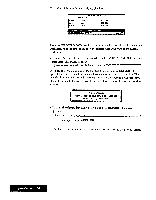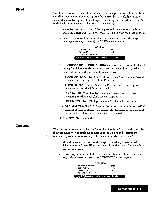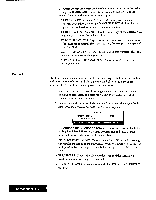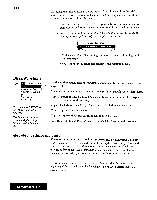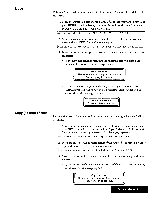Brother International WP7550JPLUS Owner's Manual - English - Page 120
Cursor, Space
 |
View all Brother International WP7550JPLUS manuals
Add to My Manuals
Save this manual to your list of manuals |
Page 120 highlights
Percent 3. Use CURSOR UP and CURSOR DOWN to move the cursor to the desired setting. Use SPACE BAR to alternate between YES and NO. Use the numeric keys to set the number of decimal places. • CURRENCY DISPLAY / YES: Cancels the settings of Fixed and Percent, and enables the setting of the CURRENCY window. A dollar sign will be displayed to the left of the numeric values • CURRENCY DISPLAY I NO: Disables the settings of the CURRENCY window and removes the dollar symbol. • ZERO DISPLAY / YES: Displays numeric values that are equal to zero. If the number of decimal places is set to two, for example, the display of 0 will be $0.00. • ZERO DISPLAY I NO: Changes the display so that numeric values that are equal to zero (the cells appear empty). • SEPARATOR and DECIMAL PLACES settings work as with the FIXED window. This function automatically shows numbers as percentages. To do this, the machine multiplies the values by 100 and adds a percent symbol % to the right of the number. The Percent function also provides decimal control. 1. Move the cursor to a corner of the range of cells that you want to show numbers as percentages and press MENU and select Style; then select Percent from the function menu. 2. Proceed as you do with the Underline function to select the range of cells. After the range is selected, the PERCENT window appears: « PERCENT » PERCENT DISPLAY: DECIMAL PLACEM 53: 0 Press SPACE to change setting and press RETURN. 3. Use CURSOR UP and CURSOR DOWN to move the cursor to the desired setting. Use SPACE BAR to alternate between YES and NO. Use the numeric keys to set the number of decimal places. • PERCENT DISPLAY: YES Cancels the settings of Fixed and Currency, and enables the setting of the PERCENT window. Numeric values are first multiplied by 100, then a percent symbol is displayed to the right of the value. • PERCENT DISPLAY: NO Disables the settings of the PERCENT window, owl removes the percent symbol. • DECIMAL PLACES setting works as with the FIXED and CURRENCY windows. Spreadsheet 112