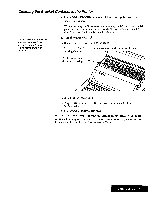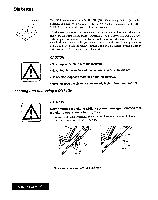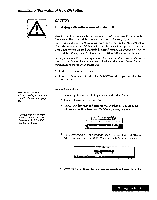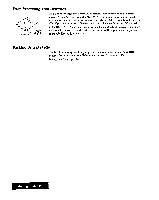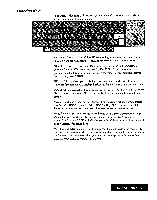Brother International WP7550JPLUS Owner's Manual - English - Page 31
Keyboard
 |
View all Brother International WP7550JPLUS manuals
Add to My Manuals
Save this manual to your list of manuals |
Page 31 highlights
Keyboard Your keyboard contains both the character keys of a standard typewriter and special function keys. Many keys also have second or third functions that can be accessed when the key is pressed in combination with another key. The plus (+) is used with key names to show these key combinations in the instructions. When you see these key combinations, you need to press the SHIFT or CODE key, hold it down, and then press the second key. For example, SHIFT + A means to press and hold the SHIFT key and then press the A key. Character Keys and Cursor Keys The character keys are the keys found on the standard keyboard and keys for moving around in your text. III11 El al II el NUMB tnu Ps 0 II (11 Oil El (!! ill El Ill1111ail The character keys, and some function keys as well, will automatically repeat ifyou hold the key down. This is useful when you want to type something like " 01 Letter keys: Pressing the key alone gives the appropriate lower case letter. Pressing the same key while holding SHIFT down gives the appropriate capital letter (SHIFT + A = "A"). Other character keys: Pressing the key alone gives the character indicated on the lower-left corner of the key (1 = "1"). Pressing the same key while holding SHIFT down "r,). gives the character indicated on the upper-left corner of the key (SHIFT + 1 = Pressing SHIFT when in the CAPS LOCK mode alternates between SHIFT LOCK and CAPS LOCK. Special characters: Characters indicated in green on some keys can be obtained using CODE (For example, CODE + W = "