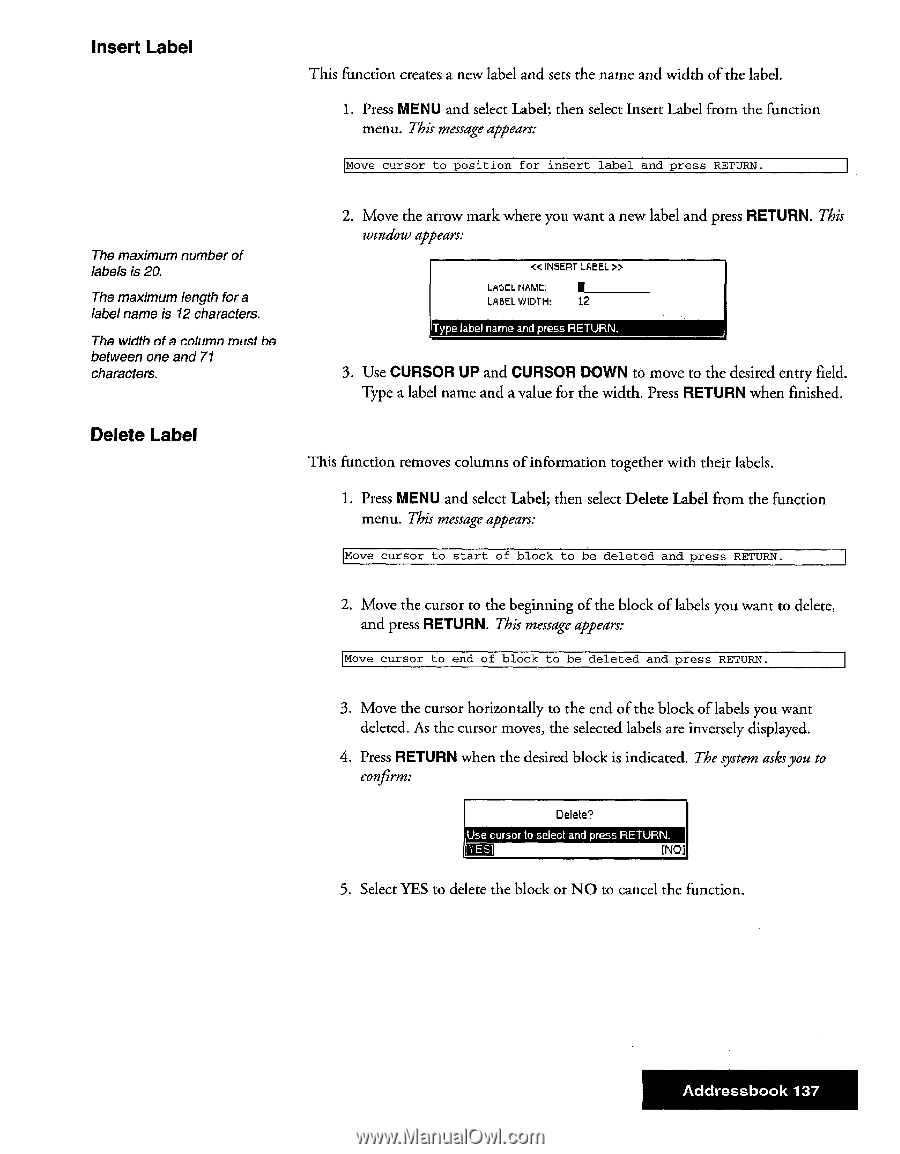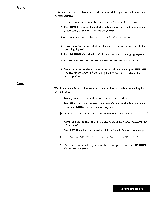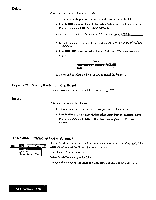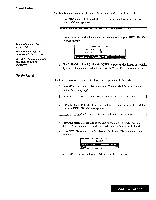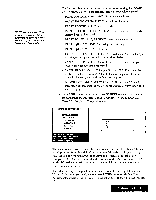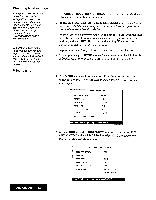Brother International WP7550JPLUS Owner's Manual - English - Page 145
Insert, Label, Delete
 |
View all Brother International WP7550JPLUS manuals
Add to My Manuals
Save this manual to your list of manuals |
Page 145 highlights
Insert Label This function creates a new label and sets the name and width of the label. 1. Press MENU and select Label; then select Insert Label from the function menu. This message appears: Move cursor to position for insert label and press RETURN. The maximum number of labels is 20. The maximum length for a label name is 12 characters. The width of a column must he between one and 71 characters. 2. Move the arrow mark where you want a new label and press RETURN. This window appears: < INSERT LABEL » LABEL NAME. LABEL WIDTH: 12 Type label name and press RETURN. 3. Use CURSOR UP and CURSOR DOWN to move to the desired entry field. Type a label name and a value for the width. Press RETURN when finished. Delete Label This function removes columns of information together with their labels. 1. Press MENU and select Label; then select Delete Label from the function menu. This message appears: Move cursor to start of block to be deleted and press RETURN. 2. Move the cursor to the beginning of the block of labels you want to delete, and press RETURN. This message appears: Move cursor to end of block to be deleted and press RETURN. 3. Move the cursor horizontally to the end of the block of labels you want deleted. As the cursor moves, the selected labels are inversely displayed. 4. Press RETURN when the desired block is indicated. The system asksyou to confirm: Delete? Use cursor to select and press RETURN. [NO], 5. Select YES to delete the block or NO to cancel the function. Addressbook 137