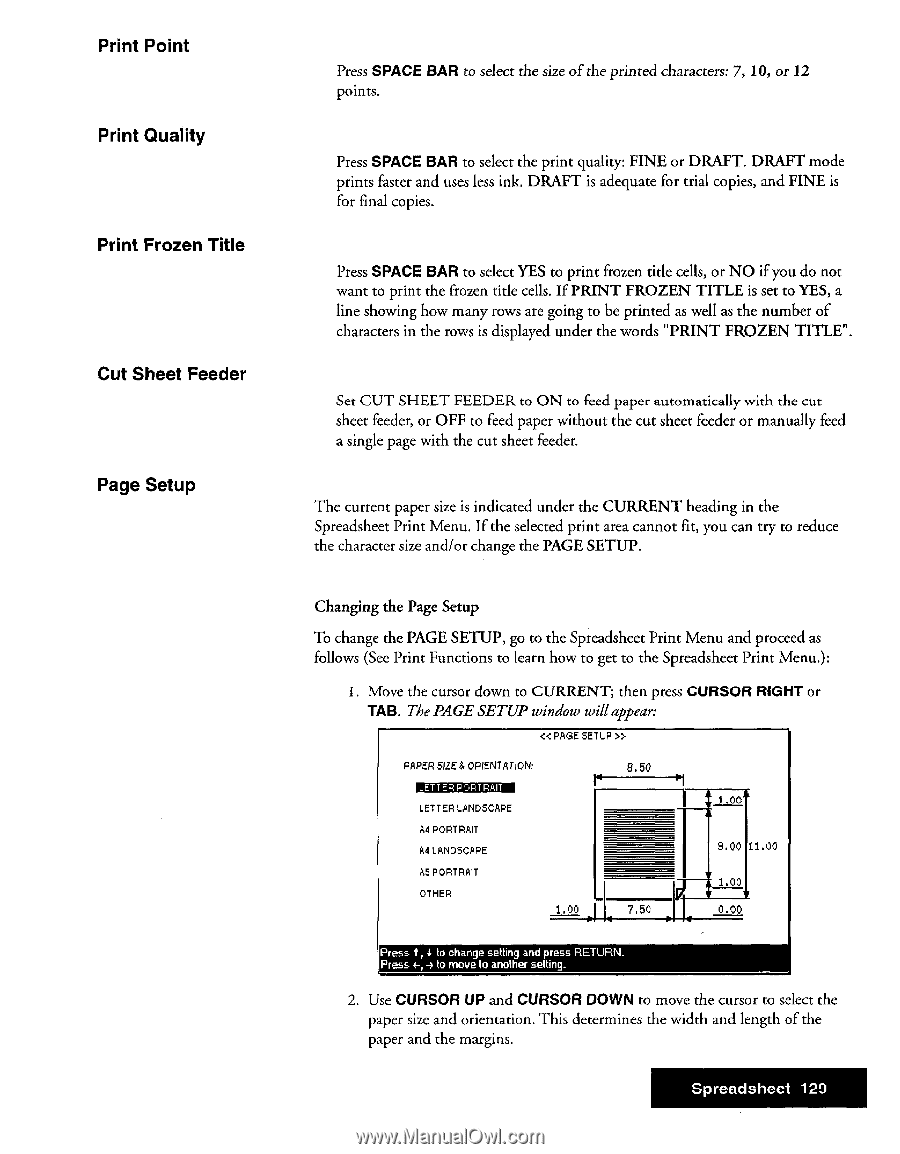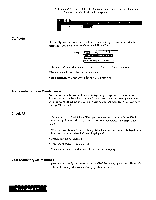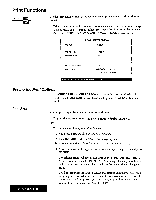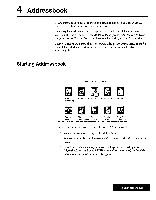Brother International WP7550JPLUS Owner's Manual - English - Page 137
Print, Point, Quality, Frozen, Title, Sheet, Feeder, Setup
 |
View all Brother International WP7550JPLUS manuals
Add to My Manuals
Save this manual to your list of manuals |
Page 137 highlights
Print Point Print Quality Print Frozen Title Cut Sheet Feeder Page Setup Press SPACE BAR to select the size of the printed characters: 7, 10, or 12 points. Press SPACE BAR to select the print quality: FINE or DRAFT. DRAFT mode prints faster and uses less ink. DRAFT is adequate for trial copies, and FINE is for final copies. Press SPACE BAR to select YES to print frozen title cells, or NO if you do not want to print the frozen title cells. If PRINT FROZEN TITLE is set to YES, a line showing how many rows are going to be printed as well as the number of characters in the rows is displayed under the words "PRINT FROZEN TITLE". Set CUT SHEET FEEDER to ON to feed paper automatically with the cut sheet feeder, or OFF to feed paper without the cut sheet feeder or manually feed a single page with the cut sheet feeder. The current paper size is indicated under the CURRENT heading in the Spreadsheet Print Menu. If the selected print area cannot fit, you can try to reduce the character size and/or change the PAGE SETUP. Changing the Page Setup To change the PAGE SETUP, go to the Spreadsheet Print Menu and proceed as follows (See Print Functions to learn how to get to the Spreadsheet Print Menu.): 1. Move the cursor down to CURRENT; then press CURSOR RIGHT or TAB. The PAGE SETUP window will appear: « PAGE SETUP » PAPER SIZE & ORIENT.ATION: IMEIZIEMEMEI LETTER LANDSCAPE A4 PORTRAIT A4 LANDSCAPE A5 PORTRAIT OTHER 1.00 8.50 7.50 I.00 8.00 11.00 1.00 0.00 Press t, 4 to change setting and press RETURN. Press E-, 4 to move to another setting. 2. Use CURSOR UP and CURSOR DOWN to move the cursor to select the paper size and orientation. This determines the width and length of the paper and the margins. Spreadsheet 120