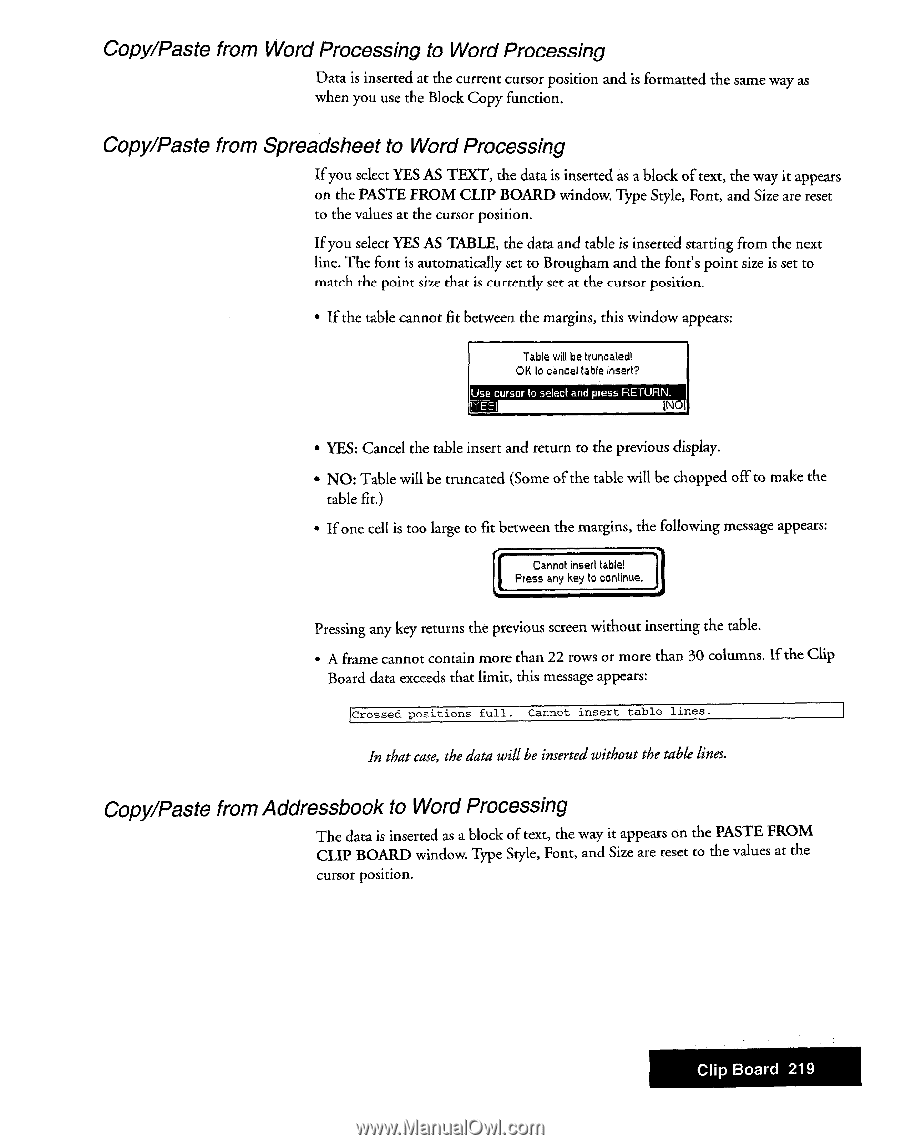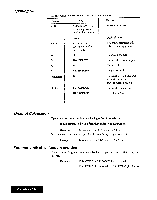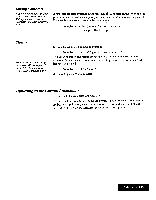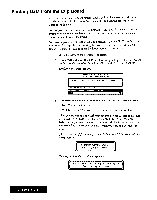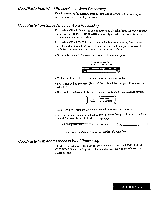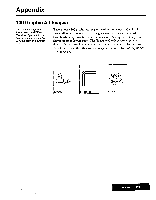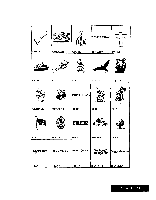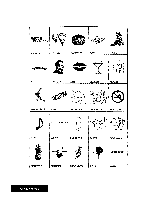Brother International WP7550JPLUS Owner's Manual - English - Page 227
Copy/Paste, Processing, Spreadsheet, Addressbook
 |
View all Brother International WP7550JPLUS manuals
Add to My Manuals
Save this manual to your list of manuals |
Page 227 highlights
Copy/Paste from Word Processing to Word Processing Data is inserted at the current cursor position and is formatted the same way as when you use the Block Copy function, Copy/Paste from Spreadsheet to Word Processing If you select YES AS TEXT, the data is inserted as a block of text, the way it appears on the PASTE FROM CLIP BOARD window. Type Style, Font, and Size are reset to the values at the cursor position. If you select YES AS TABLE, the data and table is inserted starting from the next line. The font is automatically set to Brougham and the font's point size is set to match the point size that is currently set at the cursor position. • If the table cannot fit between the margins, this window appears: Table will be truncated! OK to cancel table insert? Use cursor to select and press RETURN. I ES] INCA • YES: Cancel the table insert and return to the previous display. • NO: Table will be truncated (Some of the table will be chopped off to make the table fit.) • If one cell is too large to fit between the margins, the following message appears: Cannot insert table! Press any key to continue. • Pressing any key returns the previous screen without inserting the table. • A frame cannot contain more than 22 rows or more than 30 columns. If the Clip Board data exceeds that limit, this message appears: Crossed positions full. Cannot insert table lines. In that case, the data will be inserted without the table lines. Copy/Paste from Addressbook to Word Processing The data is inserted as a block of text, the way it appears on the PASTE FROM CLIP BOARD window. Type Style, Font, and Size are reset to the values at the cursor position. Clip Board 219