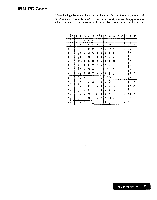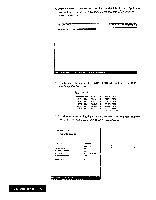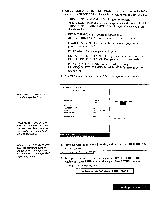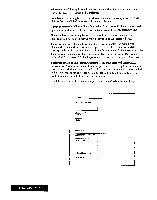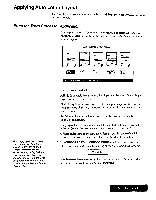Brother International WP7550JPLUS Owner's Manual - English - Page 206
Using, Frame, Print
 |
View all Brother International WP7550JPLUS manuals
Add to My Manuals
Save this manual to your list of manuals |
Page 206 highlights
10. You can press CANCEL to stop printing. This window appears: OK to cancel printing? Use cursor to select and press RETURN E [NO) Select YES to cancel printing, or NO to continue printing. Using Frame Print (WP-7550.1 PLUS only) These outer frames are printed directly onto your paper. They arc not saved as part of a word processing file. If you wish to use an outer frame in a printing, print the frame onto the paper, then reinsert that paper for printing your document. This function is used to print the special outer frame in your document. 1. Switch the power on to display the Mfain Menu. 2. Insert the Application diskette into the drive. 3. Press 8, CODE + Q or use the cursor keys to highlight the Disk Application icon and press RETURN. A list of the programs contained on the diskette appears on the screen: > GRARIPRLAPL f XY.X) 22/ 'REMAIN: XX. X K OUR HUN Select a lile and press RETURN. Press CANCEL to display MAIN MENU. 4. Use the cursor keys to highlight FRAMEPRT.APL and press RETURN. The FRAME PRINTscreen appears. Disk Application 198