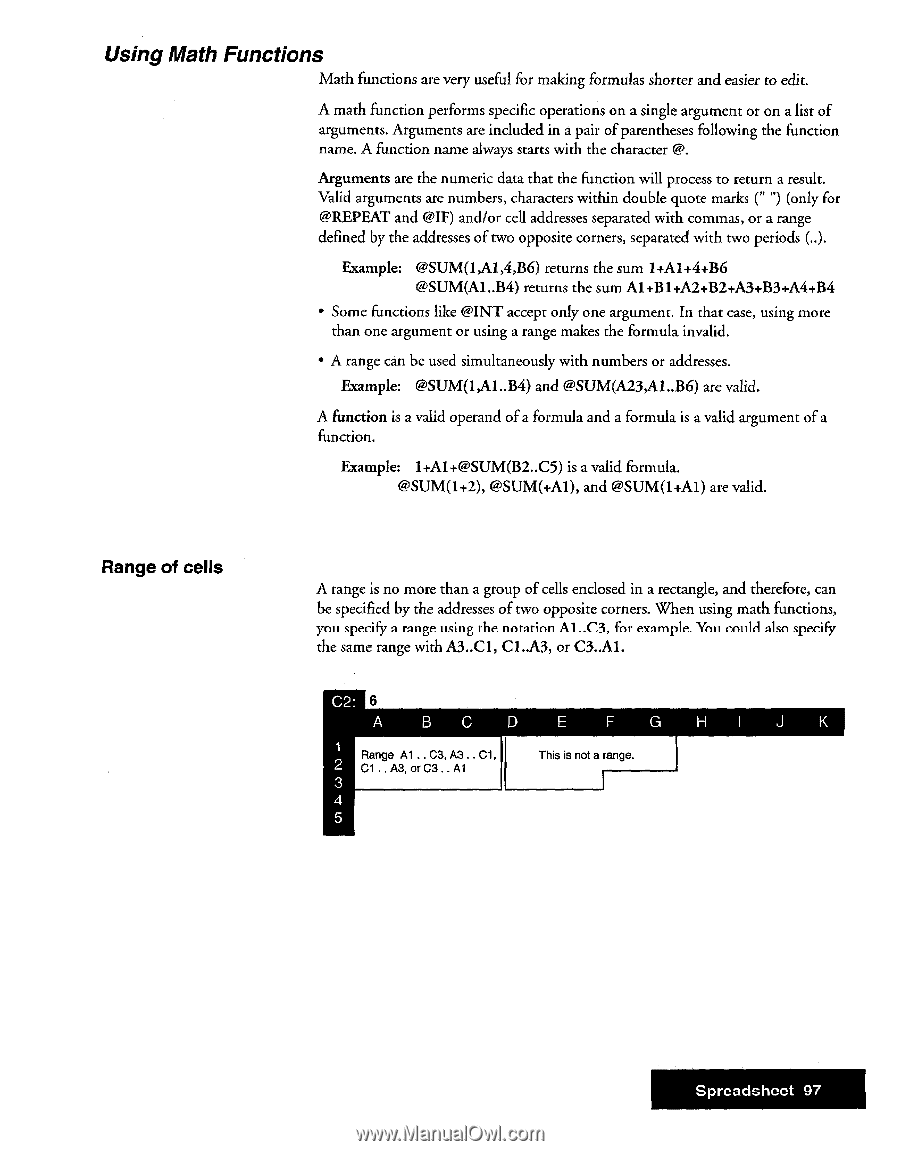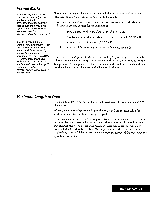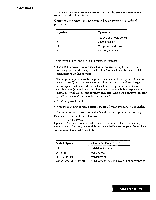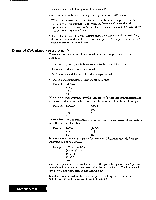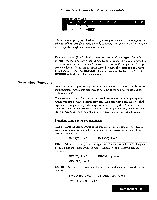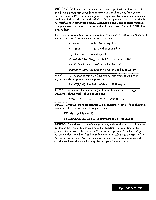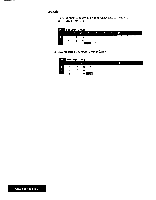Brother International WP7550JPLUS Owner's Manual - English - Page 105
Range, cells
 |
View all Brother International WP7550JPLUS manuals
Add to My Manuals
Save this manual to your list of manuals |
Page 105 highlights
Using Math Functions Math functions are very useful for making formulas shorter and easier to edit. A math function performs specific operations on a single argument or on a list of arguments. Arguments are included in a pair of parentheses following the function name. A function name always starts with the character @. Arguments are the numeric data that the function will process to return a result. Valid arguments are numbers, characters within double quote marks (" ") (only for @REPEAT and @IF) and/or cell addresses separated with commas, or a range defined by the addresses of two opposite corners, separated with two periods (..). Example: @SUM(1,A1,4,B6) returns the sum 1+Al +4+B6 @SUM(A1..B4) returns the sum Al +B1+A2+B2+A3+B3+A4+B4 • Some functions like @INT accept only one argument. In that case, using more than one argument or using a range makes the formula invalid. • A range can be used simultaneously with numbers or addresses. Example: @SUM(1,A1..B4) and @SUM(A23,A1..B6) are valid. A function is a valid operand of a formula and a formula is a valid argument of a function. Example: 1+Al+@SUM(B2..C5) is a valid formula. @SUM(1+2), @SUM(+Al), and @SUM(1+M) are valid. Range of cells A range is no more than a group of cells enclosed in a rectangle, and therefore, can be specified by the addresses of two opposite corners. When using math functions, you specify a range using the notation Al __C3, for example. Ynii could also specify the same range with A3..C1, Cl..A3, or C3..A1. C2: 6 A BC D E F G H I J K 1 Range Al .. C3, A3. . Cl 2 Cl . . A3, or C3 .. Al 3 4 5 This is not a range. Spreadsheet 97