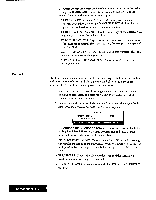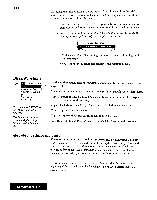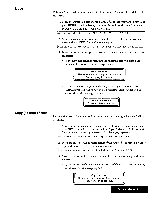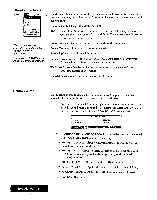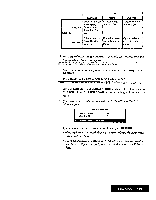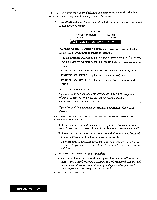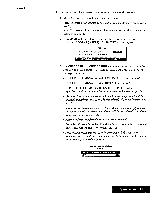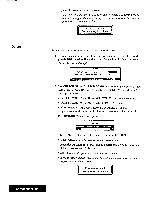Brother International WP7550JPLUS Owner's Manual - English - Page 125
Clear, RETURN., CURSOR, RIGHT, Board, paste
 |
View all Brother International WP7550JPLUS manuals
Add to My Manuals
Save this manual to your list of manuals |
Page 125 highlights
Clear Clear resets all Style settings in the range to their default settings. This function is used to clear all the cells in a range. 1. Move the cursor to a corner of the range of cells that you want to clear and press MENU and select Block; then select Clear from the function menu. (Short cut: CODE + D). This message appears: Move cursor to end of block to be cleared and press RETURN. 2. Move the cursor to the opposite corner of the range of cells that you want to clear and press RETURN. This window appears: Clear? Use cursor to select and press RETURN. [YES] [NO] 3. Use CURSOR LEFT and CURSOR RIGHT to select YES or NO and press RETURN. YES: Clears the range. NO: Cancels the function and returns to the previous display. • Ifthe selected range hasprotected cells (cells thatyou cannot erase or overwrite withoutfirst removing theprotection) only non-protected cells are clearedand this message appears: f Protected cell error! Press any key to continue. Copy to Clip Board / paste from the Clip Board These operations are described in the chapter "Clip Board" nn page 717. Spreadsheet 117