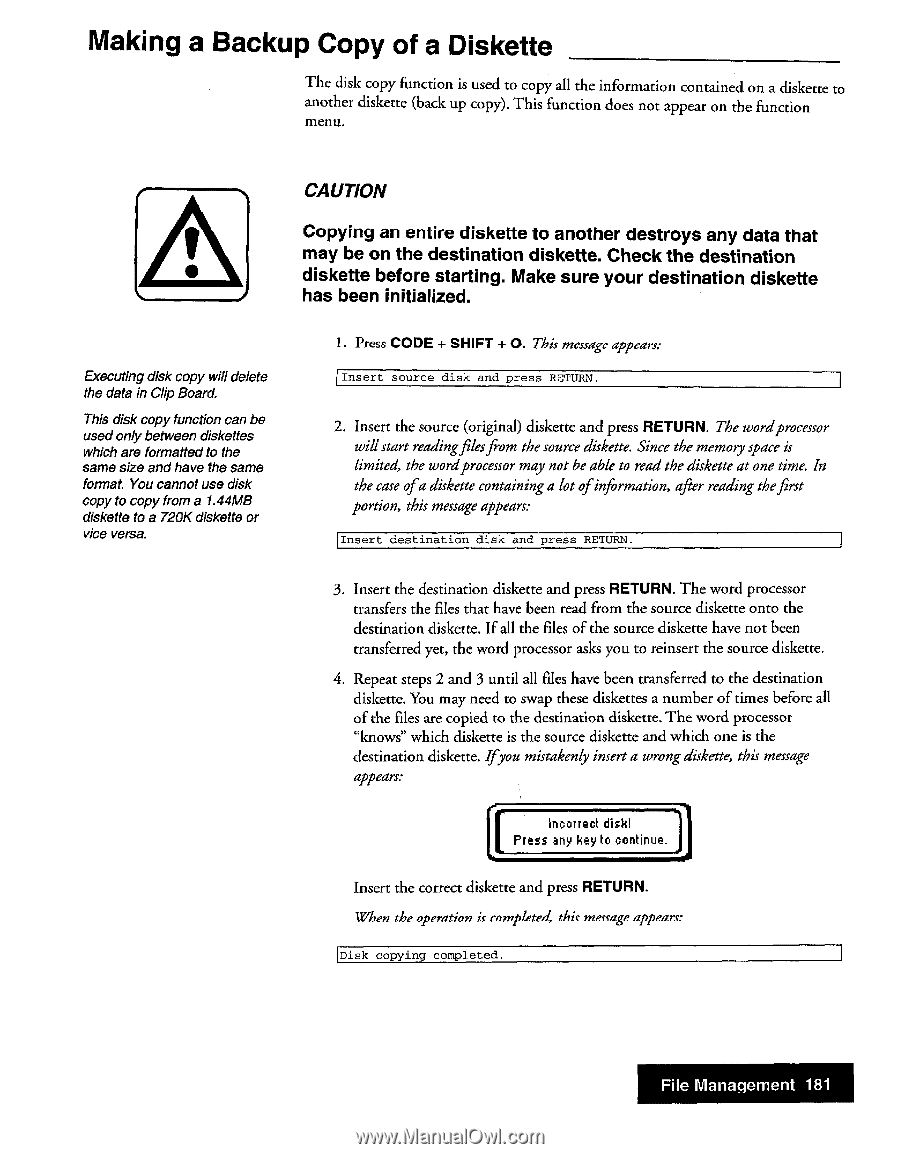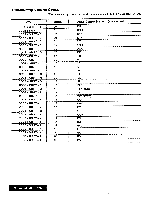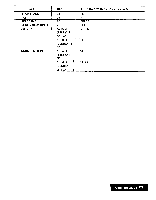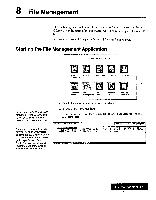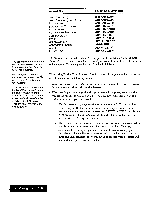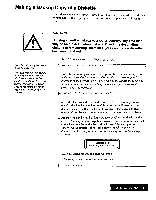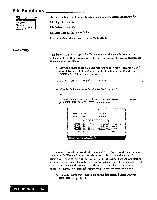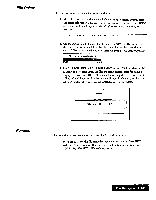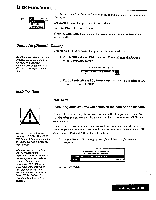Brother International WP7550JPLUS Owner's Manual - English - Page 189
Making, Backup, Diskette
 |
View all Brother International WP7550JPLUS manuals
Add to My Manuals
Save this manual to your list of manuals |
Page 189 highlights
Making a Backup Copy of a Diskette The disk copy function is used to copy all the information contained on a diskette to another diskette (back up copy). This function does not appear on the function menu. 1 CAUTION Copying an entire diskette to another destroys any data that may be on the destination diskette. Check the destination diskette before starting. Make sure your destination diskette has been initialized. Executing disk copy will delete the data in Clip Board. This disk copy function can be used only between diskettes which are formatted to the same size and have the same format. You cannot use disk copy to copy from a 1.44MB diskette to a 720K diskette or vice versa. 1. Press CODE + SHIFT + 0. This message appears: Insert source disk and press RETURN. 2. Insert the source (original) diskette and press RETURN. The wordprocessor willstart readingfilesfrom the source diskette. Since the memory space is limited, the word processor may not be able to read the diskette at one time In the case ofa diskette containing a lot ofinformation, after reading thefirst portion, this message appears: Insert destination disk and press RETURN. 3. Insert the destination diskette and press RETURN. The word processor transfers the files that have been read from the source diskette onto the destination diskette. If all the files of the source diskette have not been transferred yet, the word processor asks you to reinsert the source diskette. 4. Repeat steps 2 and 3 until all files have been transferred to the destination diskette. You may need to swap these diskettes a number of times before all of the files are copied to the destination diskette. The word processor "knows" which diskette is the source diskette and which one is the destination diskette. Ifyou mistakenly insert a wrong diskette, this message appears: [ Incorrect disk! Press any key to continue. #4, Insert the correct diskette and press RETURN. When the operation is completed, this message appearr: Disk copying completed. File Management 181