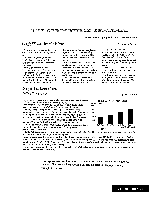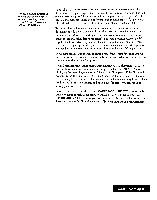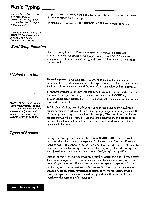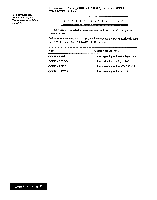Brother International WP7550JPLUS Owner's Manual - English - Page 41
FH, A4, A]
 |
View all Brother International WP7550JPLUS manuals
Add to My Manuals
Save this manual to your list of manuals |
Page 41 highlights
The scale can be disabled in order to provide more space on the screen for your text. For details, see Scale Line ON/OFF on page 61. Scale: The scale on the screen of the word processor is the electronic equivalent of the scale on the top of a typewriter. This scale helps you to determine the position of characters on a page. The numbers indicate the position from the left edge of the paper. Other symbols remind you of format settings: left margin [ H, right margin ), normal tab [ 4, ], center tab [ leader tab [ ], decimal tab [ 4 ]. Text Area: The bulk of the screen is your work area. It is a window into your document. It only shows a portion of your document at a time, but you can move the window up, down, left, and right. The only part you cannot use are the dead columns (left and right edges of the screen). The word processor reserves the left edge for the format change symbol [ F ], chart symbol [ c ], line framing symbol [ ], and the right edge for the symbol that shows the cursor's immediate position. The solid box at the right edge of the screen indicates the cursor's line position. Other symbols appear in the text to remind you of €he format functions that you used, but will not be printed. These symbols can be switched on/off. For details, see "Function Mark ON/OFF- on page 81. A word processing file cannot exceed approximately 70,000 characters {70K). To find out how much space you have remaining in the file, press MENU. A box displaying the remaining memory available for this file appears. If the file should become full while typing, you will get this Memory Full error message: "Memory full! Press any key to continue." This means that the internal memory is full and you need to save this file on a diskette and open a new file before you can continue writing your document. Before saving the file on a diskette, use BACKSPACE or DELETE to erase the last characters typed to make some memory available. You should repeatedly press BACKSPACE or DELETE until you no longer get the Memory Full error message. Then you can save the file and open a new file to continue writing your document Word Processing 33