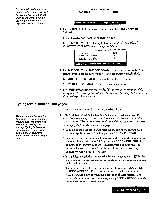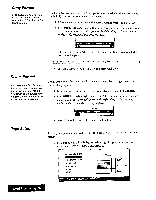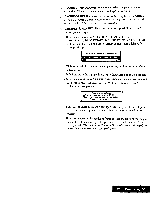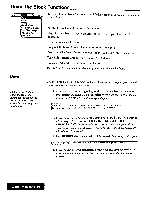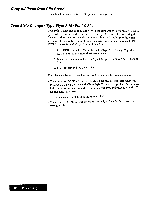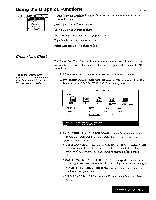Brother International WP7550JPLUS Owner's Manual - English - Page 68
Using, Block, Functions
 |
View all Brother International WP7550JPLUS manuals
Add to My Manuals
Save this manual to your list of manuals |
Page 68 highlights
Using the Block Functions Style Graphics Copy Deiele Copy lo Clip Board Paste irorn Clip Board Type Style Change Type Slyle Add Font & Size Use the following Block functions to modify the location or appearance of an entire block of text: Move: Moves a block of text to another location. Copy: Copies a block of text to another location. (The original location is left unchanged,) Delete: Erases a block of text. Copy to Clip Board: Copies a block of text to the Clip Board. Paste from Clip Board: Pastes the contents of the Clip Board into a document. Type Style Change: Changes the attributes of a block of text. Type Style Add: Adds the attributes of a block of text. Font & Size: Changes the font, size, and proportions of a block of text. Move If graphics are marked, format change or line framing are included in the marked block such that information moves together with the text. The move function is used to remove a block of text from its original position and insert it at another place in the document. 1. Move the cursor to the beginning (or the end) of the block to be moved. Press MENU and select Block; then select Move from the function menu. (Short cut: CODE + E). This message will appear: Move cursor to end of block to be moved and press RETURN. To jump to paragraph end, press SHIFT + SHIFT +-÷. 2. Move the cursor to the end (or the beginning) of the block. If you want to select paragraphs of text, use SHIFT + CURSOR LEFT or SHIFT + CURSOR RIGHT. The cursor will move to the next return, page break, or column endsymbol in the direction ofthe cursor key. As the cursor moves, the selected text is highlighted. 3. Press RETURN when the desired block is marked. This message will appear Move cursor to destination for blocked text and press RETURN. 4. Move the cursor to the destination for the block and press RETURN. The block is removedfrom its originalposition and inserted at the destination position. Word Processing 60