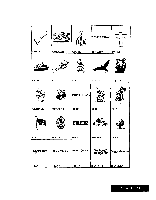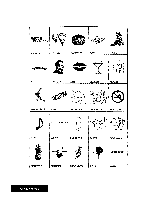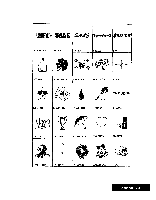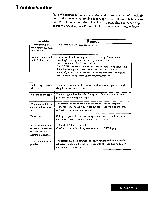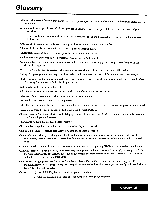Brother International WP7550JPLUS Owner's Manual - English - Page 235
Troubleshooting
 |
View all Brother International WP7550JPLUS manuals
Add to My Manuals
Save this manual to your list of manuals |
Page 235 highlights
Troubleshooting Your Whisperwriter has been manufactured to give you years of trouble-free use. In the rare case that trouble does happen, you will probably be able to find the solution in the table below. If you cannot, please do not attempt to repair the machine yourself. Instead, please contact your Brother dealer. Trouble Nothing works after the machine has been switched on. Remedy Check that the power cord is plugged in. Printout is impossible or difficult to read. Check that the ink cartridge is installed correctly. (Please refer to Installing/replacing an ink-jet cartridge on page 14.) Check that there is ink in the cartridge. Press CODE + SHIFT + INK CHG to clean the head. If printout is still difficult to read, press CODE -I- INK CHG. After the print head moves to the left, replace the ink cartridge. Then press RETURN to clean the head. Repeat this operation several times if necessary. Back of paper is stained The main roller is stained. Feed two or three sheets of paper through with ink. the printer to clean the roller. Ink runs on the paper. Try printing on the other side of the paper. If this does not solve the problem, try other types of paper. White horizontal lines The printer and the print head on the cartridge are not properly appear in the printed connected. Remove and reinsert the cartridge. (See Replacing the Ink- text. jet Cartridge for more information). Paper jams. If the paper jams while you are using the cut sheet feeder, first remove the cut sheet feeder then remove the jammed paper. All seems normal after the machine has been switched on, but nothing is displayed. Adjust the brightness controller. Check that the cable is firmly connected to the CRT display. Disk operation is not possible. The diskette has been damaged, or a television set or the CRT display is located too close to the disk drive. Try with another diskette and/or move the word processor. Appendix 227