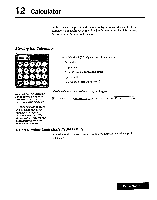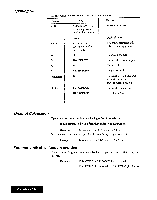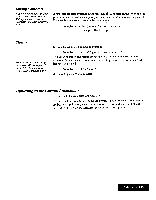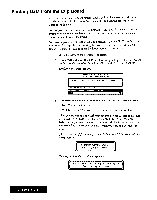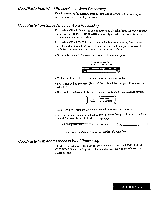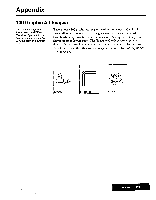Brother International WP7550JPLUS Owner's Manual - English - Page 225
Copying, Board
 |
View all Brother International WP7550JPLUS manuals
Add to My Manuals
Save this manual to your list of manuals |
Page 225 highlights
13 Clip Board The Clip Board copies a portion of a file into temporary memory, and pastes it into another file. This makes it possible to transfer data between files and different applications (Word Processing, Spreadsheet, Addressbook). Each time you copy new data to the Clip Board, the new data overwrites the old data. The Clip Board is cleared when the power is turned off. Copying Data to the Clip Board You can copy data to the Clip Board from the Word Processing, Spreadsheet, or Addressbook applications. I. Position the cursor on the first character of the block you want to copy. 2. Press MENU and select Block (Word Processing and Spreadsheet) or Record (Addressbook); then select Copy to Clip Board. (Short cut: CODE + C CLIP) This message appearsfor Spreadsheet or Addressbook: Move cursor to end of block and press RETURN. This message appearsfor Word Processing: Move cursor to end of block and press RETURN. To jump to paragraph end, press SHIFT + *-, SHIFT + -. . 3. Move the cursor to the end of the block and press RETURN. This message appears: Data is stored in CLIP BOARD. • If there is not enough free memory to store the selected data, the Clip Board clears and this message appears: E Not enough memory remaining! Press any key to continue. ,. Clip Board 217