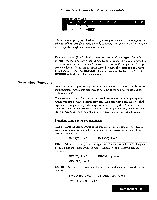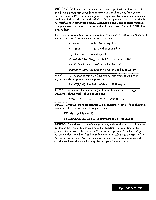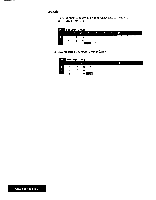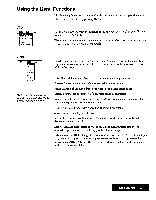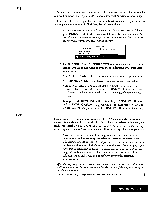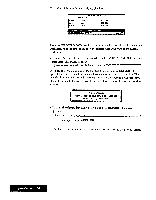Brother International WP7550JPLUS Owner's Manual - English - Page 112
RETURN., Center, Right, Search, Replace
 |
View all Brother International WP7550JPLUS manuals
Add to My Manuals
Save this manual to your list of manuals |
Page 112 highlights
Left Center Right Search and Replace 'Ihis function aligns all alphanumeric data of a range to the left of the cells. 1 Move the cursor to a corner of the range of cells that you want to format and press MENU and select Edit; then select Left from the function menu. This message appears: Move cursor to end of block and press RETURN. 2. Move the cursor to the opposite corner of the range of cells that you want to format and press RETURN. The alphanumeric cells ofthe range are reformatted. This function centers all alphanumeric data in a range. Move the cursor to a corner of the range of cells that you want to format and press MENU and select Edit; then select Center from the function menu. Proceed as with the Left function to select the desired range of cells. This function aligns all alphanumeric data of a range to the right of the cells. Move the cursor to a corner of the range of cells that you want to format and press MENU and select Edit; then select Right from the function menu. Proceed as with the Left function to select the desired range of cells. These functions are described in Search on page 46 and Replace on page 47. Please refer to those sections for the basic operations. • The Search function can find both numeric and alphanumeric data, but only if the dCa appears in the input area. For example, you will be able to find aaa in a cell if it has been entered directly into the input area. If the same data is entered as @REPEAT("a",3), you will not be able to find it. • When replacing a string with another, this window will appear if the replacement has to take place in a protected cell; r Protected cell error! Press any key to continue. , .4 • If the replacement string is longer than 240 characters, this window will appear: Word(s) too long! OX to truncate data? Use cursor to select and press RETURN. DIM INO1 You can select YES, to omit the data in the replacement string to the right of the possible 240 characters and carry out replacement, or NO to cancel the function. Spreadsheet 104