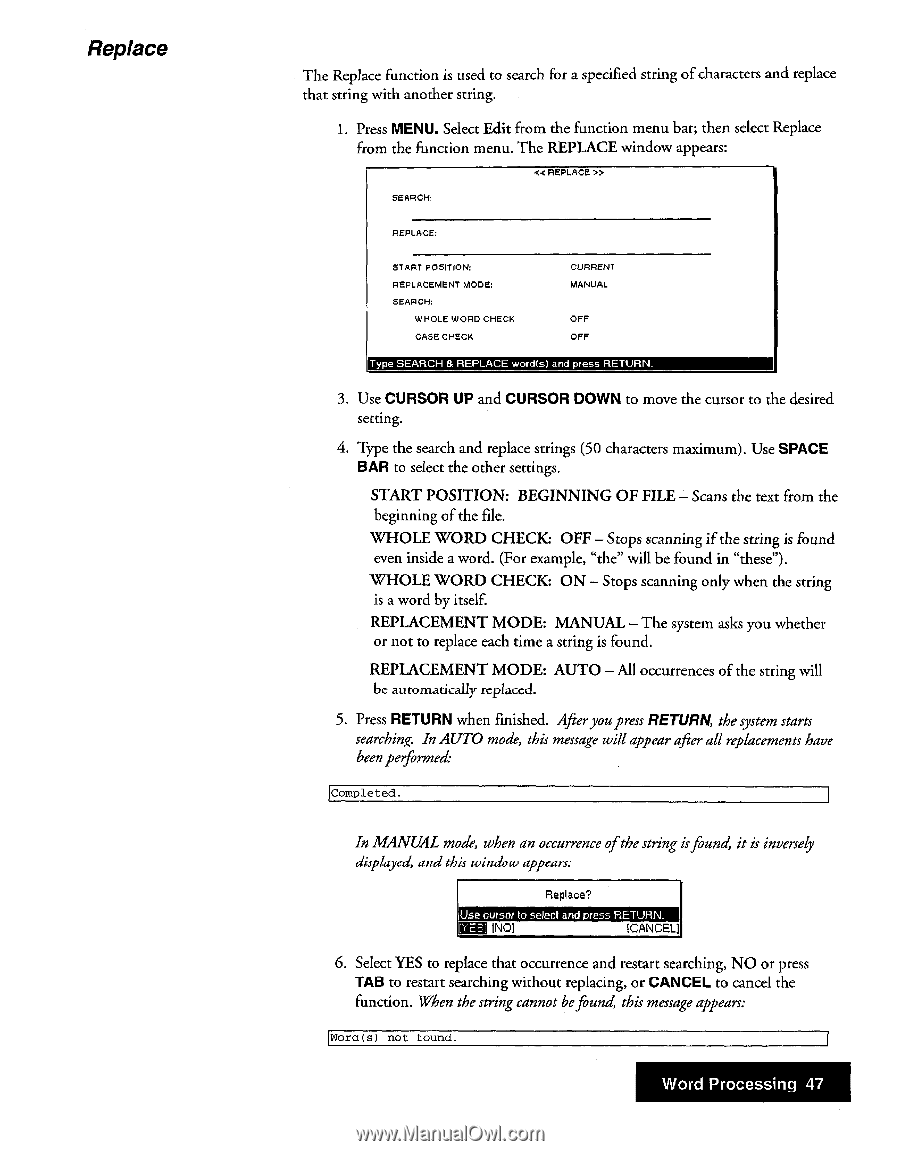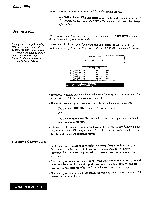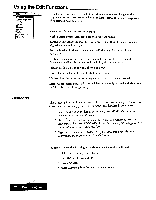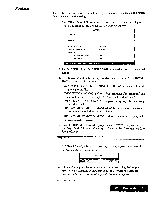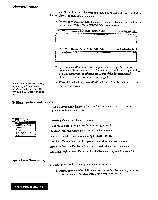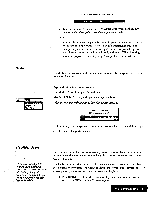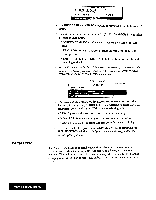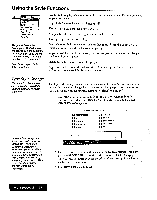Brother International WP7550JPLUS Owner's Manual - English - Page 55
searching.
 |
View all Brother International WP7550JPLUS manuals
Add to My Manuals
Save this manual to your list of manuals |
Page 55 highlights
Replace The Replace function is used to search for a specified string of characters and replace that string with another string. 1. Press MENU. Select Edit from the function menu bar; then select Replace from the function menu. The REPLACE window appears: « REPLACE » SEARCH: REPLACE: START POSITION: REPLACEMENT MODE: SEARCH: WHOLE WORD CHECK CASE CHECK CURRENT MANUAL OFF OFF Type SEARCH & REPLACE word(s) and press RETURN. 3. Use CURSOR UP and CURSOR DOWN to move the cursor to the desired setting. 4. Type the search and replace strings (50 characters maximum). Use SPACE BAR to select the other settings. START POSITION: BEGINNING OF FILE - Scans the text from the beginning of the file. WHOLE WORD CHECK: OFF - Stops scanning if the string is found even inside a word. (For example, "the" will be found in "these"). WHOLE WORD CHECK: ON - Stops scanning only when the string is a word by itself. REPLACEMENT MODE: MANUAL - The system asks you whether or not to replace each time a string is found. REPLACEMENT MODE: AUTO - All occurrences of the string will be automatically replaced. 5. Press RETURN when finished. Afteryoupress RETURN, the system starts searching. In AUTO mode, this message will appear after all replacements have been performed: Completed. In MANUAL mode, when an occurrence ofthe string isfound, it is inversely displayed, and this window appears; IlUIsIe IcuIrIsoIr to select and press RETURN Mg INO] (CANCEL] 6. Select YES to replace that occurrence and restart searching, NO or press TAB to restart searching without replacing, or CANCEL to cancel the function. When the string cannot befound, this message appears: Wore (s) not t ounci. Word Processing 47