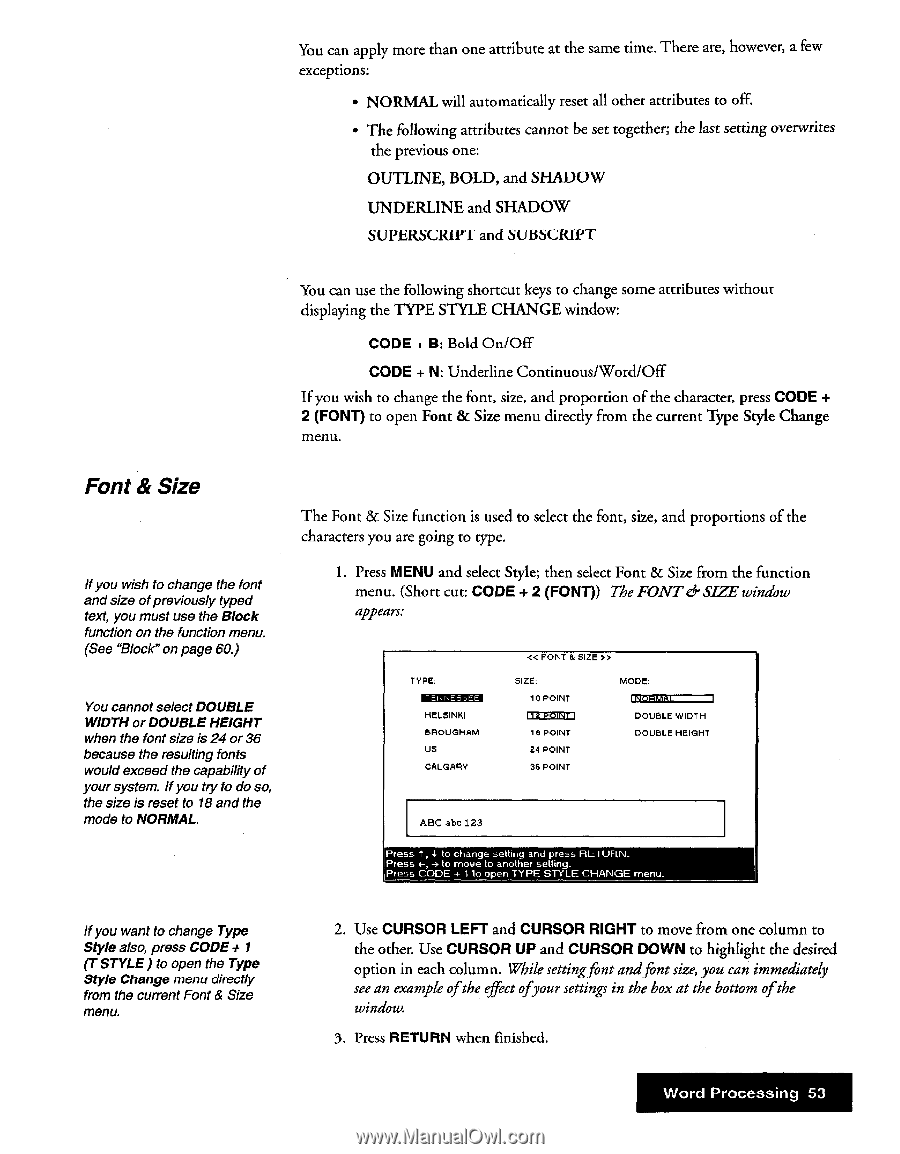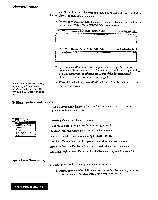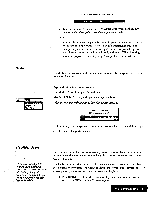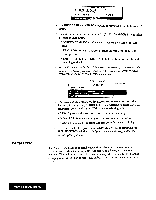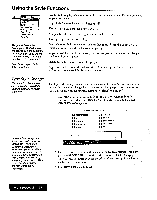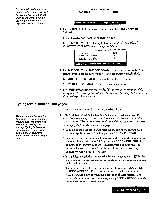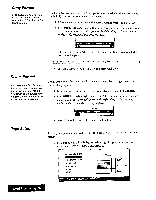Brother International WP7550JPLUS Owner's Manual - English - Page 61
ContinuousiWord/Off
 |
View all Brother International WP7550JPLUS manuals
Add to My Manuals
Save this manual to your list of manuals |
Page 61 highlights
You can apply more than one attribute at the same time. There are, however, a few exceptions: • NORMAL will automatically reset all other attributes to off. • The following attributes cannot be set together; the last setting overwrites the previous one: OUTLINE, BOLD, and SHADOW UNDERLINE and SHADOW SUPERSCRIPT and SUBSCRIPT You can use the following shortcut keys to change some attributes without displaying the TYPE STYLE CHANGE window: CODE + B: Bold On/Off CODE + N: Underline ContinuousiWord/Off If you wish to change the font, size, and proportion of the character, press CODE + 2 (FONT) to open Font & Size menu directly from the current Type Style Change menu. Font & Size If you wish to change the font and size ofpreviously typed text, you must use the Block function on the function menu. (See "Block" on page 60.) You cannot select DOUBLE WIDTH or DOUBLE HEIGHT when the font size is 24 or 36 because the resulting fonts would exceed the capability of your system. If you try to do so, the size is reset to 18 and the mode to NORMAL. The Font & Size function is used to select the font, size, and proportions of the characters you are going to type. 1. Press MENU and select Style; then select Font & Size from the function menu. (Short cut: CODE + 2 (FONT)) The FONT dr SIZE window appears: TYPE: HELSINKI BROUGHAM US CALGARY FONT B SIZE > SIZE: 10 POINT DI= 10 POINT 24 POINT 26 POINT MODE: a5=== DOUBLE WIDTH DOUBLE HEIGHT ABC abc 123 Press t, 1 to change setting and press RETURN_ Press -, -3 to move to another setting. Press CODE + 1 to open TYPE STYLE CHANGE menu_ if you want to change Type Style also, press CODE + 1 (T STYLE) to open the Type Style Change menu directly from the current Font & Size menu. 2. Use CURSOR LEFT and CURSOR RIGHT to move from one column to the other. Use CURSOR UP and CURSOR DOWN to highlight the desired option in each column. While setting font and font size, you can immediately see an example ofthe effect ofyour settings in the box at the bottom ofthe window. 3. Press RETURN when finished. Word Processing 53