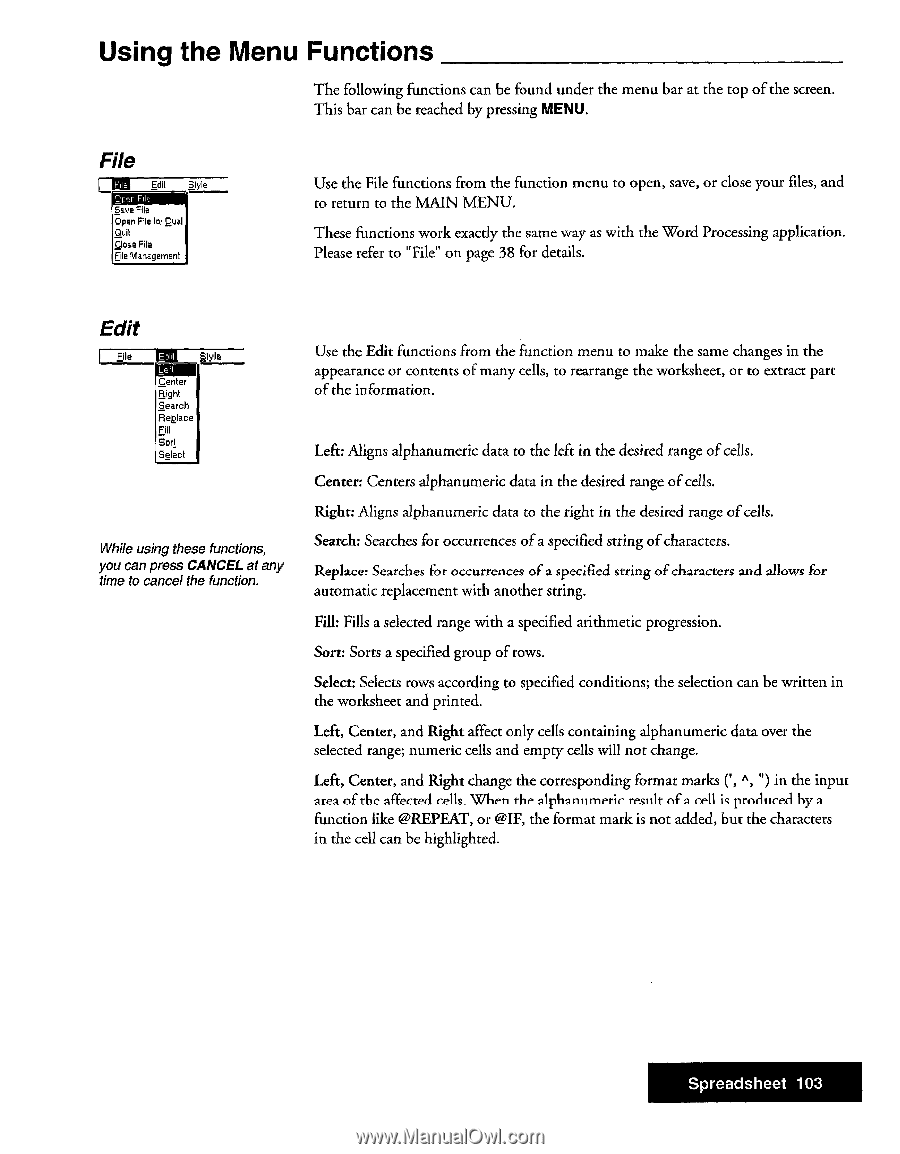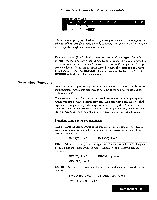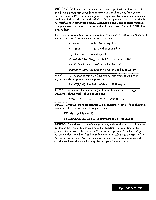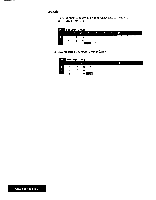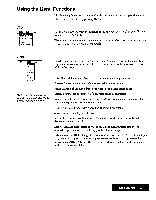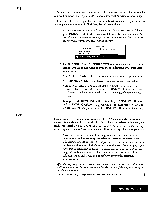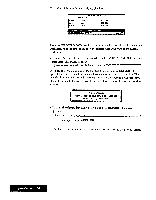Brother International WP7550JPLUS Owner's Manual - English - Page 111
While, using, these, functions, press, cancel, function., Spreadsheet
 |
View all Brother International WP7550JPLUS manuals
Add to My Manuals
Save this manual to your list of manuals |
Page 111 highlights
Using the Menu Functions The following functions can be found under the menu bar at the top of the screen. This bar can be reached by pressing MENU. File Ll Edit Slyle n Save File Open File far Dual Quit Close File File Management Use the File functions from the function menu to open, save, or close your files, and to return to the MAIN MENU. These functions work exactly the same way as with the Word Processing application. Please refer to "File" on page 38 for details. Edit File PM Style LurF Center Right Search Replace Fill Sort Select While using these functions, you can press CANCEL at any time to cancel the function. Use the Edit functions from the function menu to make the same changes in the appearance or contents of many cells, to rearrange the worksheet, or to extract part of the information. Left: Aligns alphanumeric data to the left in the desired range of cells. Center: Centers alphanumeric data in the desired range of cells. Right: Aligns alphanumeric data to the right in the desired range of cells. Search: Searches for occurrences of a specified string of characters. Replace! Searches for occurrences of a specified string of characters and allows for automatic replacement with another string. Fill: Fills a selected range with a specified arithmetic progression. Sort: Sorts a specified group of rows. Select: Selects rows according to specified conditions; the selection can be written in the worksheet and printed. Left, Center, and Right affect only cells containing alphanumeric data over the selected range; numeric cells and empty cells will not change. Left, Center, and Right change the corresponding format marks C, A, ") in the input area of the affected cells. When the alphanumeric result of a cell is produced by a function like @REPEAT, or @IF, the format mark is not added, but the characters in the cell can be highlighted. Spreadsheet 103