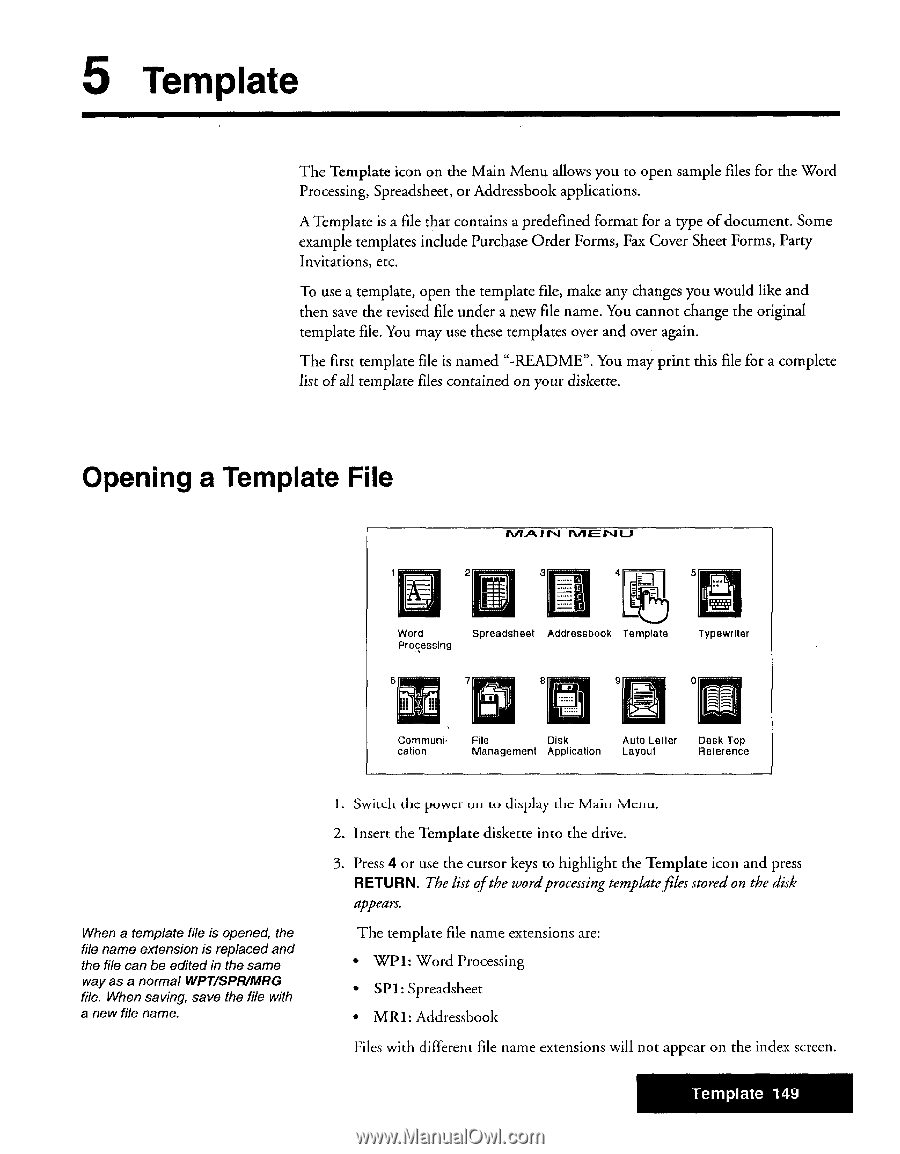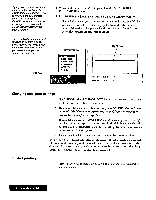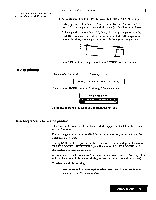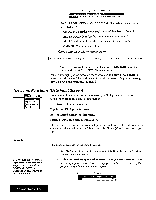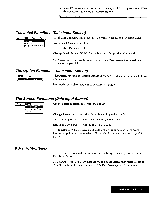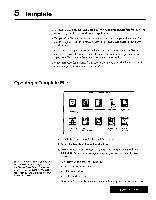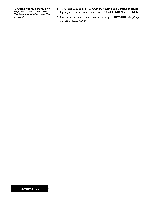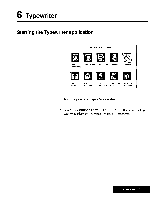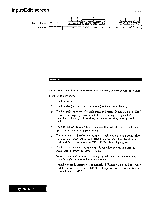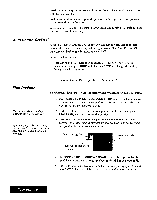Brother International WP7550JPLUS Owner's Manual - English - Page 157
Template
 |
View all Brother International WP7550JPLUS manuals
Add to My Manuals
Save this manual to your list of manuals |
Page 157 highlights
5 Template The Template icon on the Main Menu allows you to open sample files for the Word Processing, Spreadsheet, or Addressbook applications. A Template is a file that contains a predefined format for a type of document. Some example templates include Purchase Order Forms, Fax Cover Sheet Forms, Party Invitations, etc. To use a template, open the template file, make any changes you would like and then save the revised file under a new file name. You cannot change the original template file. You may use these templates over and over again. The first template file is named "-README". You may print this file for a complete list of all template files contained on your diskette. Opening a Template File MAIN 2 3 LP 5 Word Processing Spreadsheet Addressbook Template Typewriter 6 7 tfiT 8 8 ti 0 Cornmunication File Disk Management Application Auto Letter Layout Desk Top Reference When a template file is opened, the file name extension is replaced and the file can be edited in the same way as a normal WPT/SPRIAIRG file. When saving, save the file with a new file name. 1. Switch the power on to display the Main Menu. 2. Insert the Template diskette into the drive. 3. Press 4 or use the cursor keys to highlight the Template icon and press RETURN. The list of the wordprocessing templatefiles stored on the disk appears. The template file name extensions are: • WP1: Word Processing • SP1: Spreadsheet • MR1: Addressbook Files with different fi le name extensions will not appear on the index screen. Template 149