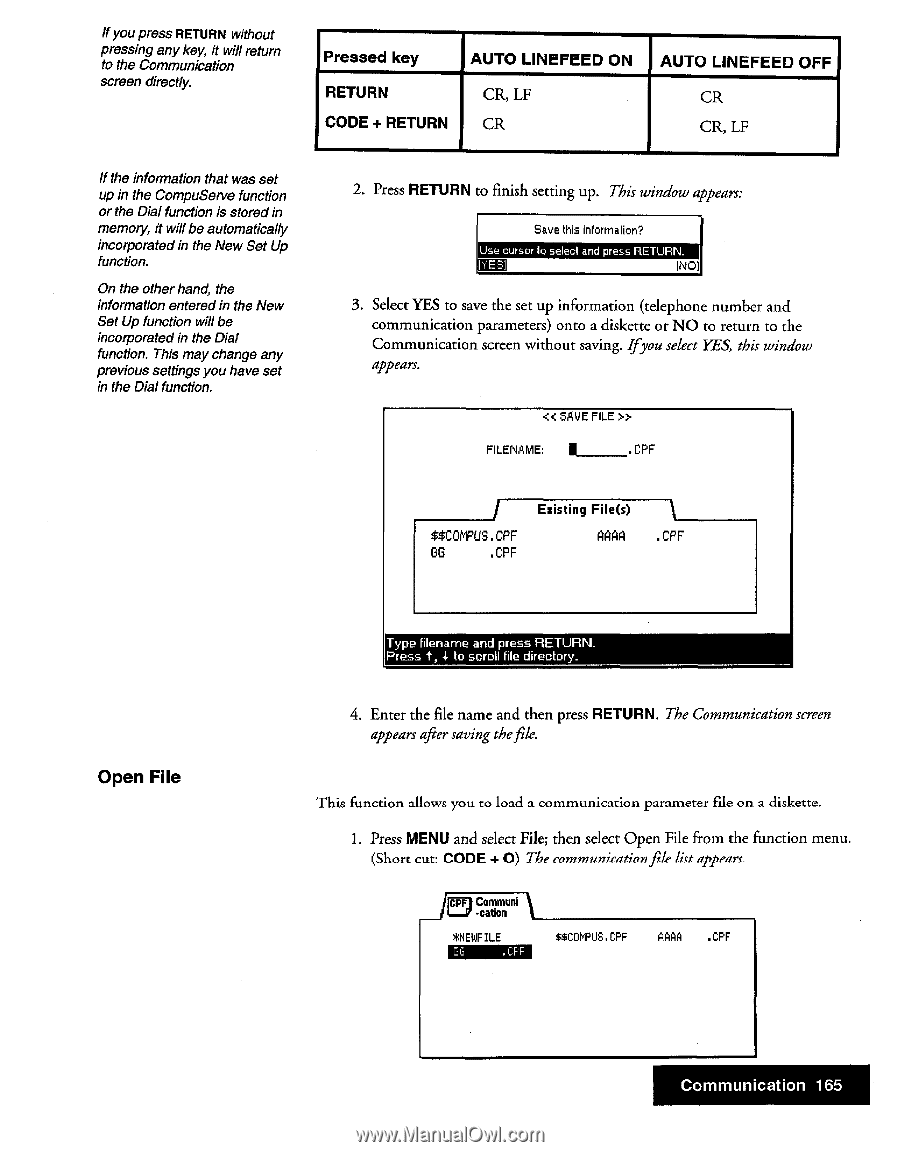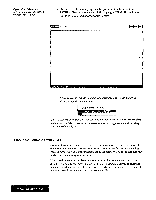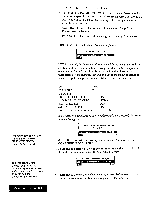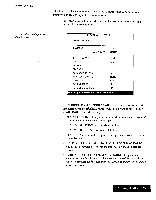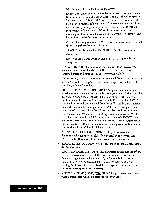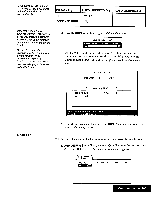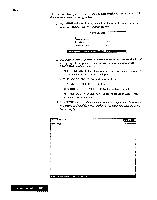Brother International WP7550JPLUS Owner's Manual - English - Page 173
Pressed, LINEFEED, RETURN, RETURN., Communication
 |
View all Brother International WP7550JPLUS manuals
Add to My Manuals
Save this manual to your list of manuals |
Page 173 highlights
If youpress RETURN without pressing any key, it will return to the Communication screen directly. Pressed key AUTO LINEFEED ON RETURN CODE + RETURN CR, LF CR AUTO LINEFEED OFF CR CR, LF If the information that was set up in the CompuServe function or the Dial function is stored in memory, it will be automatically incorporated in the New Set Up function. On the other hand, the information entered in the New Set Up function will be incorporated in the Dial function. This may change any previous settings you have set in the Dial function. 2. Press RETURN to finish setting up. This window appears: Save this information? Use cursor to select arid press RETURN. INOl 3. Select YES to save the set up information (telephone number and communication parameters) onto a diskette or NO to return to the Communication screen without saving. Ifyou select YES, this window appears. « SAVE FILE » FILENAME: ■ .CPF Existing File(s) $$COMPLIS.CPF GG .CPF At .CPF Open File Type filename and press RETURN. Press t, 1 to scroll file directory. 4. Enter the file name and then press RETURN. The Communication screen appears after saving thefile. This function allows you to load a communication parameter file on a diskette. 1. Press MENU and select File; then select Open File from the function menu. (Short cut CODE + 0) The communicationfile lift appearc. /5Communi -cation *NEIJIFILE 56 .CFF $$C0MPUS.CPF AAAA .CPF Communication 165