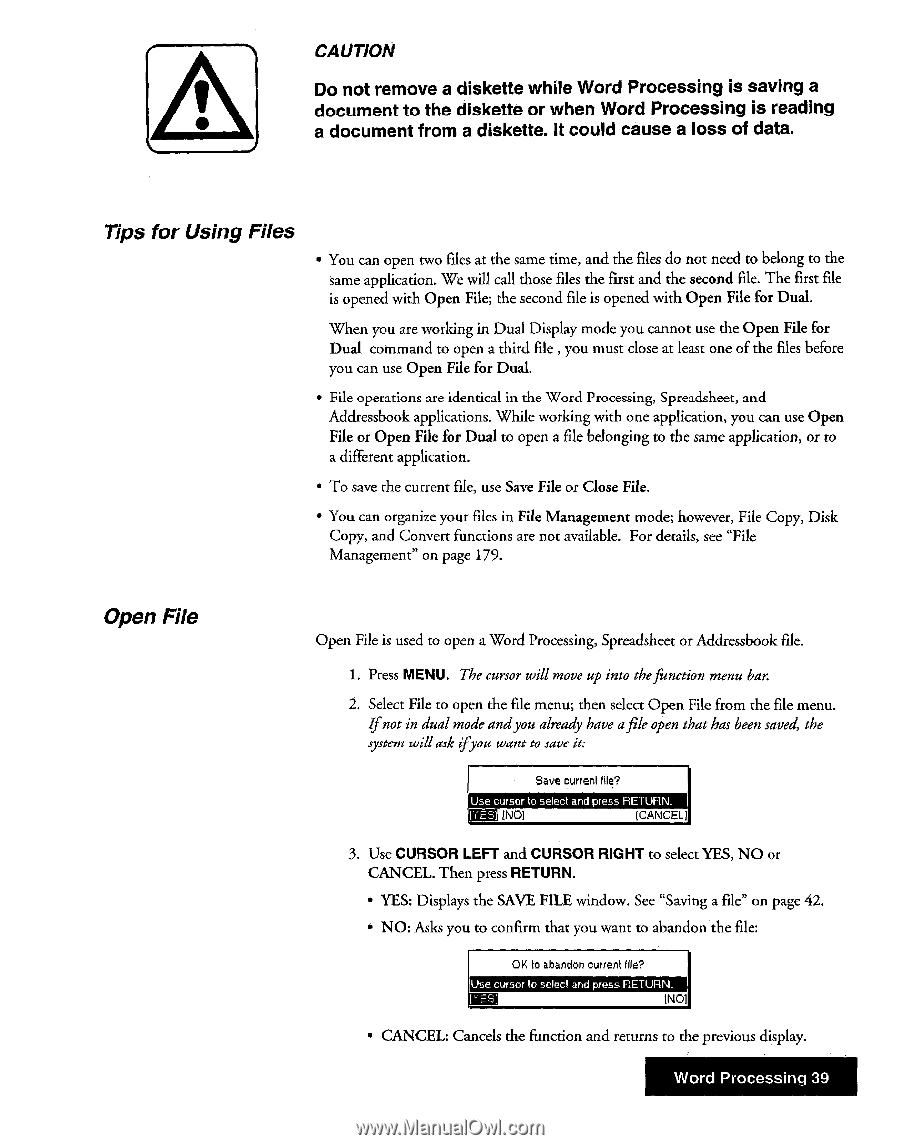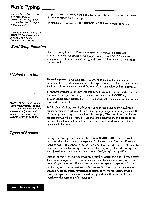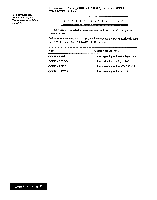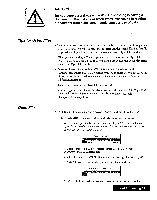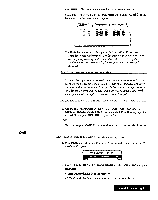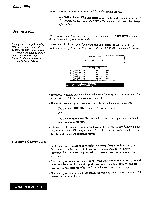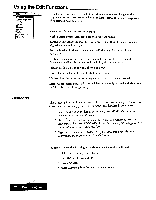Brother International WP7550JPLUS Owner's Manual - English - Page 47
Using, Files
 |
View all Brother International WP7550JPLUS manuals
Add to My Manuals
Save this manual to your list of manuals |
Page 47 highlights
A CAUTION Do not remove a diskette while Word Processing is saving a document to the diskette or when Word Processing is reading a document from a diskette. It could cause a loss of data. Tips for Using Files • You can open two files at the same time, and the files do not need to belong to the same application. We will call those files the first and the second file. The first file is opened with Open File; the second file is opened with Open File for Dual. When you are working in Dual Display mode you cannot use the Open File for Dual command to open a third file , you must close at least one of the files before you can use Open File for Dual. • File operations are identical in the Word Processing, Spreadsheet, and Addressbook applications. While working with one application, you can use Open File or Open File for Dual to open a file belonging to the same application, or to a different application. • To save the current file, use Save File or Close File. • You can organize your files in File Management mode; however, File Copy, Disk Copy, and Convert functions are not available. For details, see "File Management" on page 179. Open File Open File is used to open a Word Processing, Spreadsheet or Addressbook file. 1. Press MENU. The cursor will move up into thefunction menu bar. 2. Select File to open the file menu; then select Open File from the file menu. Ifnot in dual mode andyou already have afile open that has been saved, the system willask ifyou want to save it. Save current lile? Use cursor to select and press RETURN_ INO1 ICANCEL1 3. Use CURSOR LEFT and CURSOR RIGHT to select YES, NO or CANCEL. Then press RETURN. • YES: Displays the SAVE FILE window. See "Saving a file" on page 42. • NO: Asks you to confirm that you want to abandon the file: 01{ to abandon current file? Use cursor to select and press RETURN_ INO1 • CANCEL: Cancels the function and returns to the previous display. Word Processing 39