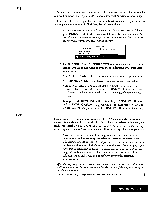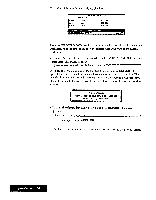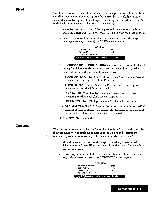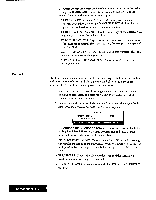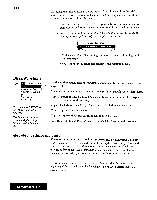Brother International WP7550JPLUS Owner's Manual - English - Page 117
Style, Functions
 |
View all Brother International WP7550JPLUS manuals
Add to My Manuals
Save this manual to your list of manuals |
Page 117 highlights
Style Functions Edil Block UrKlet Bold Fixed Currency Percent Formula Texl No Display All Off Sheet While using the above functions, press CANCEL at any time to go to the previous screen. Use the Style functions from the function menu to modify the appearance of a range of cells. Underline: Switches underlining on/off Bold: Switches bold face attribute on/off. Fixed: Controls the number of decimal places. Currency: Automatically adds a $ symbol to numeric results in a range. Percent: Automatically adds a % symbol to numeric results in a range. Formula Text: Allows you to display the formulas, rather than their results. This is useful, for example, when you want to show someone how you have set up a particular worksheet, No Display: Switches the display of selected cells on/off. This is useful when some cells of the worksheet are used for intermediate calculations. You can hide these cells and show only what is necessary. MI Off: Cancels all settings made with the above functions and restores the default settings. Style notes • Bold and Underline can both be applied to the same cell, and together with one of the other settings as well. • The other settings, from Fixed to All Off exclude each other. For example, a cell cannot be set to Percent and Currency at the same time. If you apply Percent to a cell that was set to Currency, the $ symbol disappears and a % symbol appears. However, it is possible to set Formula Text or No Display in addition to either Fixed, Currency or Percent. For example, when No Display is set along with Percent and if the No Display setting is cancelled, the % symbol will appear again. • Underline draws a line across the entire cell regardless of its contents. This function is used to separate tows of the worksheet. • All Style functions apply to empty cells. If you set an empty cell to Bold and Percent, a numeric value entered later in that cell will be bold and will have a percent symbol. Spreadsheet 109