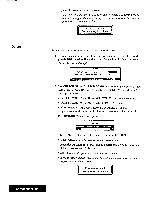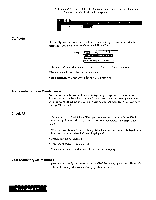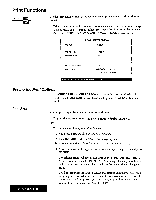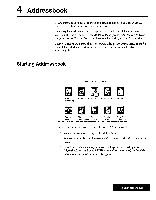Brother International WP7550JPLUS Owner's Manual - English - Page 135
Screen, Functions
 |
View all Brother International WP7550JPLUS manuals
Add to My Manuals
Save this manual to your list of manuals |
Page 135 highlights
Screen Functions Use the Screen functions from the function menu to control the display. This function is only available when working in dual mode. Change Screen: Changes the active file while working in dual mode. Split Size: Adjusts the screen size while working in dual mode. Change Screen Oplicn Print Change Screen Split Size Split Size The operations are the same as with the Word Processing application. Please refer to "Change Screen" on page 81 for details. • The short cut keys CODE + Q can be pressed only when you are in command mode. • If the file that becomes active is a spreadsheet file, you are in command mode. The operations are the same as with the Word Processing application. Please refer to "Split Size" on page 81 for details. Spreadsheet 127