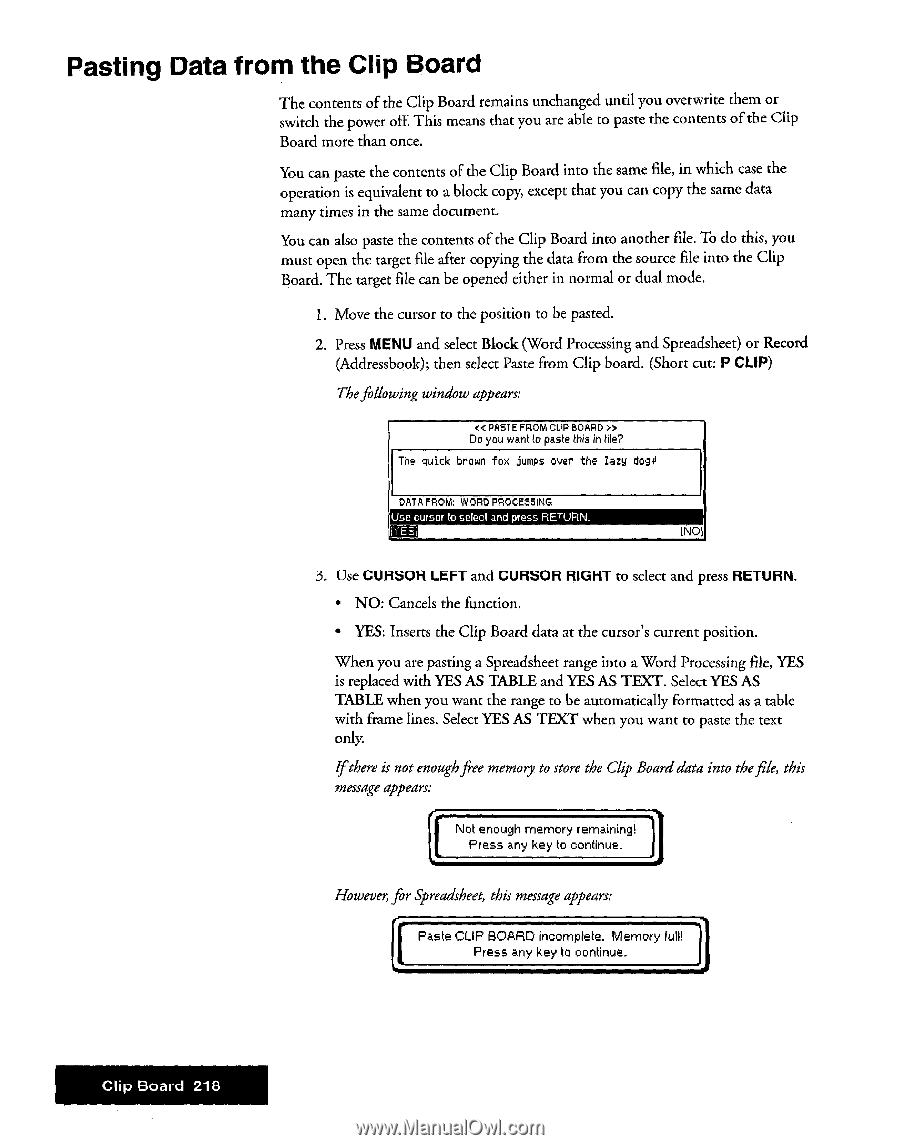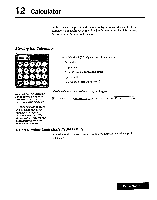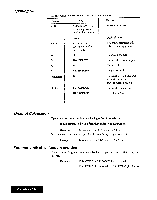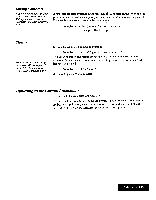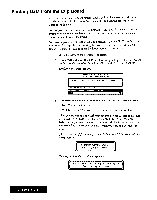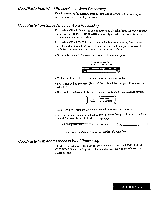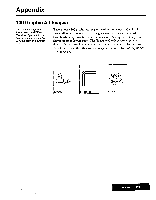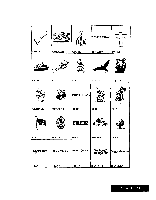Brother International WP7550JPLUS Owner's Manual - English - Page 226
Pasting, Board
 |
View all Brother International WP7550JPLUS manuals
Add to My Manuals
Save this manual to your list of manuals |
Page 226 highlights
Pasting Data from the Clip Board The contents of the Clip Board remains unchanged until you overwrite them or switch the power off. This means that you are able to paste the contents of the Clip Board more than once. You can paste the contents of the Clip Board into the same file, in which case the operation is equivalent to a block copy, except that you can copy the same data many times in the same document. You can also paste the contents of the Clip Board into another file. To do this, you must open the target file after copying the data from the source file into the Clip Board. The target file can be opened either in normal or dual mode. 1. Move the cursor to the position to be pasted. 2. Press MENU and select Block (Word Processing and Spreadsheet) or Record (Addressbook); then select Paste from Clip board. (Short cut: P CLIP) Thefollowing window appears: < PASTE FROM CLIP BOARD » Do you want to paste this in tile? The quick brown fox jumps over the lazy doggy DATA FROM: WORD PROCESSING Use cursor to select and press RETURN_ INOl 3. Use CURSOR LEFT and CURSOR RIGHT to select and press RETURN. • NO: Cancels the function. • YES: Inserts the Clip Board data at the cursor's current position. When you are pasting a Spreadsheet range into a Word Processing file, YES is replaced with YES AS TABLE and YES AS TEXT. Select YES AS TABLE when you want the range to be automatically formatted as a table with frame lines. Select YES AS TEXT when you want to paste the text only. Ifthere is not enoughfire memory to store the Clip Boarddata into thefile, this message appears: Not enough memory remaining Press any key to continue. I.E However, for Spreadsheet, this message appears: 1 Paste CLIP BOARD incomplete. Memory full! 4 Press any key to continue. Clip Board 210