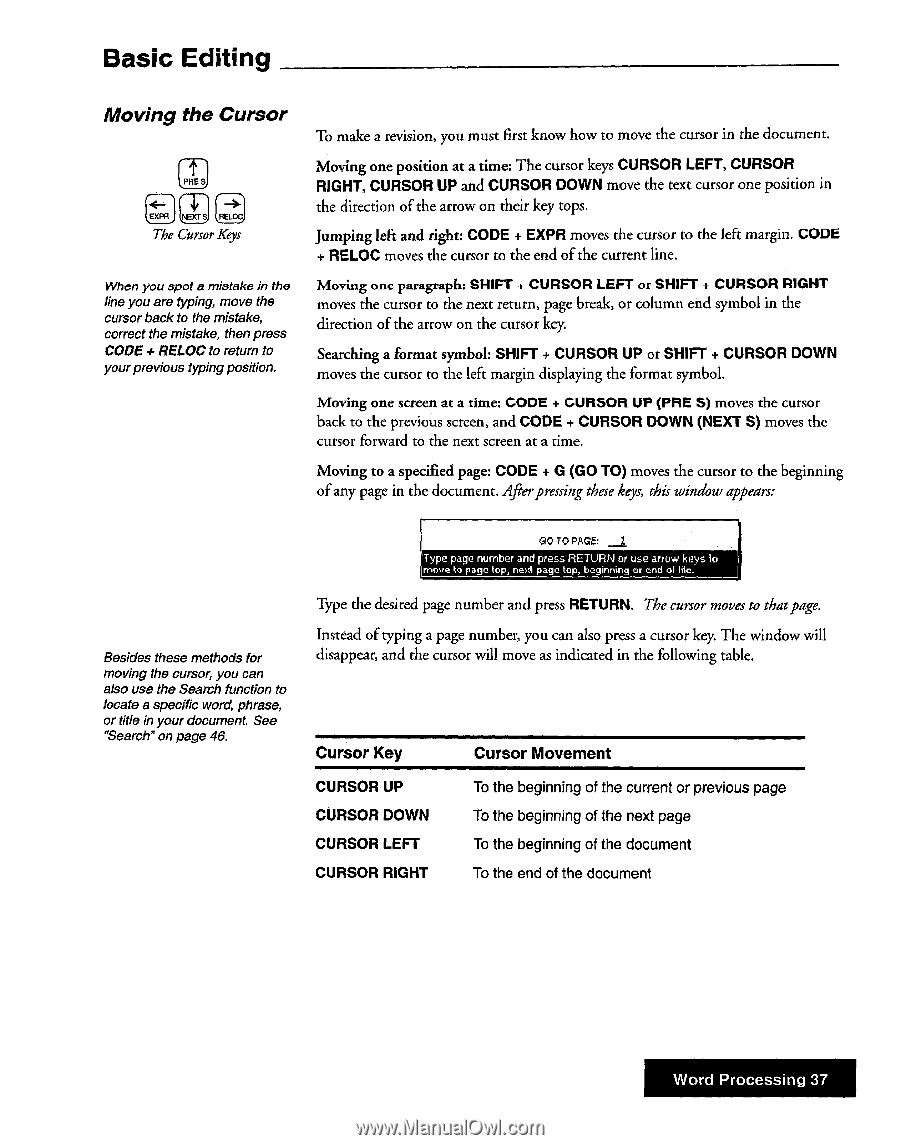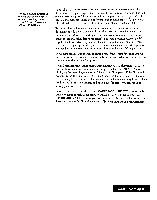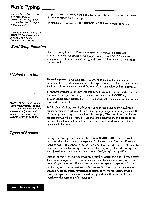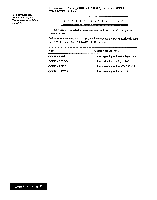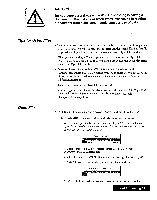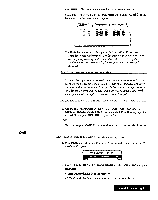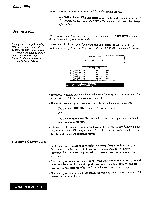Brother International WP7550JPLUS Owner's Manual - English - Page 45
Basic, Editing
 |
View all Brother International WP7550JPLUS manuals
Add to My Manuals
Save this manual to your list of manuals |
Page 45 highlights
Basic Editing Moving the Cursor PRE S r÷. ,EXPR, NESTS rLRELOCI The Cursor Keys When you spot a mistake in the line you are typing, move the cursor back to the mistake, correct the mistake, then press CODE RELOC to return to yourprevious typingposition. To make a revision, you must first know how to move the cursor in the document. Moving one position at a time: The cursor keys CURSOR LEFT, CURSOR RIGHT, CURSOR UP and CURSOR DOWN move the text cursor one position in the direction of the arrow on their key tops. Jumping left and right: CODE + EXPR moves the cursor to the left margin. CODE + RELOC moves the cursor to the end of the current line. Moving one paragraph: SHIFT i CURSOR LEFT or SHIFT + CURSOR RIGHT moves the cursor to the next return, page break, or column end symbol in the direction of the arrow on the cursor key. Searching a format symbol: SHIFT + CURSOR UP or SHIFT + CURSOR DOWN moves the cursor to the left margin displaying the format symbol. Moving one screen at a time: CODE + CURSOR UP (PRE 5) moves the cursor back to the previous screen, and CODE + CURSOR DOWN (NEXT S) moves the cursor forward to the next screen at a time. Moving to a specified page: CODE + G (GO TO) moves the cursor to the beginning of any page in the document. Afterpressing these keys, this window appears: Besides these methods for moving the cursor, you can also use the Search function to locate a specific word, phrase, or title in your document. See "Search" on page 46. GO TO PAGE: Type page number and press RETURN or use arrow keys to moue ko page lop, neirl page lop, beginning or end of hie_ Type the desired page number and press RETURN. The cursor moves to thatpage. Instead of typing a page number, you can also press a cursor key. The window will disappear, and the cursor will move as indicated in the following table. Cursor Key CURSOR UP CURSOR DOWN CURSOR LEFT CURSOR RIGHT Cursor Movement To the beginning of the current or previous page To the beginning of the next page To the beginning of the document To the end of the document Word Processing 37