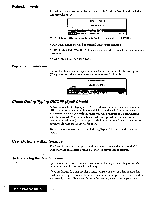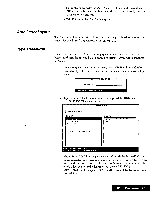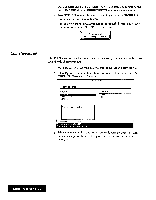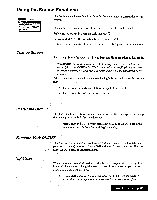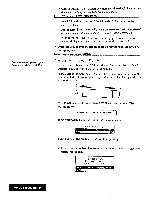Brother International WP7550JPLUS Owner's Manual - English - Page 89
Using, Screen, Functions
 |
View all Brother International WP7550JPLUS manuals
Add to My Manuals
Save this manual to your list of manuals |
Page 89 highlights
Using the Screen Functions Print Ecieen Scale Line 0NOFF Function Mask 0NV0FF Split Size Use the following Screen functions from the function menu to control the system's display: Change Screen: Moves the cursor from one file to the other in dual mode. Scale Line ON/OFF: Switches the scale line on/off Function Mark ON/OFF: Switches the text symbols on/off. Split Size: Adjusts the size of the screen area used to display each file in dual mode. Change Screen The Change Screen function is used to go from one file to the other in dual mode. Press MENU and select Screen; then select Change Screen from the function menu. (Short cut: CODE + CO Thefile name ofthe activefile (thefile on which the cursor is located) is highlighted The cursor will move to the last selected cursor position. When you are using the dual mode, the following information is shared by the two files: • The status of the keyboard (shift lock, caps lock, num lock) • The status of the Insert or Overwrite mode. Scale Line ON/OFF The Scale Line function is used when either one or two files are displayed to change the viewing space available for your documents. Press MENU and select Screen; then select Scale Line ON/OFF from the function menu. The Scale Line will toggle on and off Function Mark ON/OFF The Function Mark function is used to switch the text symbols (such as return or page break symbols) on or off. Press MENU and select Screen; then select Function Mark ON/OFF from the function menu. Split Size When you open a second file in dual mode, the screen is split into halves. Split Size is used to allow you two change the height of one of the windows so you can see more of one document at a time. l. Press MENU and select Screen; then select Split Size from the function menu. A dotted line appears at the boundary line between the twofiles. Word Processing 81