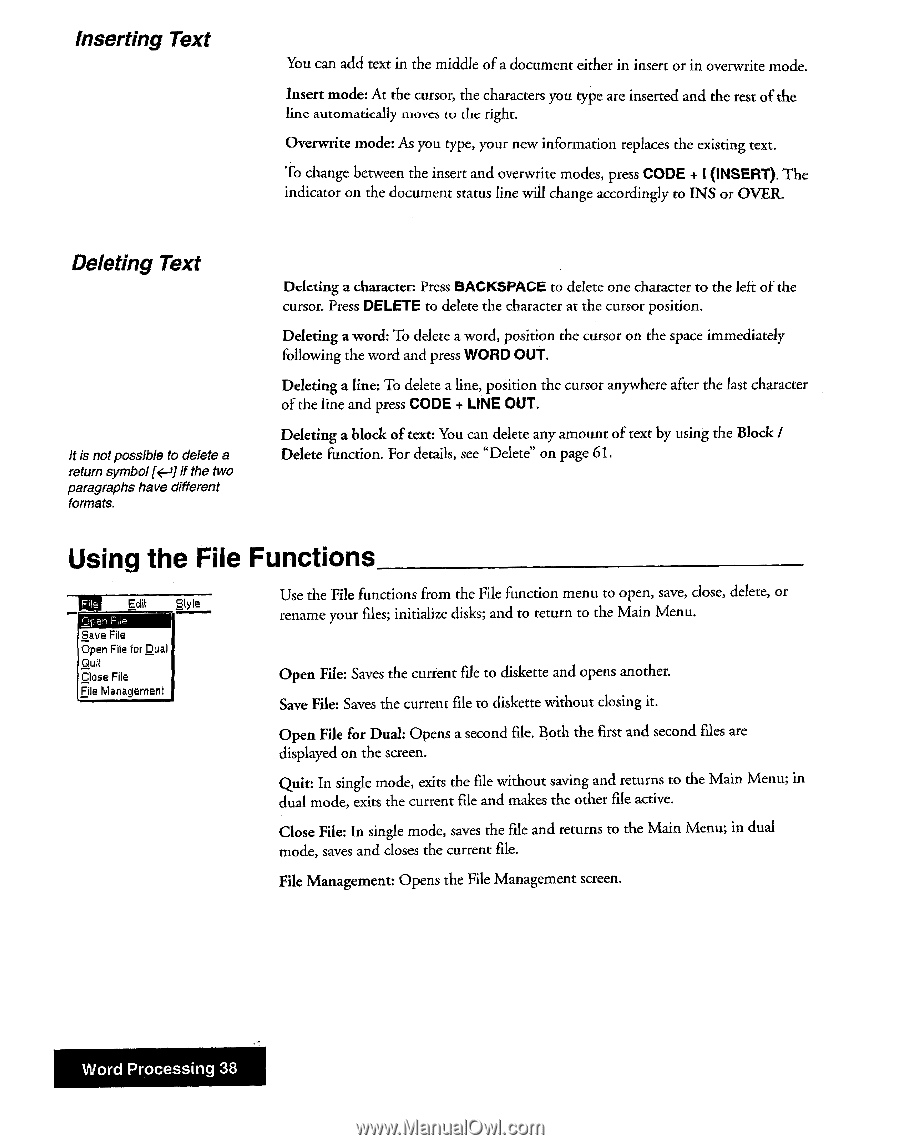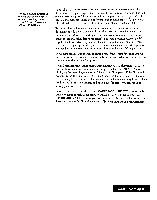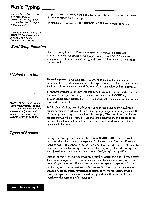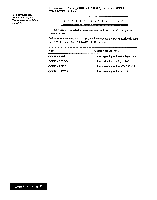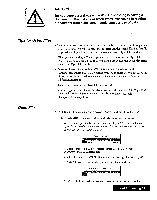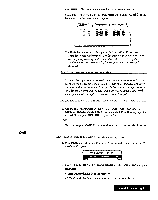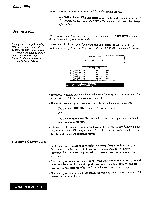Brother International WP7550JPLUS Owner's Manual - English - Page 46
Using, Functions
 |
View all Brother International WP7550JPLUS manuals
Add to My Manuals
Save this manual to your list of manuals |
Page 46 highlights
Inserting Text You can add text in the middle of a document either in insert or in overwrite mode. Insert mode: At the cursor, the characters you type are inserted and the rest of the line automatically moves w die right. Overwrite mode: As you type, your new information replaces the existing text. To change between the insert and overwrite modes, press CODE + I (INSERT). The indicator on the document status line will change accordingly to INS or OVER. Deleting Text It is not possible to delete a return symbolk---11if the two paragraphs have different formats. Deleting a character: Press BACKSPACE to delete one character to the left of the cursor. Press DELETE to delete the character at the cursor position. Deleting a word: To delete a word, position the cursor on the space immediately following the word and press WORD OUT. Deleting a line: To delete a line, position the cursor anywhere after the last character of the line and press CODE + LINE OUT. Deleting a block of text: You can delete any amount of text by using the Block / Delete function. For details, see "Delete" on page 61. Using the File Functions Edit Style 'DI"..,E,11 File Save File Open File for Dual Quit Close File File Managernenl Use the File functions from the File function menu to open, save, close, delete, or rename your files; initialize disks; and to return to the Main Menu, Open File: Saves the current file to diskette and opens another. Save File: Saves the current file to diskette without closing it. Open File for Dual: Opens a second file. displayed on the screen. the first and second files are Quit: In single mode, exits the file without saving and returns to the Main Menu; in dual mode, exits the current file and makes the other file active. Close File: In single mode, saves the file and returns to the Main Menu; in dual mode, saves and closes the current file. File Management: Opens the File Management screen. Word Processing 38