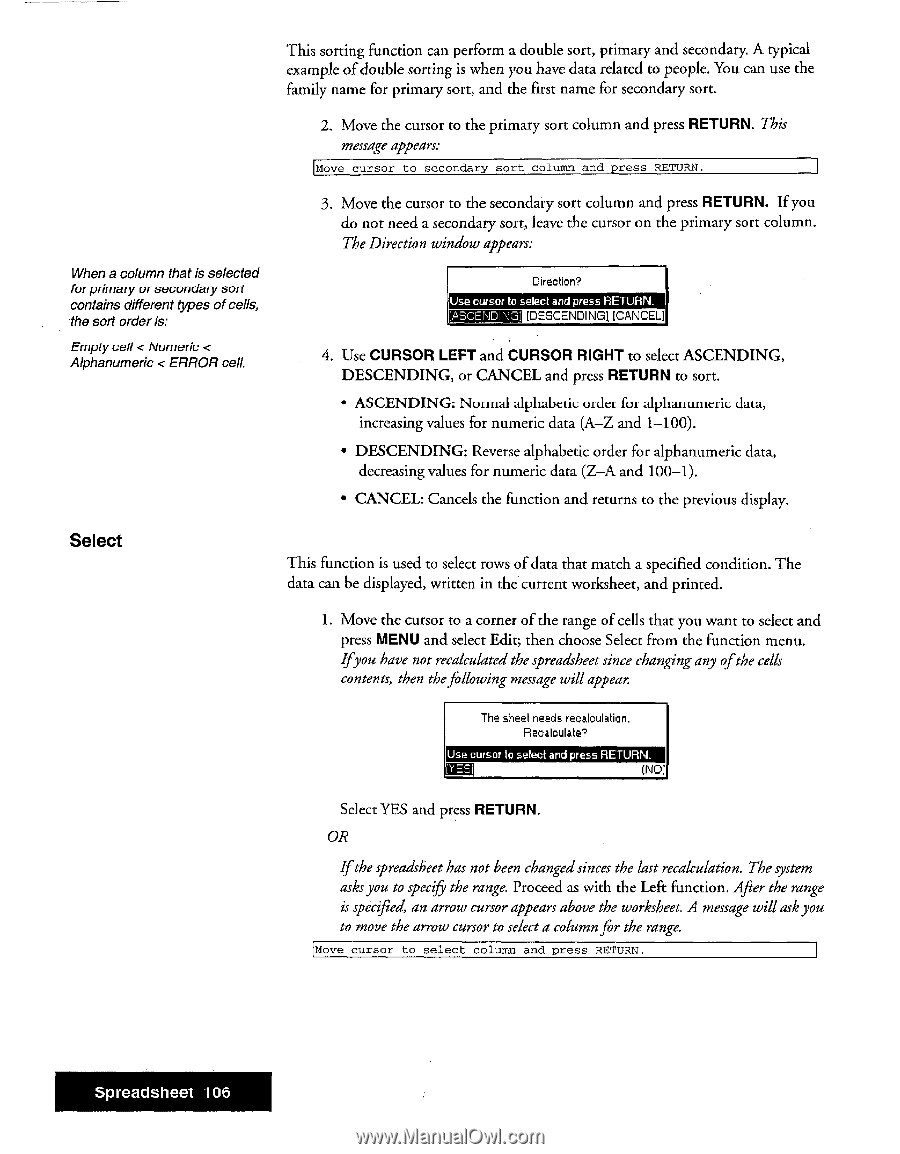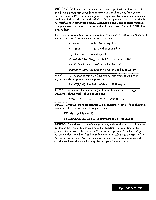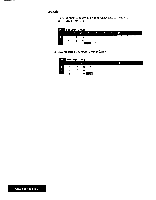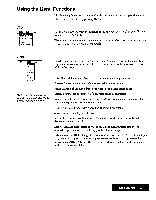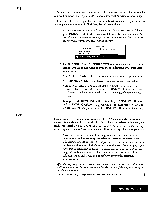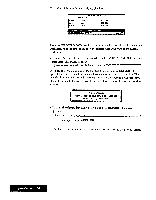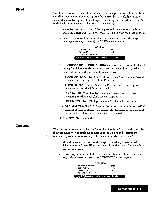Brother International WP7550JPLUS Owner's Manual - English - Page 114
Select
 |
View all Brother International WP7550JPLUS manuals
Add to My Manuals
Save this manual to your list of manuals |
Page 114 highlights
When a column that is selected for primary or secondary sort contains different types of cells, -the sort order is: Empty cell < Numeric < Alphanumeric < ERROR cell, This sorting function can perform a double sort, primary and secondary. A typical example of double sorting is when you have data related to people. You can use the family name for primary sort, and the first name for secondary sort. 2. Move the cursor to the primary sort column and press RETURN. This message appears: Move cursor to secondary sort column and press RETURN. 3. Move the cursor to the secondary sort column and press RETURN. If you do not need a secondary sort, leave the cursor on the primary sort column. The Direction window appears: Direction? Use cursor to select and press RETURN. [P.!-Z,LENIDI N14:i] [DESCENDING), [CANCEL] 4. Use CURSOR LEFT and CURSOR RIGHT to select ASCENDING, DESCENDING, or CANCEL and press RETURN to sort. • ASCENDING: Normal alphabcdc order fur alphanumeric_ data, increasing values for numeric data (A-Z and 1-100). • DESCENDING: Reverse alphabetic order for alphanumeric data, decreasing values for numeric data (Z-A and 100-1). • CANCEL: Cancels the function and returns to the previous display. Select This function is used to select rows of data that match a specified condition. The data can be displayed, written in the current worksheet, and printed. 1. Move the cursor to a corner of the range of cells that you want to select and press MENU and select Edit; then choose Select from the function menu. Ifyou have not recalculated the spreadsheet since changing any ofthe cells contents, then thefollowing message will appear. The sheet needs recalculation. Recalculate? Use cursor to select and press RETURN. (NEC] Select YES and press RETURN. OR If the spreadsheet has not been changed sinces the last recalculation. The system asks you to specii5, the range. Proceed as with the Left function. After the range is specified, an arrow cursor appears above the worksheet. A message will ask you to move the arrow cursor to select a columnfor the range. Move cursor to select column and press RETURN. Spreadsheet 106