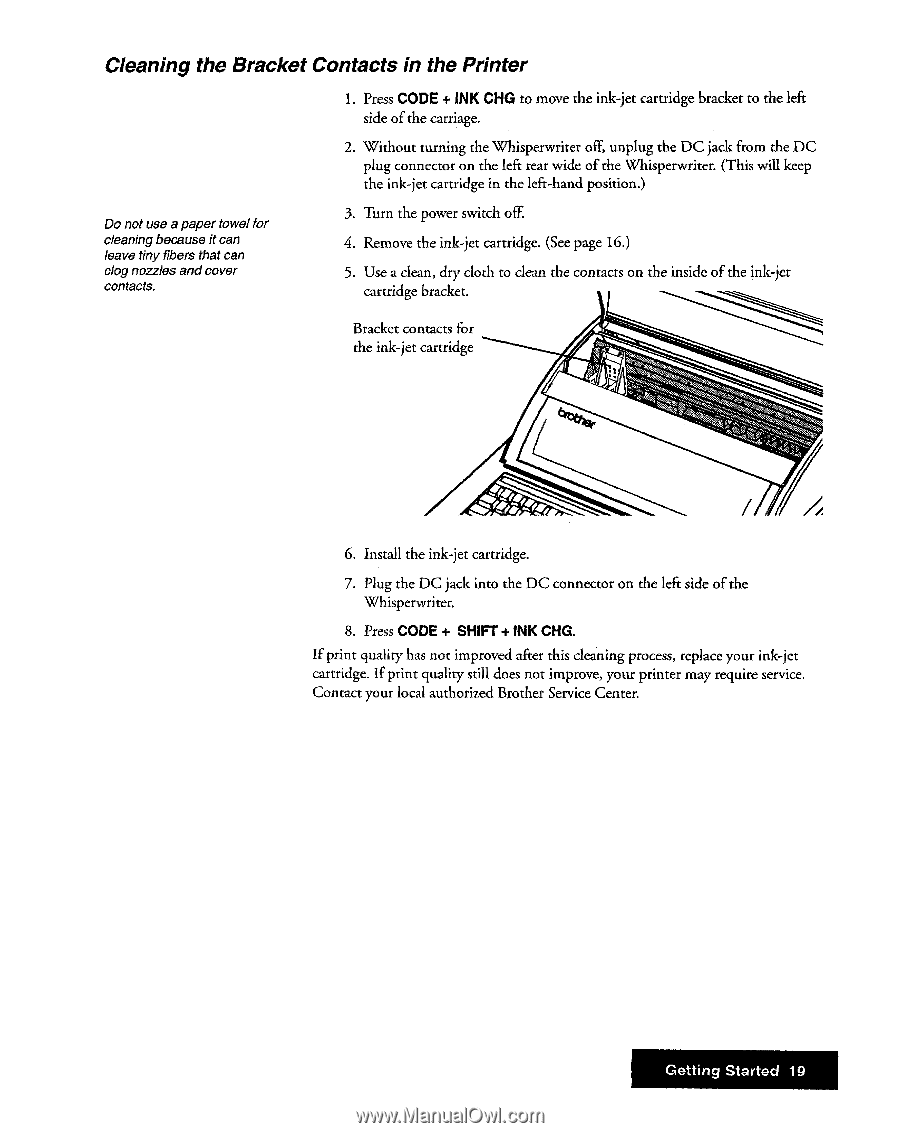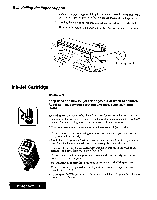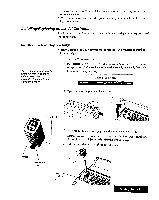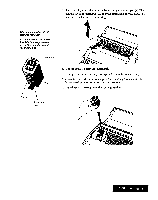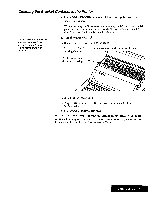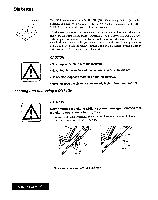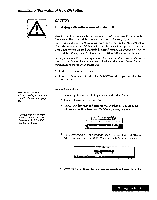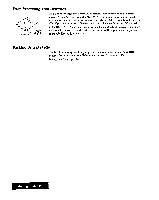Brother International WP7550JPLUS Owner's Manual - English - Page 27
Cleaning, Bracket, Contacts, Printer
 |
View all Brother International WP7550JPLUS manuals
Add to My Manuals
Save this manual to your list of manuals |
Page 27 highlights
Cleaning the Bracket Contacts in the Printer 1. Press CODE + INK CHG to move the ink-jet cartridge bracket to the left side of the carriage. 2. Without turning the Whisperwriter off, unplug the DC jack from the DC plug connector on the left rear wide of the Whisperwriter. (This will keep the ink-jet cartridge in the left-hand position.) Do not use a paper towel for cleaning because it can leave tiny fibers that can clog nozzles and cover contacts. 3. Turn the power switch off. 4. Remove the ink-jet cartridge. (See page 16.) 5. Use a clean, dry cloth to clean the contacts on the inside of the ink-jet cartridge bracket. Bracket contacts for the ink-jet cartridge 6. Install the ink-jet cartridge. 7. Plug the DC jack into the DC connector on the left side of the Whisperwriter. 8. Press CODE + SHIFT + INK CHG. If print quality has not improved after this cleaning process, replace your ink-jet cartridge. If print quality still does not improve, your printer may require service. Contact your local authorized Brother Service Center. Getting Started 19