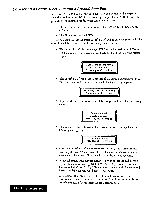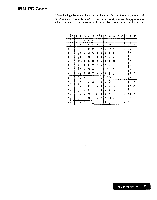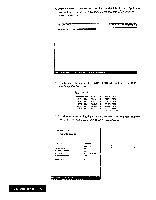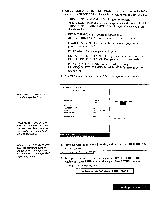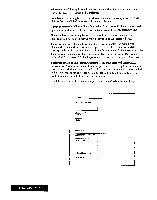Brother International WP7550JPLUS Owner's Manual - English - Page 205
Application
 |
View all Brother International WP7550JPLUS manuals
Add to My Manuals
Save this manual to your list of manuals |
Page 205 highlights
The size of the cursor means size of the specified data. When you set REPEAT PRINT/ YES, you can move the cursor only vertically. The cursor can move within the entry field of the selectedpaper. When you set REPEAT PRINT/ YES, the maximum number of images which can be printed within the width of the specified paper are printed. 6. Use CURSOR UP and CURSOR DOWN to move the cursor to the desired setting. Use SPACE BAR to change the settings or type the desired values. • PRINT SIZE / NORMAL : Prints image at actual size. PRINT SIZE /HALF SIZE : Prints image at half width and half height. PRINT SIZE / DOUBLE SIZE : Prints image at double width and double height. • REPEAT PRINT / NO : Prints one image data. REPEAT PRINT / YES : Prints multiple copies of an image. • NUMBER OF COPIES : The number of times the paper is to be printed (maximum 999). • PAPER SIZE : The size of paper to be printed. • CUT SHEET FEEDER / OFF : Feed paper without cut sheet feeder. CUT SHEET FEEDER / ON : Feed paper with cut sheet feeder. • PRINT QUALITY / FINE : For final quality printing. PRINT QUALITY / DRAFT : For trials. With this setting, you save time and ink. 7. Press TAB to set printing position. The cursor appears in the right box. « GRAPHIC ART PRINT » FILENAME; BASEBAL .BIM PRINT SIZE: REPEAT PRINT: NUMBER OF COPIES: PAPER SIZE: CUT SHEET FEEDER: PRINT QUALITY , NORMAL (1.97X 2.51) NO 1 LETTER PORTRAIT OFF FINE asa X: 2.90 8. Move the cursor to the desired printing position and press RETURN. This message appears: Insert paper and press RETURN. 9. Set paper according to the size setting in the GRAPHIC ART PRINT window and press P INS to insert the paper. Press RETURN to start printing. This message appears: Printing....press CANCEL to stop printing. Disk Application 197