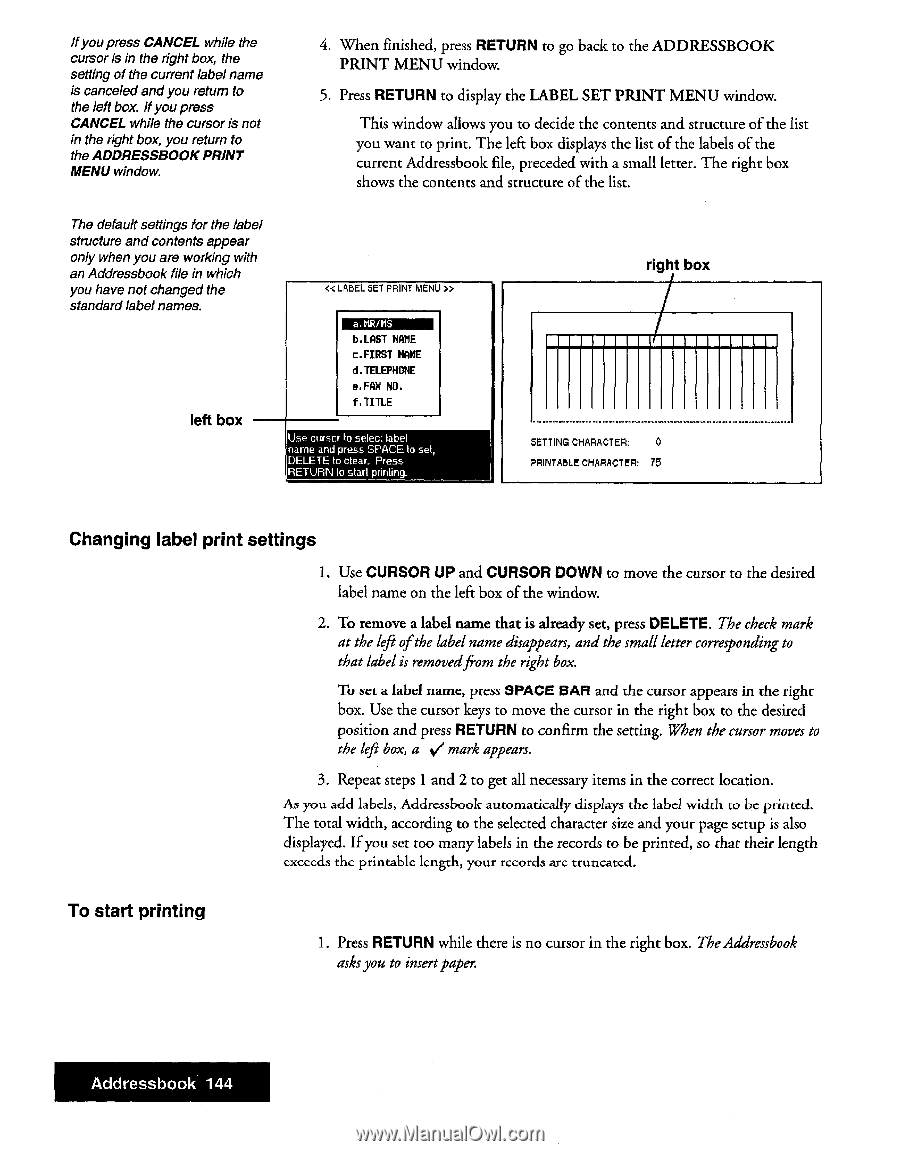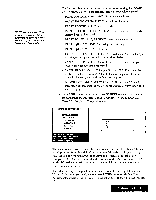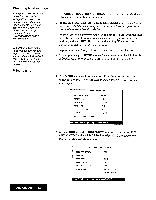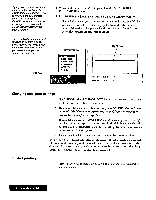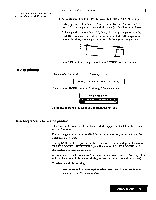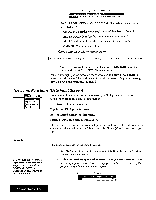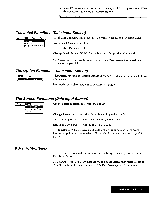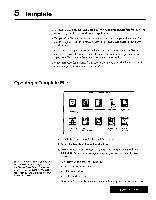Brother International WP7550JPLUS Owner's Manual - English - Page 152
Changing, label, print, settings, start, printing
 |
View all Brother International WP7550JPLUS manuals
Add to My Manuals
Save this manual to your list of manuals |
Page 152 highlights
ifyoupress CANCEL while the cursor is in the right box, the setting of the current label name is canceled and you return to the left box. If you press CANCEL while the cursor is not in the right box, you return to the ADDRESSBOOK PRINT MENU window. 4. When finished, press RETURN to go back to the ADDRESSBOOK PRINT MENU window. 5. Press RETURN to display the LABEL SET PRINT MENU window. This window allows you to decide the contents and structure of the list you want to print. The left box displays the list of the labels of the current Addressbook file, preceded with a small letter. The right box shows the contents and structure of the list. The default settings for the label structure and contents appear only when you are working with an Addressbook file in which you have not changed the standard label names. left box « LABEL SET PRINT MENU » a.NR/MS b.LAST NONE c.FIRST NAME d.TELEPRONE e.FAX NO. f,TITLE Use cursor to select label name and press SPACE to set, DELETE to clear. Press RETURN tc start printing. right box SETTING CHARACTER: 0 PRINTABLE CHARACTER: 75 Changing label print settings 1 Use CURSOR UP and CURSOR DOWN to move the cursor to the desired label name on the left box of the window. 2. To remove a label name that is already set, press DELETE. The check mark at the left of the label name disappears, and the small letter corresponding to that label is removedfrom the right box. To set a label name, press SPACE BAR and the cursor appears in the right box. Use the cursor keys to move the cursor in the right box to the desired position and press RETURN to confirm the setting. When the cursor moves to the left box, a v' mark appears. 3. Repeat steps 1 and 2 to get all necessary items in the correct location. As you add labels, Addressbook automatically displays the label width to be printed. The total width, according to the selected character size and your page setup is also displayed. If you set too many labels in the records to be printed, so that their length exceeds the printable length, your records are truncated. To start printing 1. Press RETURN while there is no cursor in the right box. The Addressbook asksyou to insert paper. Addressbook 144