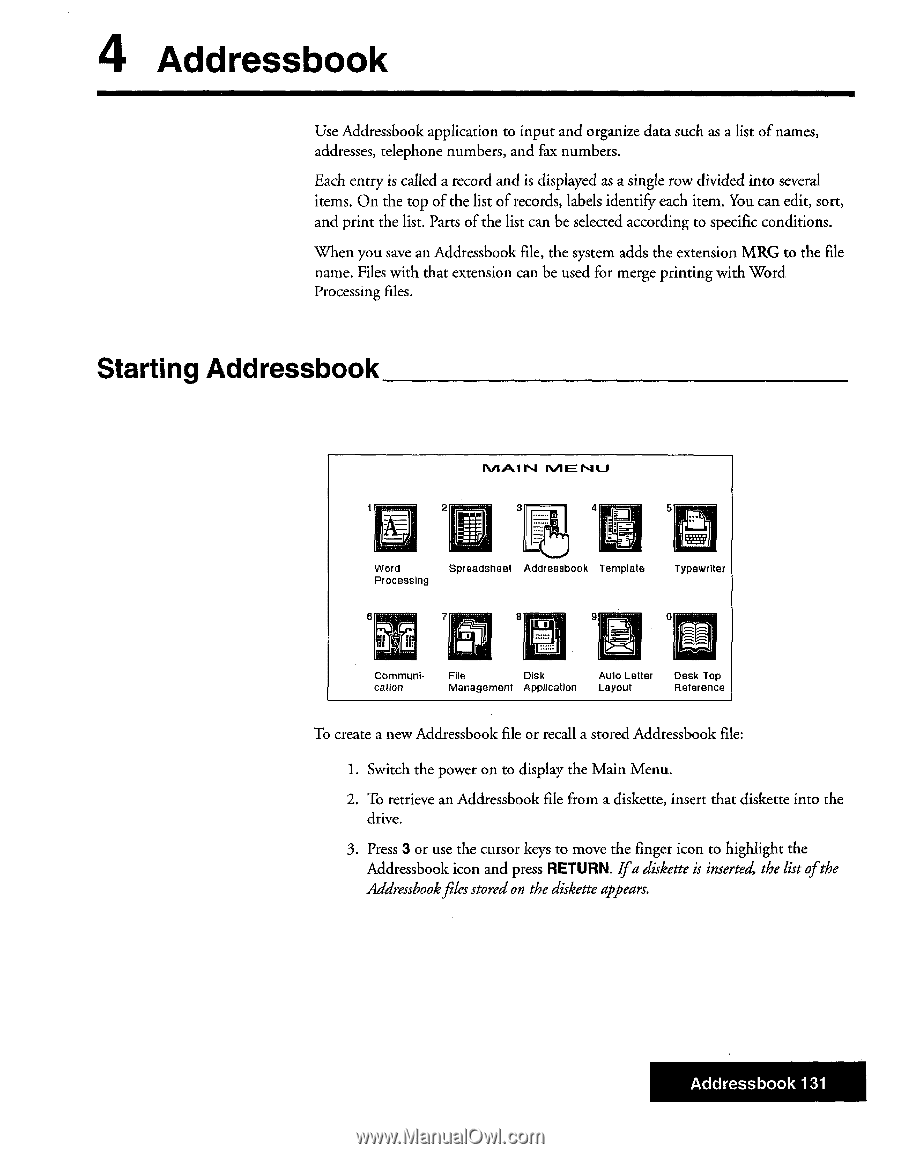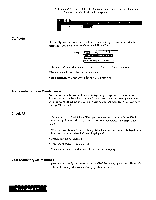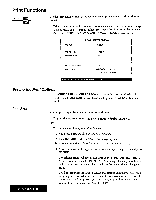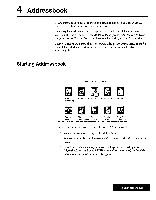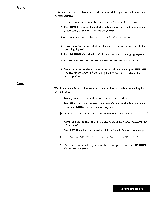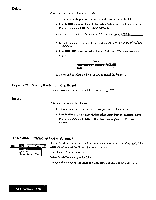Brother International WP7550JPLUS Owner's Manual - English - Page 139
Starting, Addressbook
 |
View all Brother International WP7550JPLUS manuals
Add to My Manuals
Save this manual to your list of manuals |
Page 139 highlights
4 Addressbook Use Addressbook application to input and organize data such as a list of names, addresses, telephone numbers, and fax numbers. Each entry is called a record and is displayed as a single row divided into several items. On the top of the list of records, labels identify each item. You can edit, sort, and print the list. Parts of the list can be selected according to specific conditions. When you save an Addressbook file, the system adds the extension MRG to the file name. Files with that extension can be used for merge printing with Word Processing files. Starting Addressbook MAIN MENIlJ 2 4 5 Word Spreadsheet Addressbook Template Processing Typewriter 6 7 8 Communication File Disk Auto Letter Desk Top Management Application Layout Reference To create a new Addressbook file or recall a stored Addressbook file: 1. Switch the power on to display the Main Menu. 2. To retrieve an Addressbook file from a diskette, insert that diskette into the drive. 3. Press 3 or use the cursor keys to move the finger icon to highlight the Addressbook icon and press RETURN. Ifa diskette is inserted, the list ofthe Addressbookfilesstored on the diskette appears. Addressbook 131