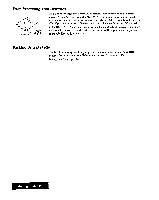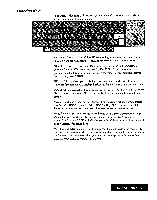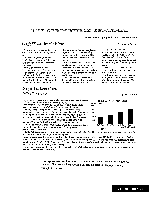Brother International WP7550JPLUS Owner's Manual - English - Page 35
Function, Menus, Display
 |
View all Brother International WP7550JPLUS manuals
Add to My Manuals
Save this manual to your list of manuals |
Page 35 highlights
Calculator (Available in ..!"_ models by pressing CODE + CALC): Calculates elementary arithmetic. Communication (WP-7550) & WP-7550J PLUS only): Transfers files between your Whisperwriter and a personal computer, and also obtains access to commercial data bases and electronic mail services. File Management: Organizes files on a diskette. Disk Application: Starts additional programs that come with your Whisperwriter. Auto Letter Layout: Automatically selects a format for your business or personal letters. Desk Top Reference (WP-7550) & WP-7550J PLUS only): Provides information about words (spelling, hyphenation, synonyms and jumble) and maintains your user dictionary. Starting an application There are two ways to start an application. Use the method you find most comfortable. Press the number key indicated on the upper left side of its icon (1 for Word Processing, 2 for Spreadsheet, etc.). OR 1. Press CURSOR LEFT, CURSOR RIGHT, CURSOR UP, and CURSOR DOWN to move the finger icon to the desired application icon and highlight it. 2. Press RETURN to start the application. The application menu appears. Function Menus All of the functions in the applications are found in menus. Press MENU to display a function menu at the top of the screen, then select the desired function to activate it. Accelerator keys: Each item of the menu has a single underlined character. You can select items from the menu faster by pressing the corresponding key. Shortcut keys: With many functions, you can use shortcut keys. For example, the shortcut keys for the Justify function are CODE + J. The function menu will not appear. In this manual, instructions that include a "shortcut" key method will be indicated as in the following example: 1. Select Edit, then Justify from die function menu. (Short cut; CODE r J) Dual Display While creating or editing a file with Word Processing, Addressbook, or Spreadsheet, you can open another Word Processing, Addressbook, or Spreadsheet file, and work simultaneously on both files, even if the files do not belong to the same application. For example, while working on a Word Processing file, you can open a Spreadsheet file and start working on it. For details, see "Open File for Dual" on page 40. Getting Started 27