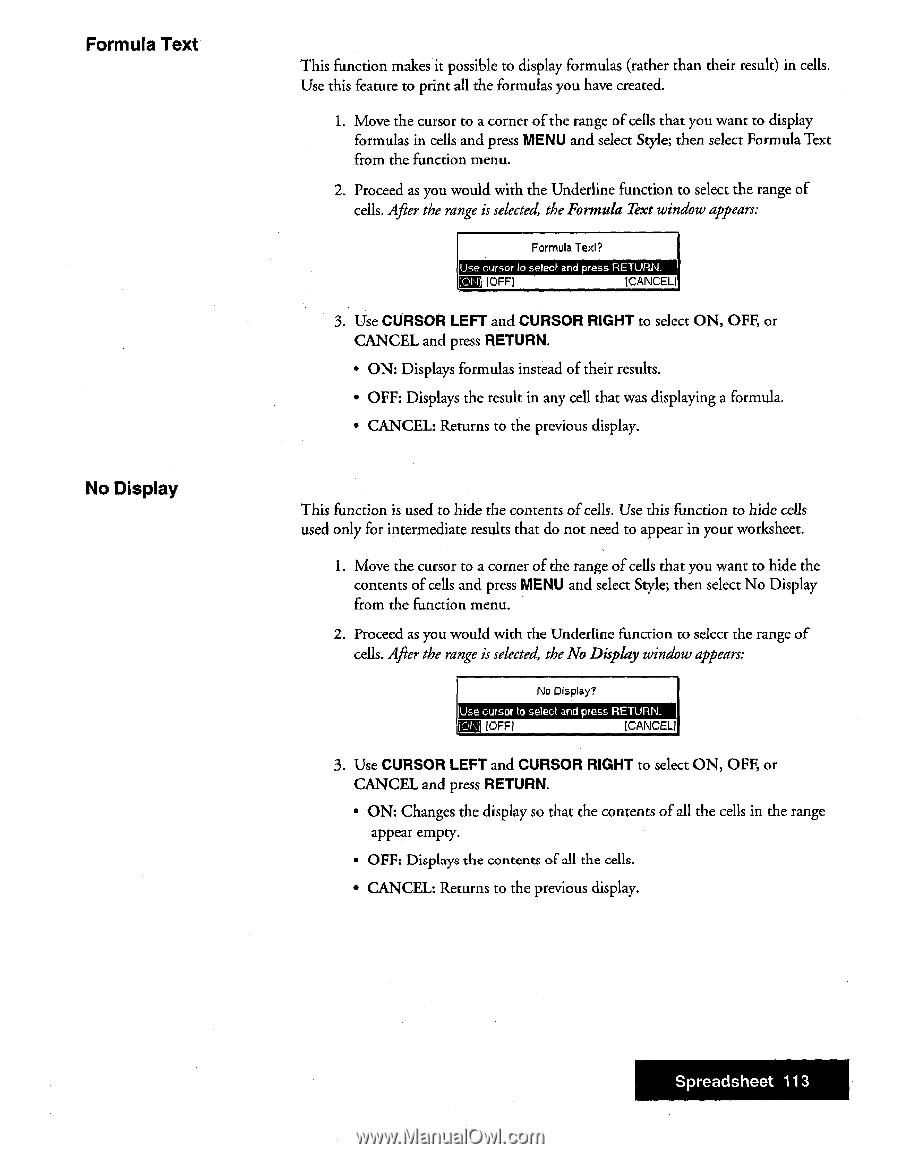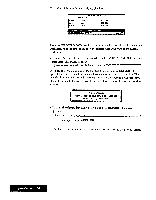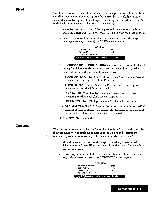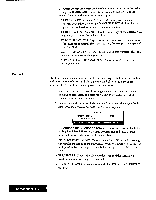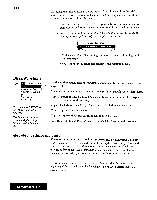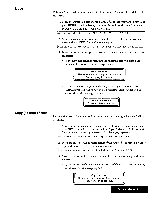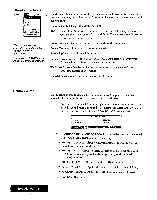Brother International WP7550JPLUS Owner's Manual - English - Page 121
Formula, CURSOR, RIGHT, RETURN., Display, Spreadsheet
 |
View all Brother International WP7550JPLUS manuals
Add to My Manuals
Save this manual to your list of manuals |
Page 121 highlights
Formula Text No Display This function makes it possible to display formulas (rather than their result) in cells. Use this feature to print all the formulas you have created. 1. Move the cursor to a corner of the range of cells that you want to display formulas in cells and press MENU and select Style; then select Formula Text from the function menu. 2. Proceed as you would with the Underline function to select the range of cells. After the range is selected, the Formula Text window appears: Formula Texl? Use cursor to select and press RETURN. NB [OFF] ICANCEL) 3. Use CURSOR LEFT and CURSOR RIGHT to select ON, OFF, or CANCEL and press RETURN. • ON: Displays formulas instead of their results. • OFF: Displays the result in any cell that was displaying a formula. • CANCEL: Returns to the previous display. This function is used to hide the contents of cells. Use this function to hide cells used only for intermediate results that do not need to appear in your worksheet. 1. Move the cursor to a corner of the range of cells that you want to hide the contents of cells and press MENU and select Style; then select No Display from the function menu. 2. Proceed as you would with the Underline function to select the range of cells. After the range is selected, the No Display window appears: No Display? Use cursor to select and press RETURN. Nig [OFF) (CANCEL] 3. Use CURSOR LEFT and CURSOR RIGHT to select ON, OFF, or CANCEL and press RETURN. • ON: Changes the display so that the contents of all the cells in the range appear empty. • OFF: Displays the contents of all the cells. • CANCEL: Returns to the previous display. Spreadsheet 113