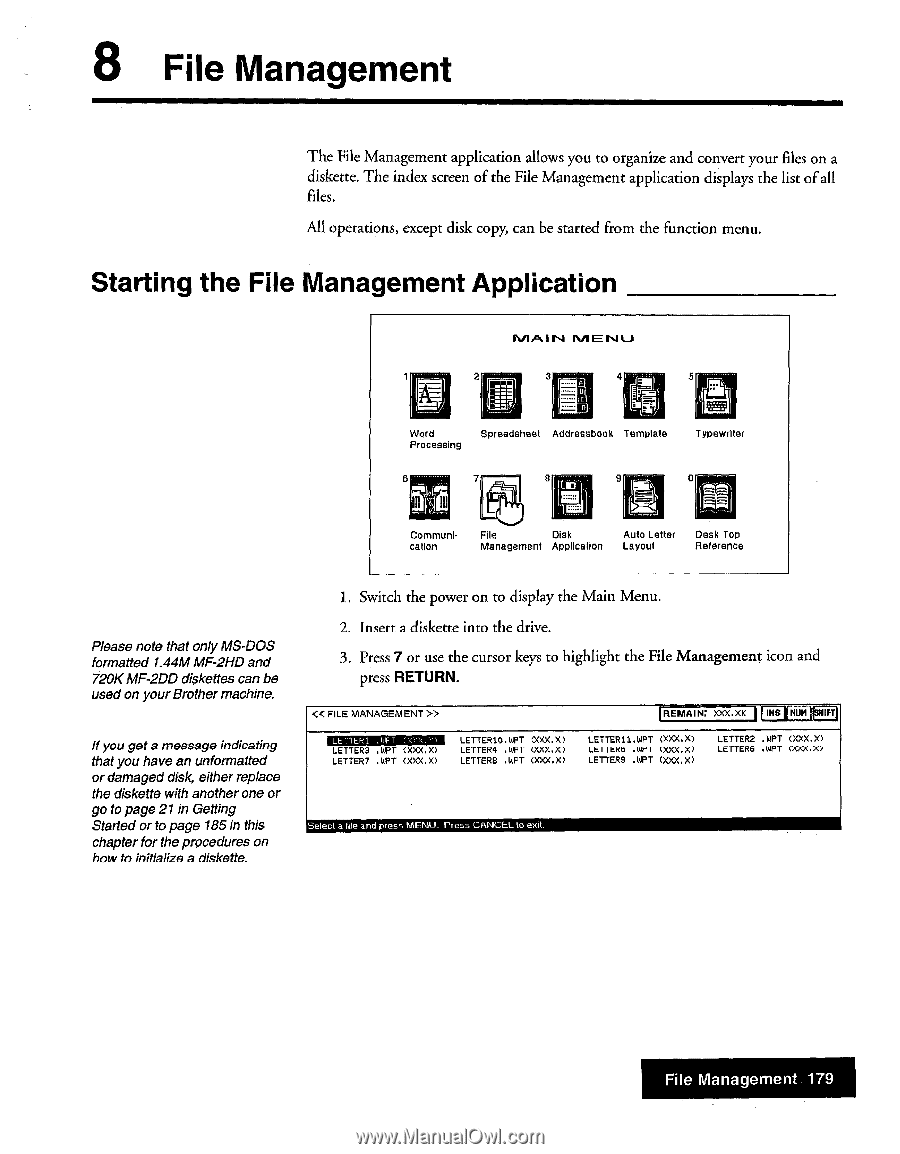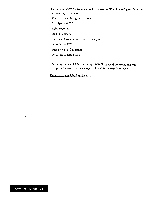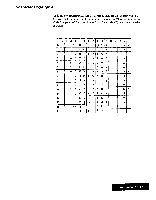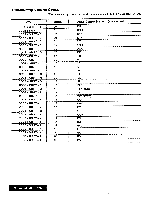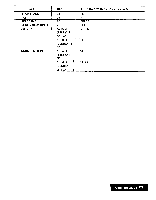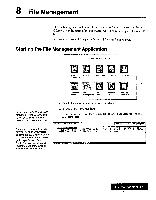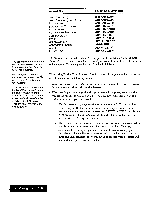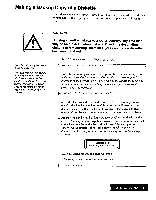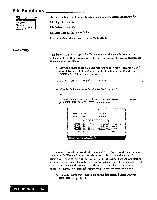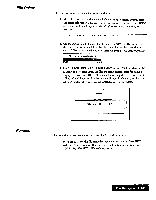Brother International WP7550JPLUS Owner's Manual - English - Page 187
Starting, Management, Application
 |
View all Brother International WP7550JPLUS manuals
Add to My Manuals
Save this manual to your list of manuals |
Page 187 highlights
8 File Management The File Management application allows you to organize and convert your files on a diskette. The index screen of the File Management application displays the list of all files. All operations, except disk copy, can be started from the function menu. Starting the File Management Application Pul " I NI IVI E 1..J 2 3 4 5 7i3 I•D word Processing Spreadsheet Addressbook Template Typewriter 6 Z014% a S 0 Communication File Disk Management Apt:Inca lion Auto Letter Layout Desk Top Reference Please note that only MS-DOS formatted 1.44M MF-2HD and 720K MF-2DD diskettes can be used on your Brother machine. if you got a message indicating that you have an unformatted or damaged disk, either replace the diskette with another one or go to page 21 in Getting Started or to page 185 in this chapter for the procedures on how to initialize a diskette. 1. Switch the power on to display the Main Menu. 2. Insert a diskette into the drive. 3. Press 7 or use the cursor keys to highlight the File Management icon and press RETURN. -(< FILE MANAGEMENT >> ECESEEEMBIMill LETTERS ,WPT (XXX,X) LETTER? .WPT (XXX.%) LETTER10.WPT CXXX.:O LETTER4 .WFI (XXX.X) LETTERS .WPT (XXX.7) REMAIN: XXX.XK ®'NUM LETTER11.WPT (XXX.X) LEI IERb .WPT (XXX,X) LETTERS .WPT (xXX.x) LETTER2 ,WPT (XXX.X) LETTER6 .WPT CXXX.X) Select a file and press MENU_ Press CANCEL to exit. File Management 179