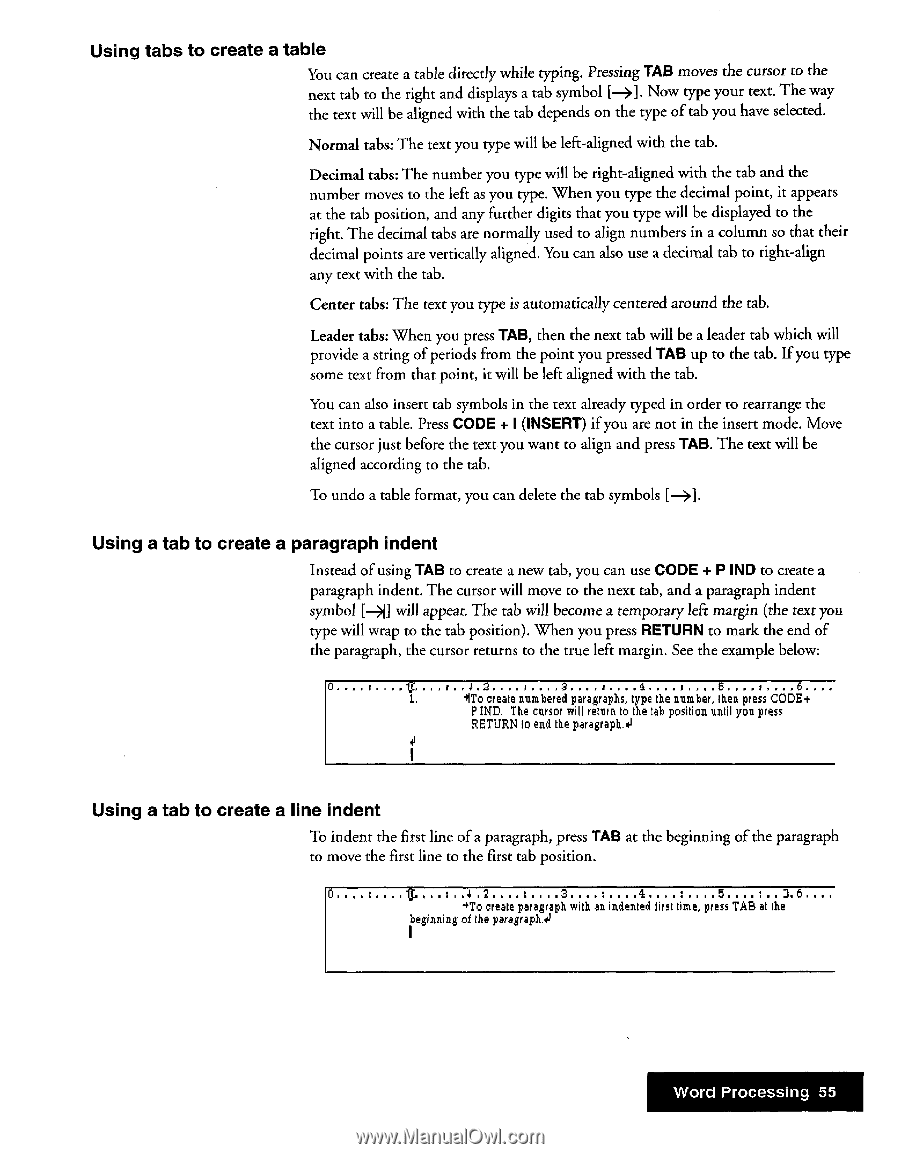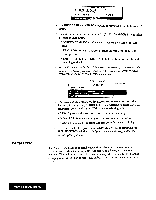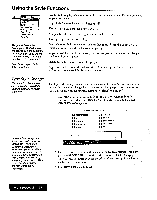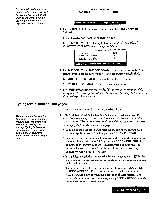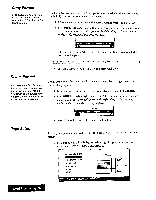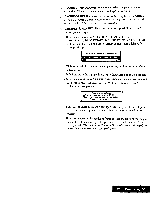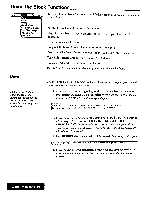Brother International WP7550JPLUS Owner's Manual - English - Page 63
text
 |
View all Brother International WP7550JPLUS manuals
Add to My Manuals
Save this manual to your list of manuals |
Page 63 highlights
Using tabs to create a table You can create a table directly while typing. Pressing TAB moves the cursor to the next tab to the right and displays a tab symbol [->]. Now type your text. The way the text will be aligned with the tab depends on the type of tab you have selected. Normal tabs: The text you type will be left-aligned with the tab. Decimal tabs: The number you type will be right-aligned with the tab and the number moves to the left as you type. When you type the decimal point, it appears at the tab position, and any further digits that you type will be displayed to the right. The decimal tabs are normally used to align numbers in a column so that their decimal points are vertically aligned. You can also use a decimal tab to right-align any text with the tab. Center tabs: The text you type is automatically centered around the tab. Leader tabs: When you press TAB, then the next tab will be a leader tab which will provide a string of periods from the point you pressed TAB up to the tab. If you type some text from that point, it will be left aligned with the tab. You can also insert tab symbols in the text already typed in order to rearrange the text into a table. Press CODE + I (INSERT) if you are not in the insert mode. Move the cursor just before the text you want to align and press TAB. The text will be aligned according to the tab. To undo a table format, you can delete the tab symbols [-]. Using a tab to create a paragraph indent Instead of using TAB to create a new tab, you can use CODE + P IND to create a paragraph indent. The cursor will move to the next tab, and a paragraph indent symbol [-A] will appear. The tab will become a temporary left margin (the text you type will wrap to the tab position). When you press RETURN to mark the end of the paragraph, the cursor returns to the true left margin. See the example below: 0 IS 4- 2 3 4 5 6 1. 4ITo create numbered paragraphs, type the number, then press CODE+ P IND. The cursor will return to the Cab position until you press RETURN to end the paragraph.& tJ Using a tab to create a line indent To indent the first line of a paragraph, press TAB at the beginning of the paragraph to move the first line to the first tab position. • 42 3 4 5 3 6 4To create paragraph with an indented first time, press TAB at the beginning of the paragraph.4 Word Processing 55