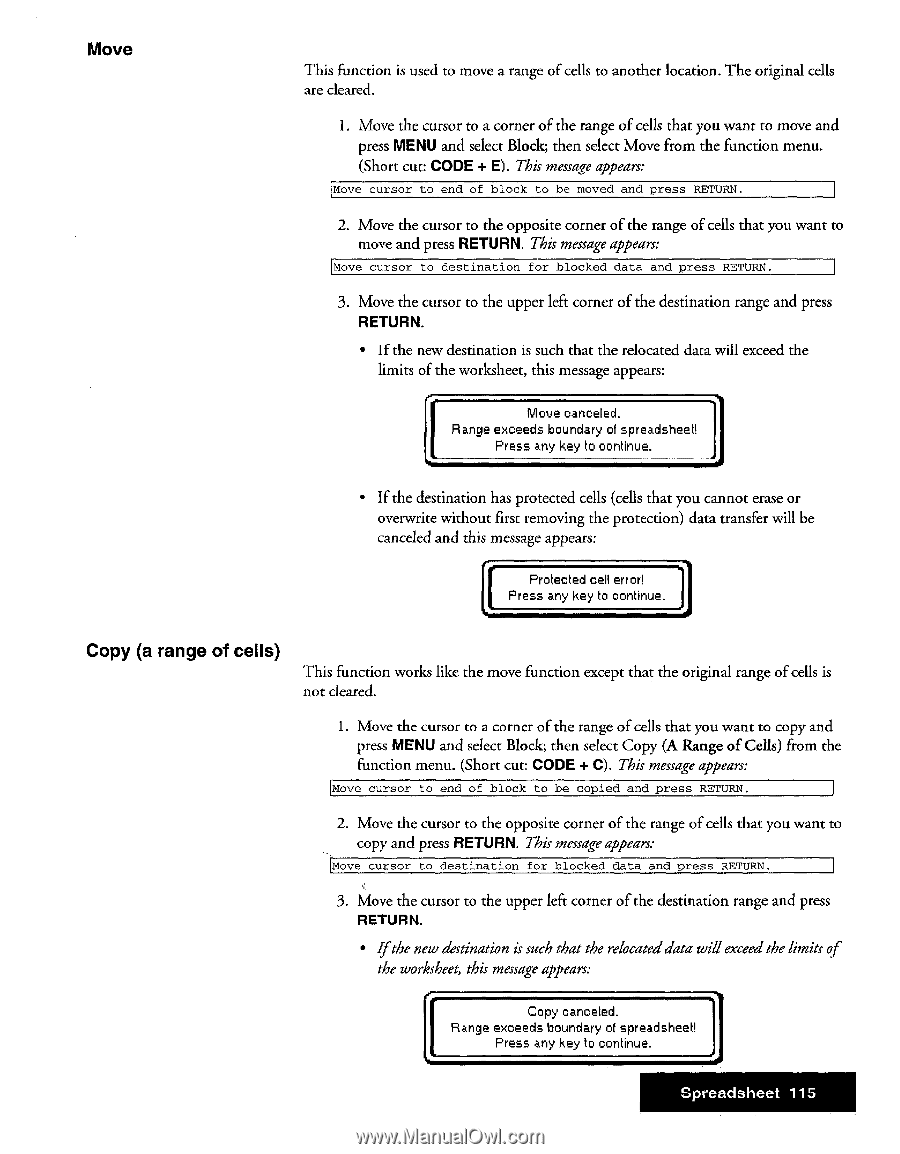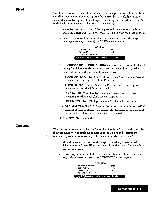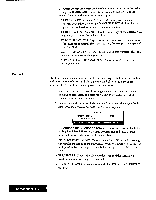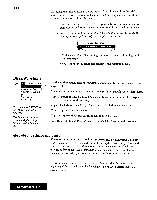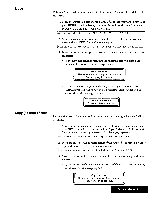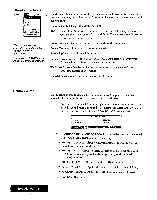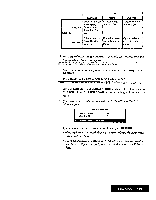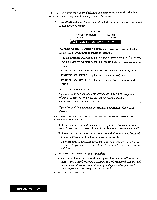Brother International WP7550JPLUS Owner's Manual - English - Page 123
range, cells
 |
View all Brother International WP7550JPLUS manuals
Add to My Manuals
Save this manual to your list of manuals |
Page 123 highlights
Move This function is used to move a range of cells to another location. The original cells are cleared. 1. Move the cursor to a corner of the range of cells that you want to move and press MENU and select Block; then select Move from the function menu. (Short cut: CODE + M. This message appears: Move cursor to end of block to be moved and press RETURN. 2. Move the cursor to the opposite corner of the range of cells that you want to move and press RETURN. This message appears: Move cursor to destination for blocked data and press RETURN. 3. Move the cursor to the upper left corner of the destination range and press RETURN. • If the new destination is such that the relocated data will exceed the limits of the worksheet, this message appears: Moue canceled. Range exceeds boundary of spreadsheet! Press any key to continue. • If the destination has protected cells (cells that you cannot erase or overwrite without first removing the protection) data transfer will be canceled and this message appears: Protected cell error! Press any key to continue. Copy (a range of cells) This function works like the move function except that the original range of cells is not cleared. 1. Move the cursor to a corner of the range of cells that you want to copy and press MENU and select Block; then select Copy (A Range of Cells) from the function menu. (Short cut CODE + C). This message appears: Move cursor to end of block to be copied and press RETURN. 2. Move the cursor to the opposite corner of the range of cells that you want to copy and press RETURN. This message appears: Move cursor to destination for blocked data and press RETURN. 3. Move the cursor to the upper left corner of the destination range and press RETURN. • If the new destination is such that the relocated data will exceed the limits of the worksheet, this message appears: Copy canceled. Range exceeds boundary of spreadsheet! Press any key to continue. Spreadsheet 115