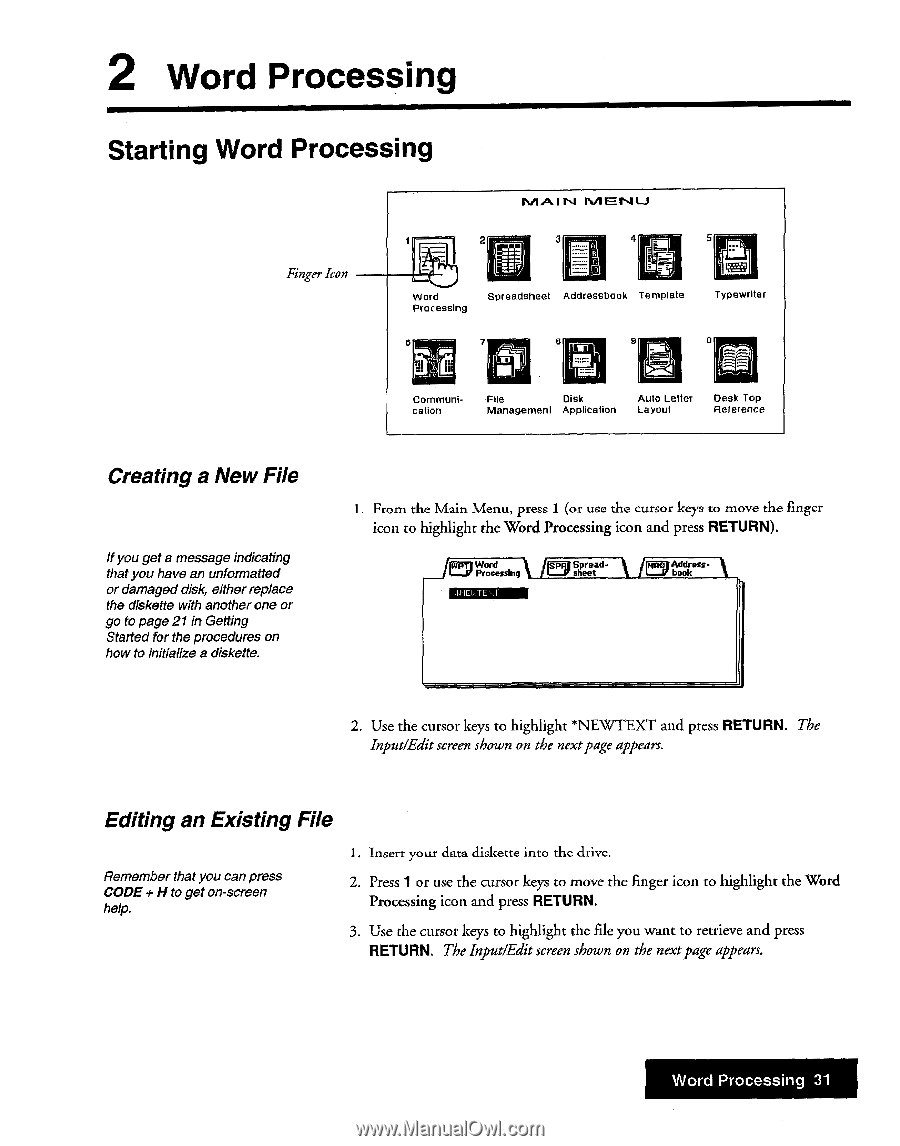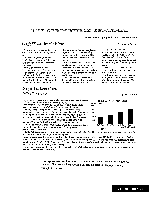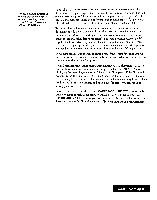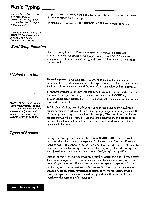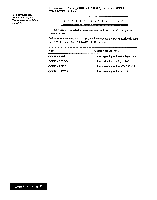Brother International WP7550JPLUS Owner's Manual - English - Page 39
Starting, Processing
 |
View all Brother International WP7550JPLUS manuals
Add to My Manuals
Save this manual to your list of manuals |
Page 39 highlights
2 Word Processing Starting Word Processing Finger Icon r,1 ITV MENU 2 3 4r1rr-4w1 5 Word Processing Spreadsheet Addressbook Template Typewriter 7 a :71 1 Communication File Disk Management Application Auto Letter Layout Desk Top Reference Creating a New File It you get a message indicating that you have an unformatted or damaged disk, either replace the diskette with another one or go to page 21in Getting Started for the procedures on how to initialize a diskette. From the Main Menu, press 1 (or use the cursor keys to move the finger icon to highlight the Word Processing icon and press RETURN). MProcWessing rlp.TE sheet Ed Address- 2. Use the cursor keys to highlight *NEWTEXT and press RETURN. The Input/Edit screen shown on the nextpage appears. Editing an Existing File Remember that you can press CODE + H to get on-screen help. 1. Insert your data diskette into the drive. 2. Press 1 or use the cursor keys to move the finger icon to highlight the Word Processing icon and press RETURN. 3. Use the cursor keys to highlight the file you want to retrieve and press RETURN. The InputlEdit screen shown on the next page appears. Word Processing 31