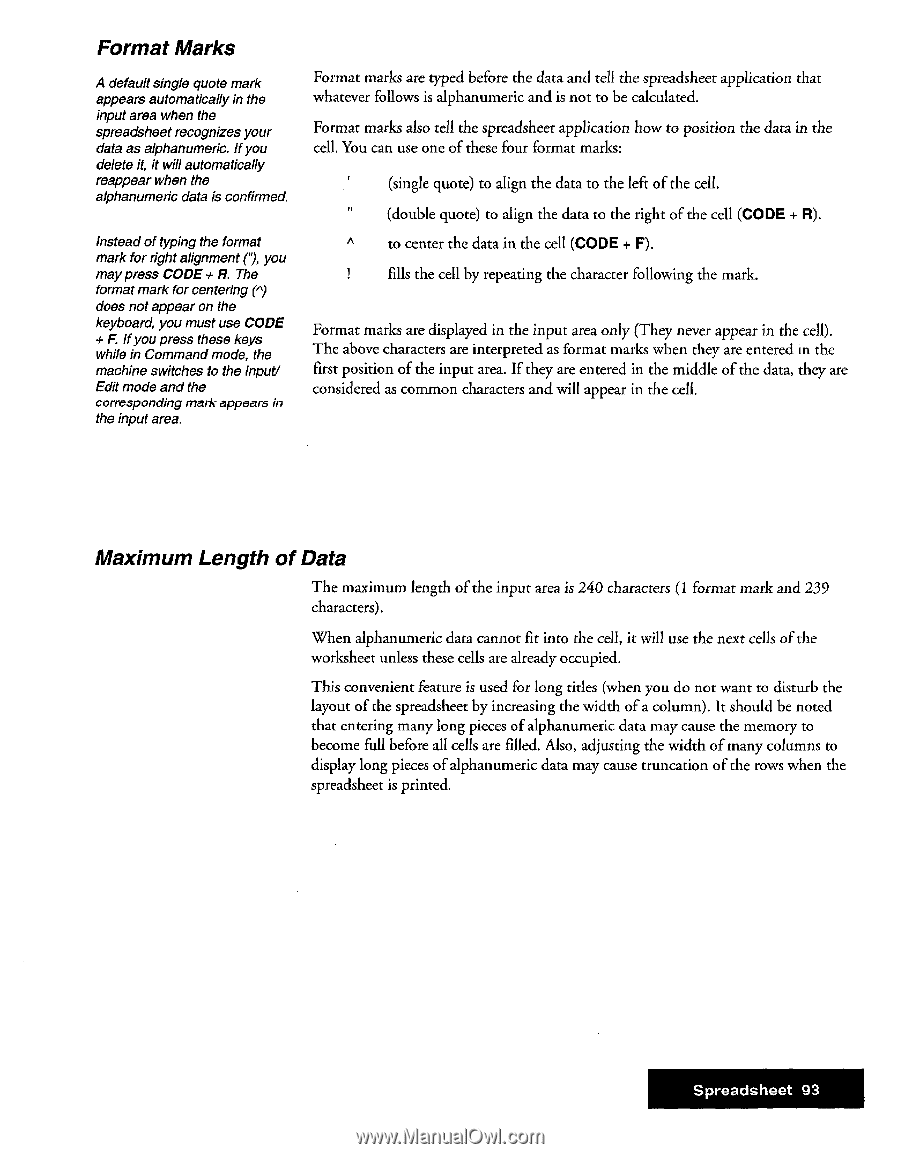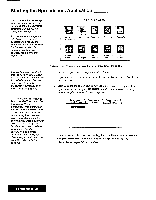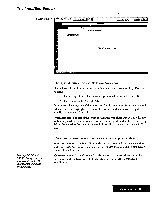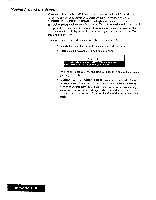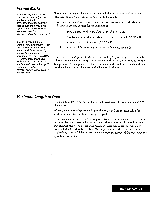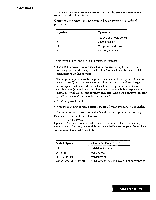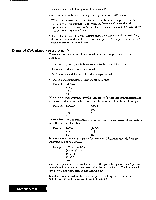Brother International WP7550JPLUS Owner's Manual - English - Page 101
Format, Marks, Maximum, Length
 |
View all Brother International WP7550JPLUS manuals
Add to My Manuals
Save this manual to your list of manuals |
Page 101 highlights
Format Marks A default single quote mark appears automatically in the input area when the spreadsheet recognizes your data as alphanumeric. If you delete it, it will automatically reappear when the alphanumeric data is confirmed. Instead of typing the format mark for right alignment ("9, you may press CODE + R. The format mark for centering (") does not appear on the keyboard, you must use CODE + F. If you press these keys while in Command mode, the machine switches to the Input/ Edit mode and the corresponding mark appears in the input area. Format marks are typed before the data and tell the spreadsheet application that whatever follows is alphanumeric and is not to be calculated. Format marks also tell the spreadsheet application how to position the data in the cell. You can use one of these four format marks: (single quote) to align the data to the left of the cell. (double quote) to align the data to the right of the cell (CODE + R). A to center the data in the cell (CODE + F). fills the cell by repeating the character following the mark. Format marks are displayed in the input area only (They never appear in the cell). The above characters are interpreted as format marks when they are entered in the first position of the input area. If they are entered in the middle of the data, they are considered as common characters and will appear in the cell. Maximum Length of Data The maximum length of the input area is 240 characters (1 format mark and 239 characters). When alphanumeric data cannot fit into the cell, it will use the next cells of the worksheet unless these cells are already occupied. This convenient feature is used for long titles (when you do not want to disturb the layout of the spreadsheet by increasing the width of a column). It should be noted that entering many long pieces of alphanumeric data may cause the memory to become full before all cells are filled. Also, adjusting the width of many columns to display long pieces of alphanumeric data may cause truncation of the rows when the spreadsheet is printed. Spreadsheet 93